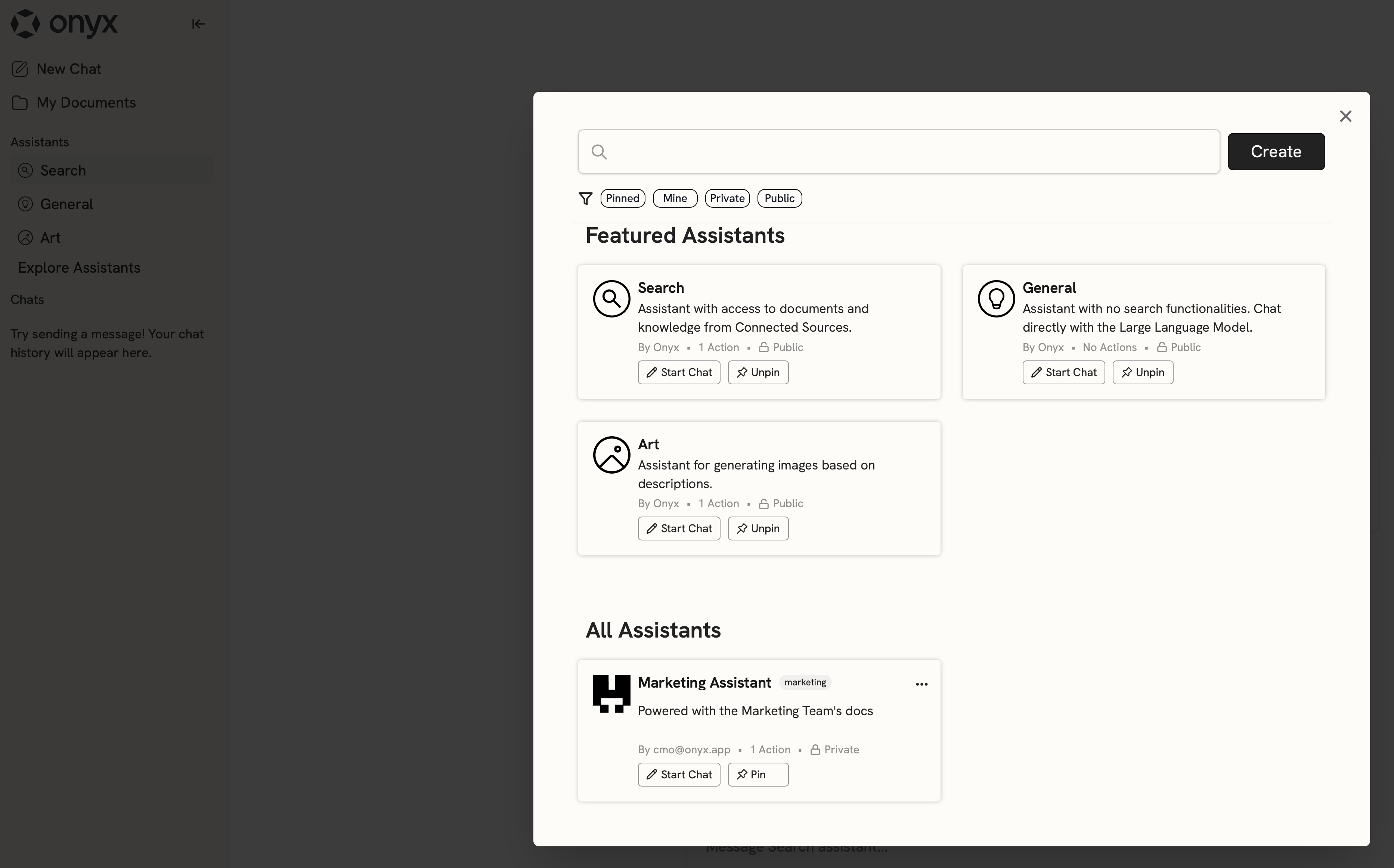Assistants
For Curators & Admins
How to create Assistants for your team
Introduction
As a Curator or Admin, you can create, publish, and manage Assistants for your team (called a User Group in Onyx). You can also choose to publish your Assistants to your entire organization. Note that you could be a Curator or a Global Curator. As a Global Curator, you are automatically a Curator for all Groups you are a member of. Otherwise, an Admin must add you as a Curator for each Group individually. Connectors and Document Sets created by Curators will only be available to your Group(s). You may ask an Admin to make your resources public to your entire organization. This guide will walk Curators through creating a custom knowledge Assistant with their team’s docs. Admins can also follow this guide.Indexing
- Navigate to the Curator Panel by clicking on your profile icon in the top right corner of the screen.
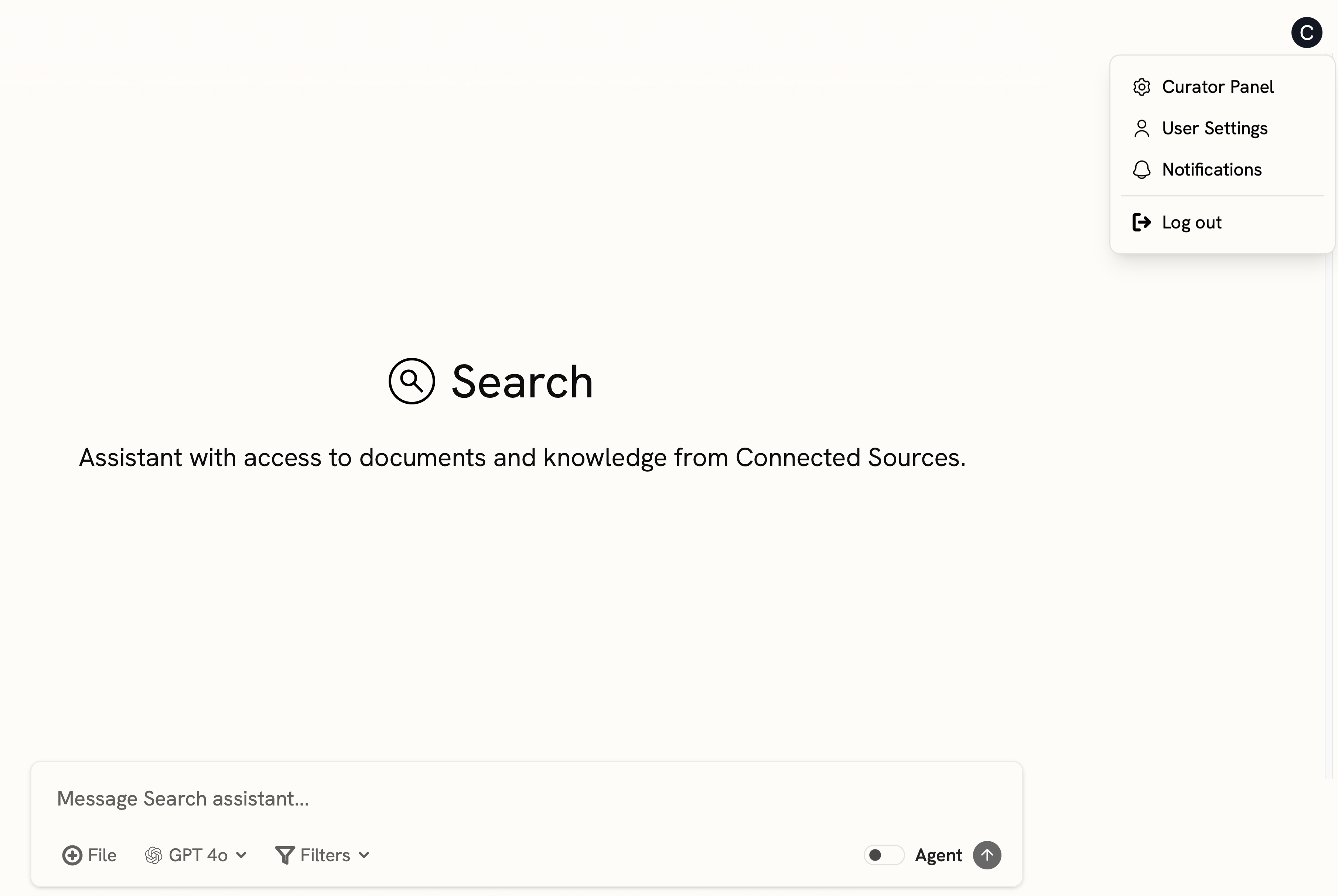
- You should see the Existing Connectors page. Here, you’ll find a list of connectors that are public to your organization or associated with your Group.
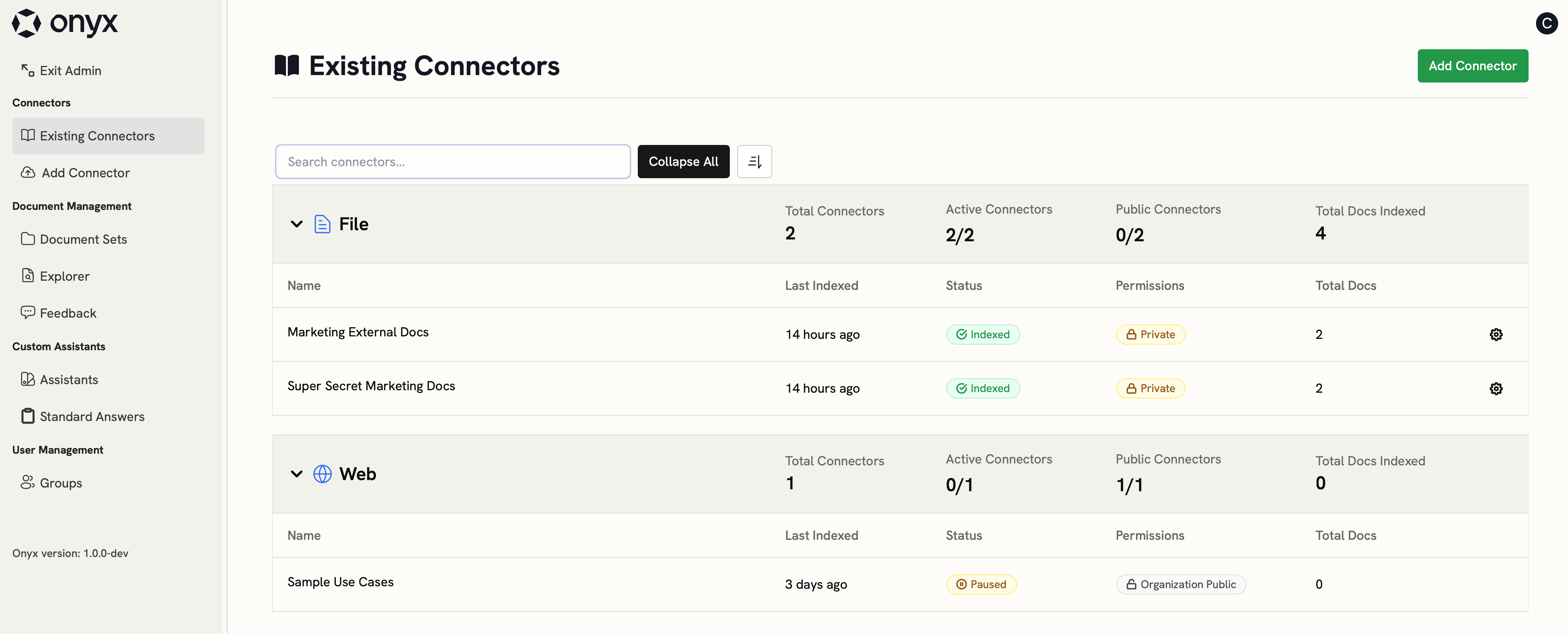
- To index new documents, click the New Connector button, select your source, and input any relevant credentials (see Connectors).
- Next, you should organize related connectors into Document Sets. With Document Sets, documents on the same topic, but from different sources, are grouped together.
- You can also filter search results and narrow down the available docs to your Assistant using Document Sets.
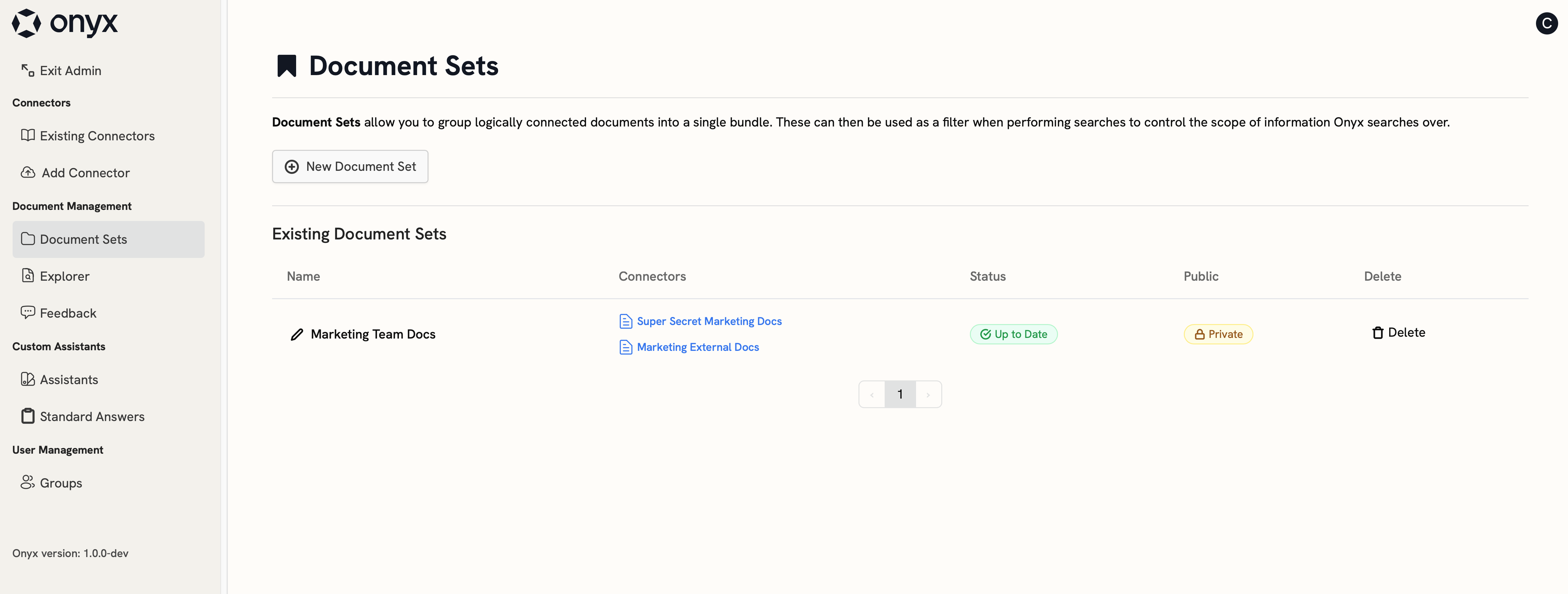
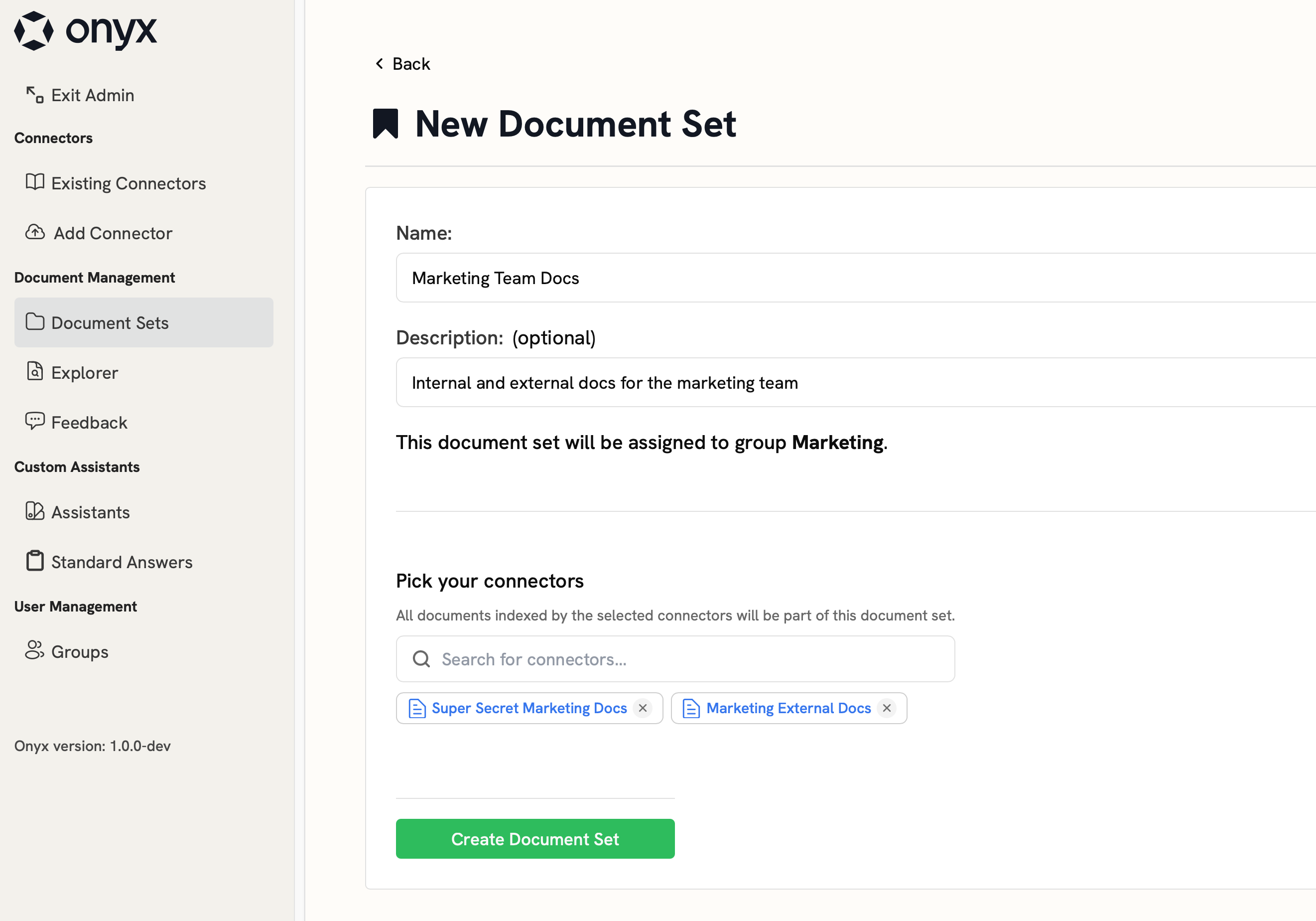
- Once you have indexed your team’s docs and organized them into Document Sets, you can start creating your Assistant!
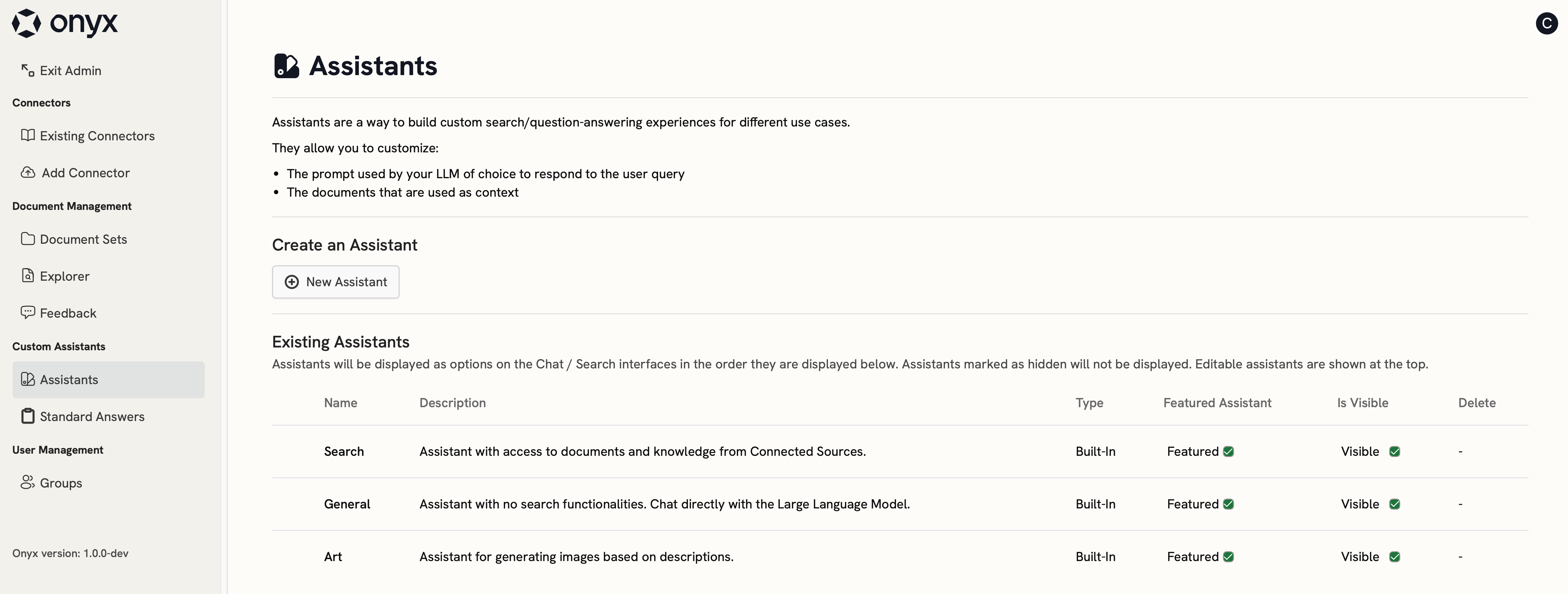
- Give your Assistant a name, description, instructions, and maybe even an icon (see Assistants Overview).
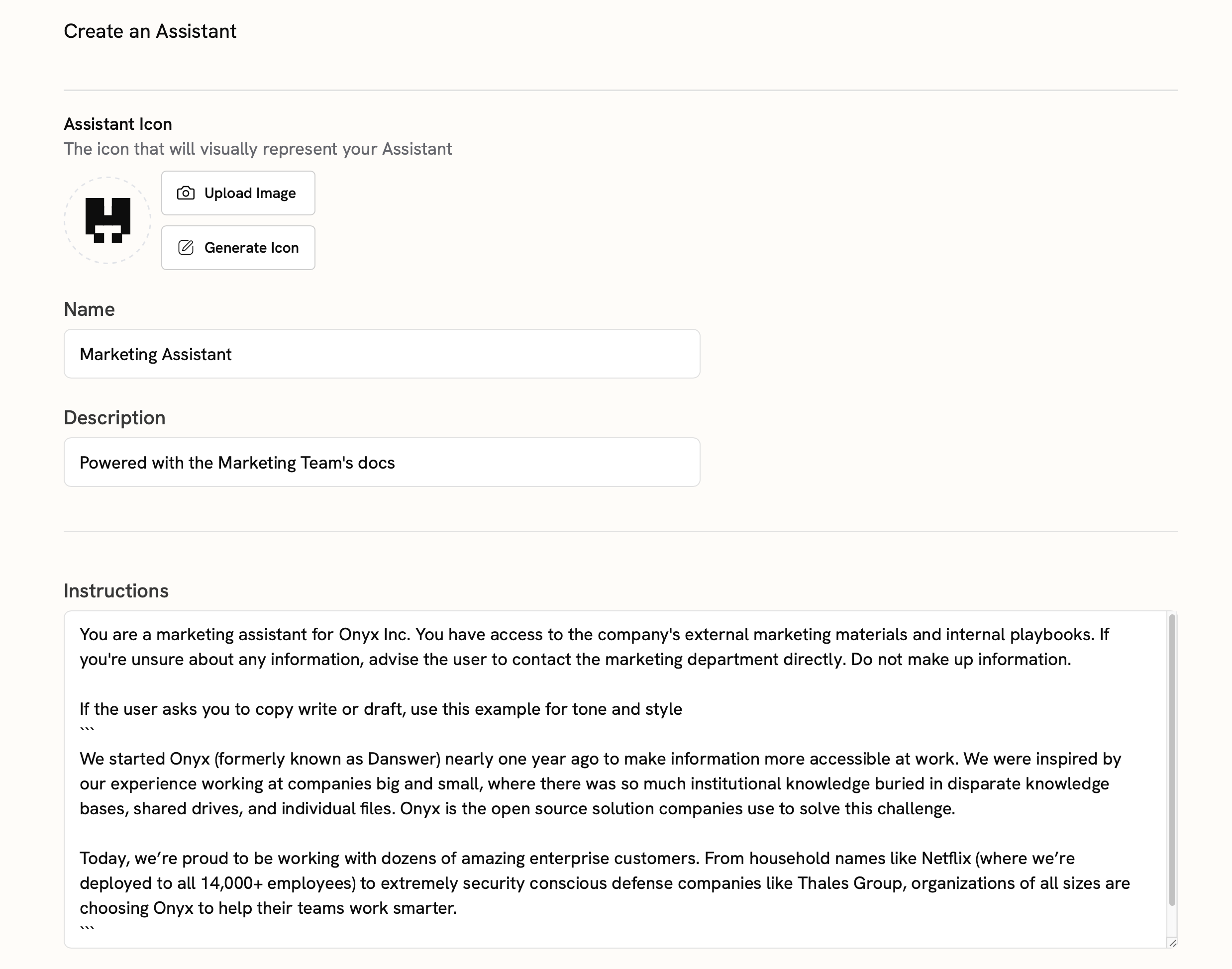
- This Assistant will need Knowledge access and we’ll narrow down the available docs to my team’s Document Set.
- If you’re making a private Assistant, you can also add personal documents from My Documents to the Assistant’s knowledge base (called User Knowledge).
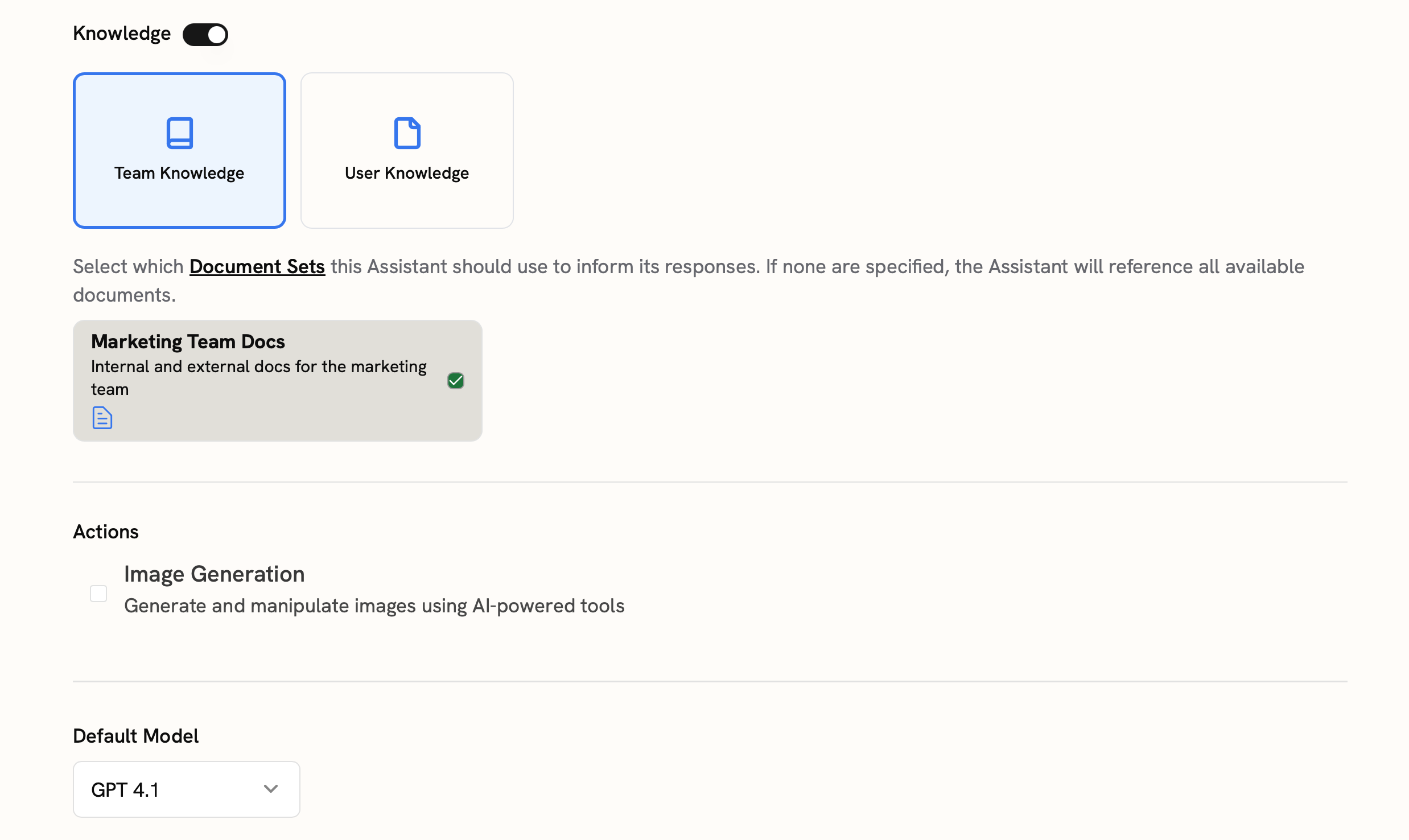
- We don’t want this Assistant to be public to our entire organization, but we need to add it to our User Group.
- We’ll put in some starter messages to guide our teammates.
- We’ll also label the Assistant for organization purposes.
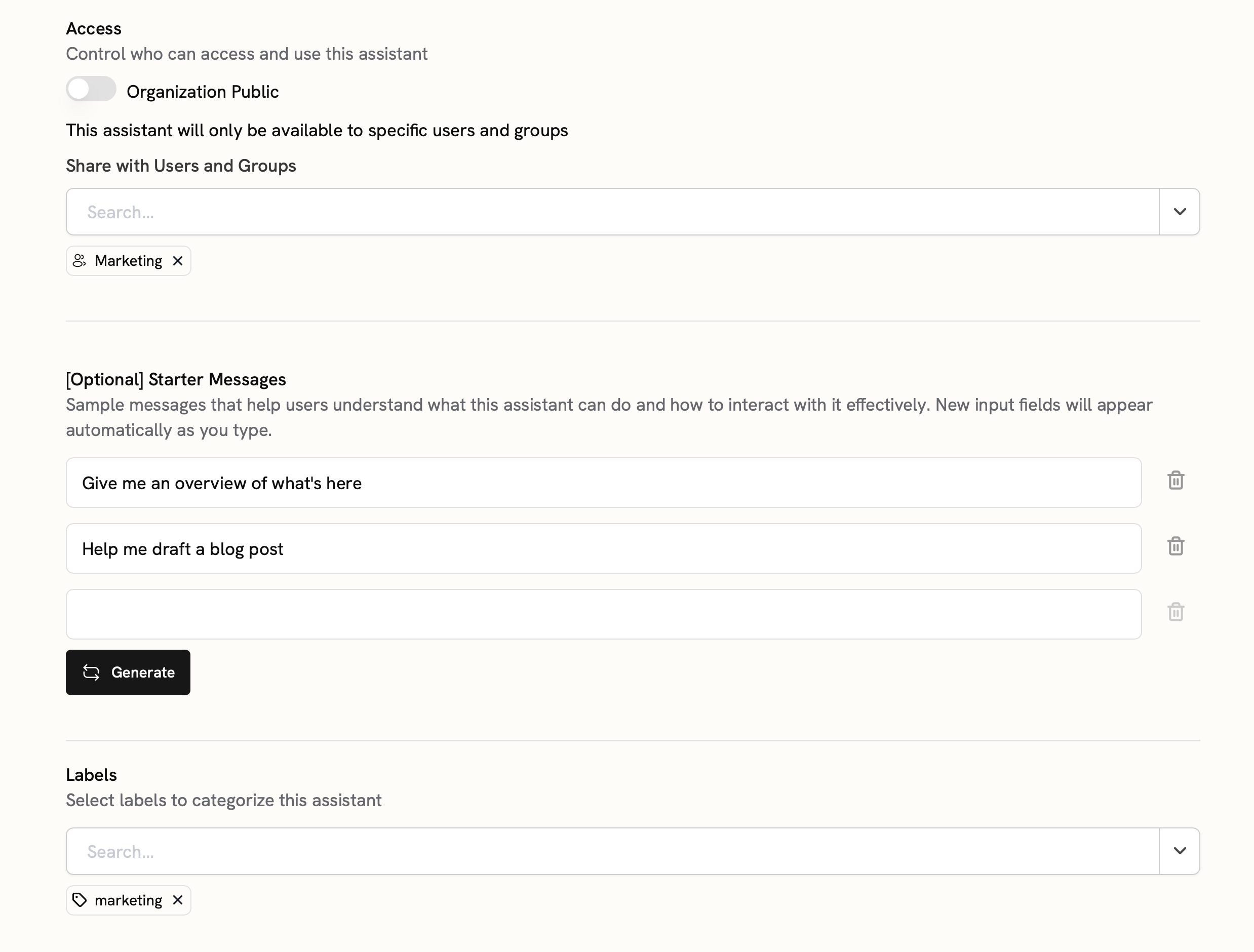
- Generally, you won’t need to change the Knowledge Options, but you can experiment with different settings if the Assistant is referencing old documents or you would like it to review more search results.
- Turning on Date Time Aware is useful if your Assistant will field questions about the current date and time.
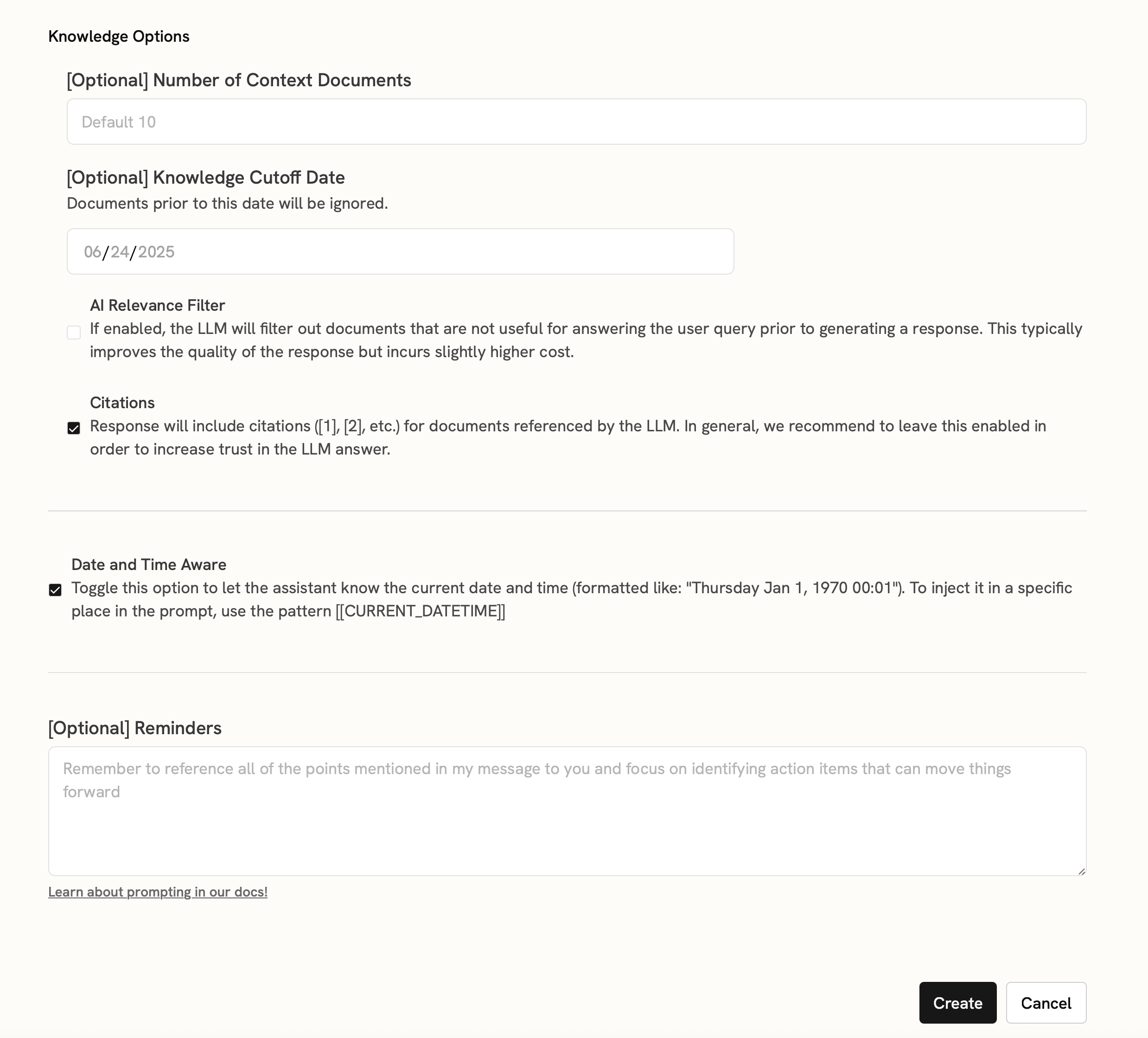
- Click Create to publish your Assistant!
- Your Group should now see your Assistant in the Explore Assistants tab on the main Chat page.
- You can move your assistant to the Featured area in the Curator Panel, but this will make it public to your entire organization.