Assistants
Overview
An overview of AI assistants in Onyx
Introduction
Onyx empowers you to create custom AI assistants tailored to your specific needs. These assistants can be configured to handle a wide range of tasks, from answering HR queries to assisting with technical support.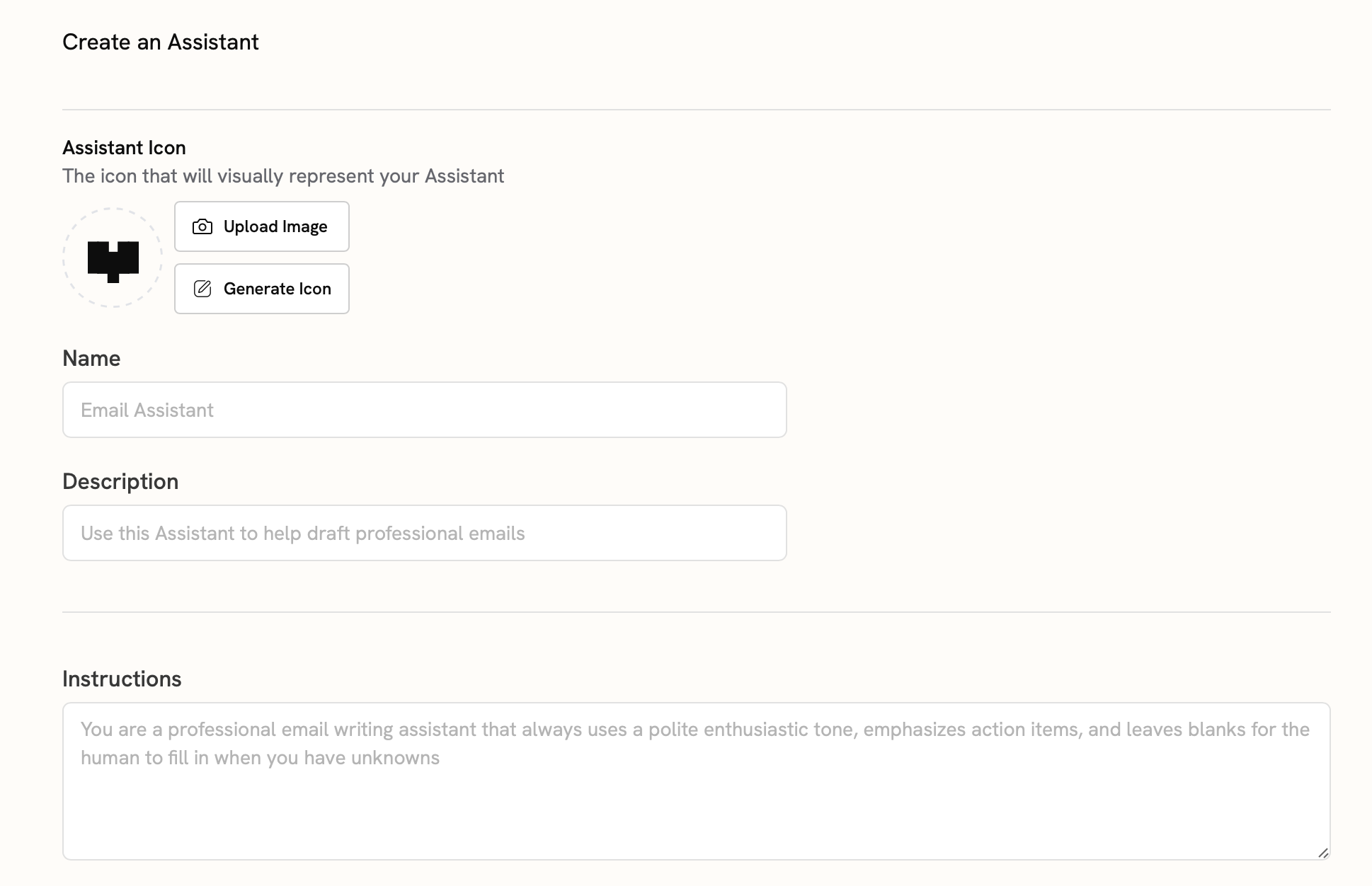
Configuration Options
When creating an assistant in Onyx, you have several configuration options:- Icon: A visual icon for your assistant
- Name: Your assistant’s display name
- Description: A brief overview of the assistant’s purpose and capabilities
- Instructions: Guidelines for the assistant’s role, behavior, and limitations
- Search Tool and Actions: Additional capabilities that the assistant can perform (see Actions)
- Default Model: The language model powering your assistant
Advanced Configuration Options
In addition to the standard configuration options, you can also configure the following advanced options:- Access Control: Define who can access your assistant
- Starter Messages: Initial messages to guide user interaction
- Labels: Add tags to your assistant to help you organize and search for it
- Knowledge Options: Define how the assistant will use the Search Tool and your knowledge base
- Reminder Prompt: An additional message to remind the assistant of its purpose and limitations
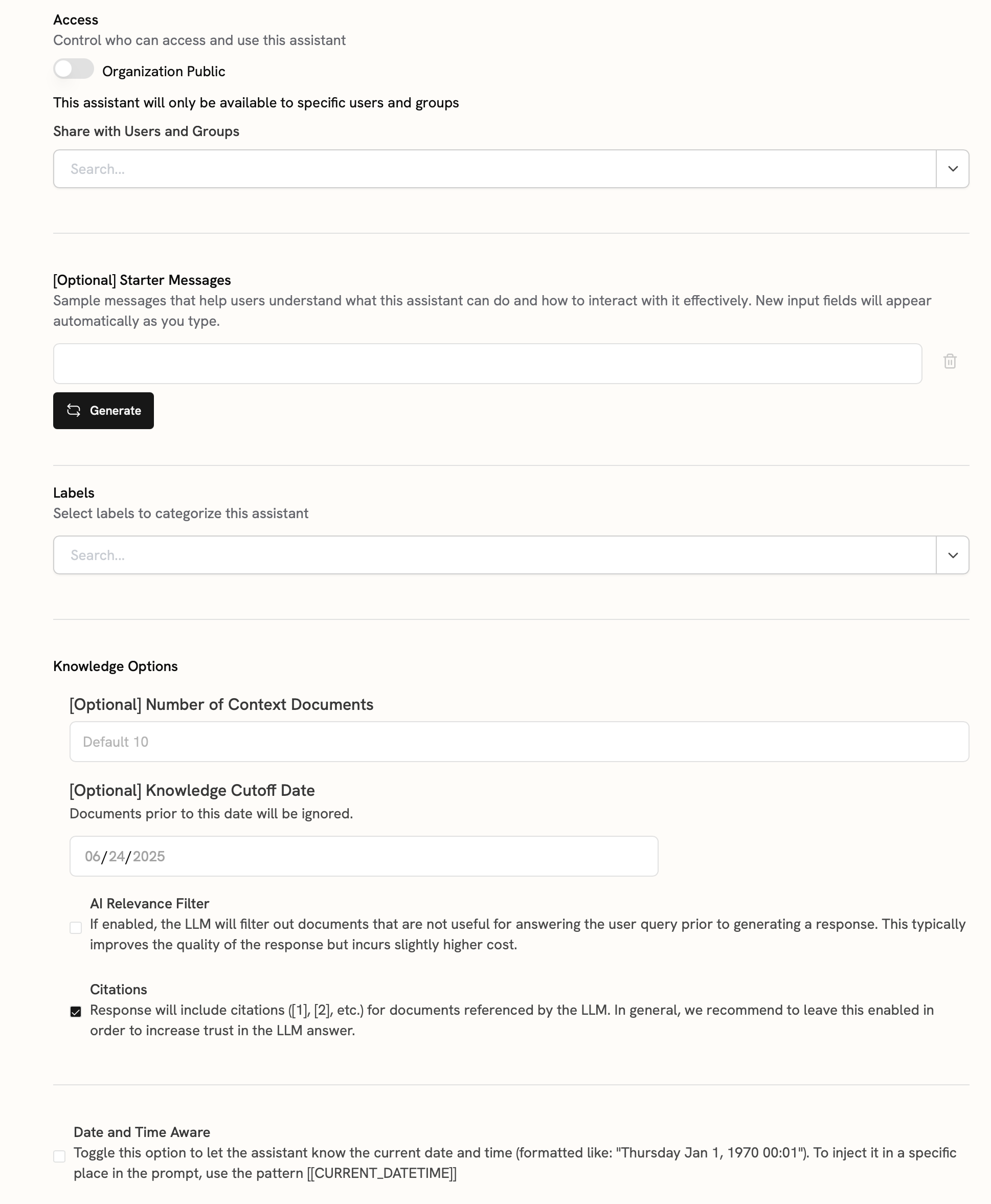
Effective Prompts for your Assistant
Your Instructions set the overall context and behavior of your assistant. Instructions often start with:- The assistant’s role
- General behavioral guidelines
- Any limitations or restrictions
- Steps to follow for each query
- How to process and present information
- When to ask for clarification
- How to handle different types of requests
Testing and Refinement
After creating your assistant, make sure to:- Conduct test runs with various queries
- Gather feedback from a small group of users
- Use Onyx’s analytics tools to identify areas for improvement
- Regularly update and refine your assistant based on feedback and changing needs

