Sharepoint Connector
Overview
Access files and notes from your SharePoint Sites
How it works
The SharePoint connector will go through all configured sites belonging to an organization and index all the documents attached to that site. Note, it currently does not parse the site page contents, only the attached files. This includes:- Word Doc, Excel, PDF, PowerPoints, and all plaintext files like .txt, .mdx, etc.
Setting up
Authorization
We support two authorization methods—pick one that fits your environment:- Client Secret Authentication - Uses traditional client secret credentials
- Certificate-Based Authentication - Uses certificate-based authentication (required for permission sync)
Indexing
Once you’ve set up your authorization method, follow these steps to index your SharePoint sites:- Navigate to the Onyx Admin Dashboard and select the SharePoint Connector.
- In Step 1, configure your authorization:
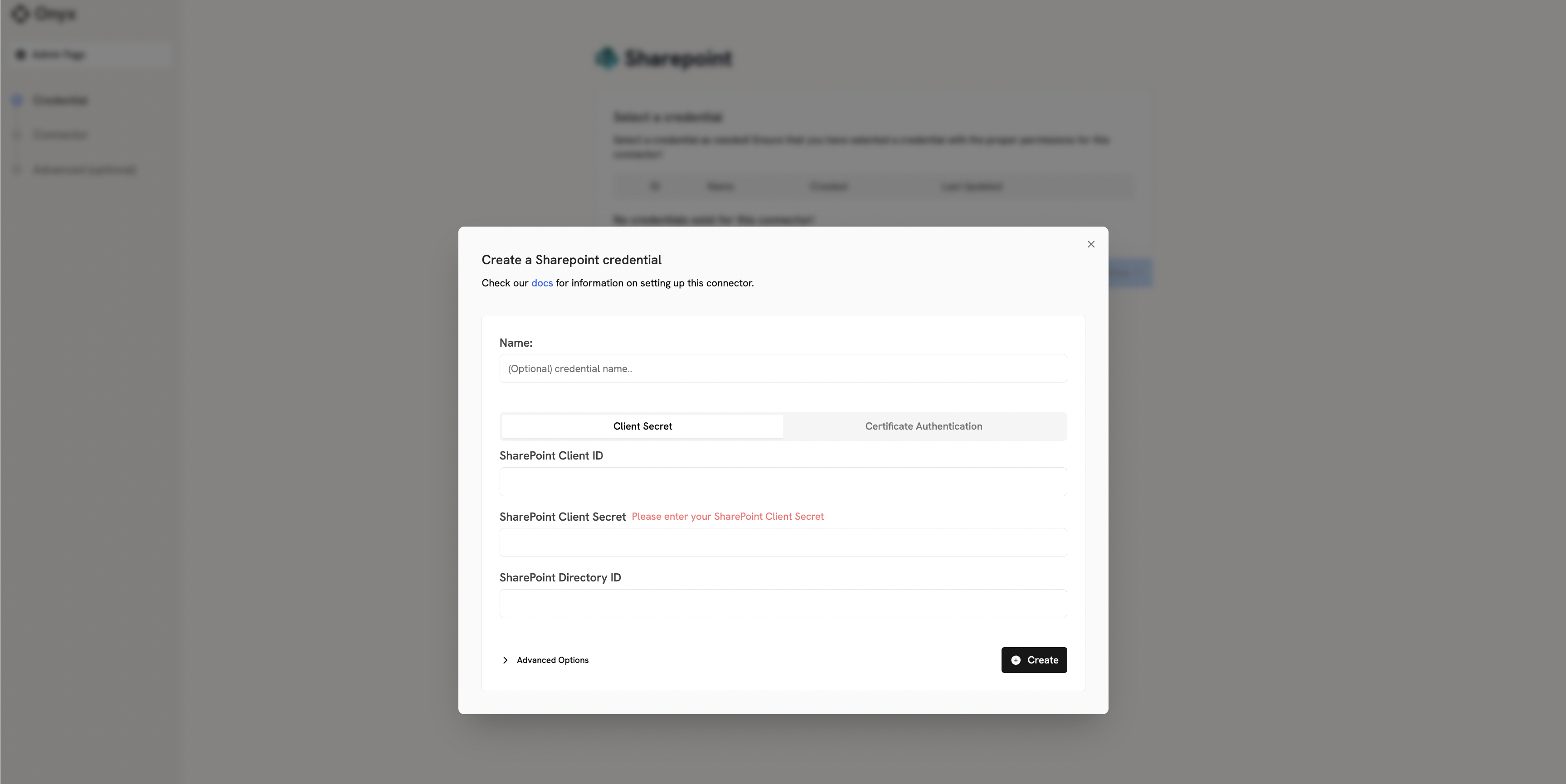
- If you have existing credentials, select them from the list
- If you don’t have existing credentials, click Create New to add new authorization:
- Client Secret: Enter your Application ID, Directory ID, and Client Secret
- Certificate: Upload your certificate file and enter Application/Directory IDs
- Click Create to save your configuration.
- Ensure your chosen credential is selected, then click Continue
- In Step 2, specify your SharePoint configuration:
- Connector Name: Enter a name for the connector (e.g., “MySharePointConnector”)
- Sites: Select a list of sites to pull from or leave blank to pull everything
- Permission Sync (Certificate auth only): Enable to sync SharePoint permissions with Onyx
- Click Create Connector to begin indexing.

