1
Create a Droplet
Create a Droplet with the appropriate resources. For this guide,
we will use a recommended configuration with Docker pre-installed.
Read our Resourcing guide for more details.
- Give your Droplet a descriptive name like
onyx-prod - Select a region close to your users
- Select the
Dockerimage from the Marketplace tab - Choose a Droplet size with at least 4 vCPUs and 16GB RAM
- Configure storage following the Resourcing Guide
- Add your SSH key for secure access
2
Create the Droplet
Click Create Droplet and then view your Droplet details.

3
Point domain to the instance
If you don’t have a domain, buy one from a DNS provider like GoDaddy
or just skip HTTPS for now.
A and CNAME record to our DNS provider.The A record should be the subdomain that you would like to use for the Onyx instance like prod.The CNAME record should be the same name with the www. in front resulting in www.prod pointing to the full
domain like prod.onyx.app.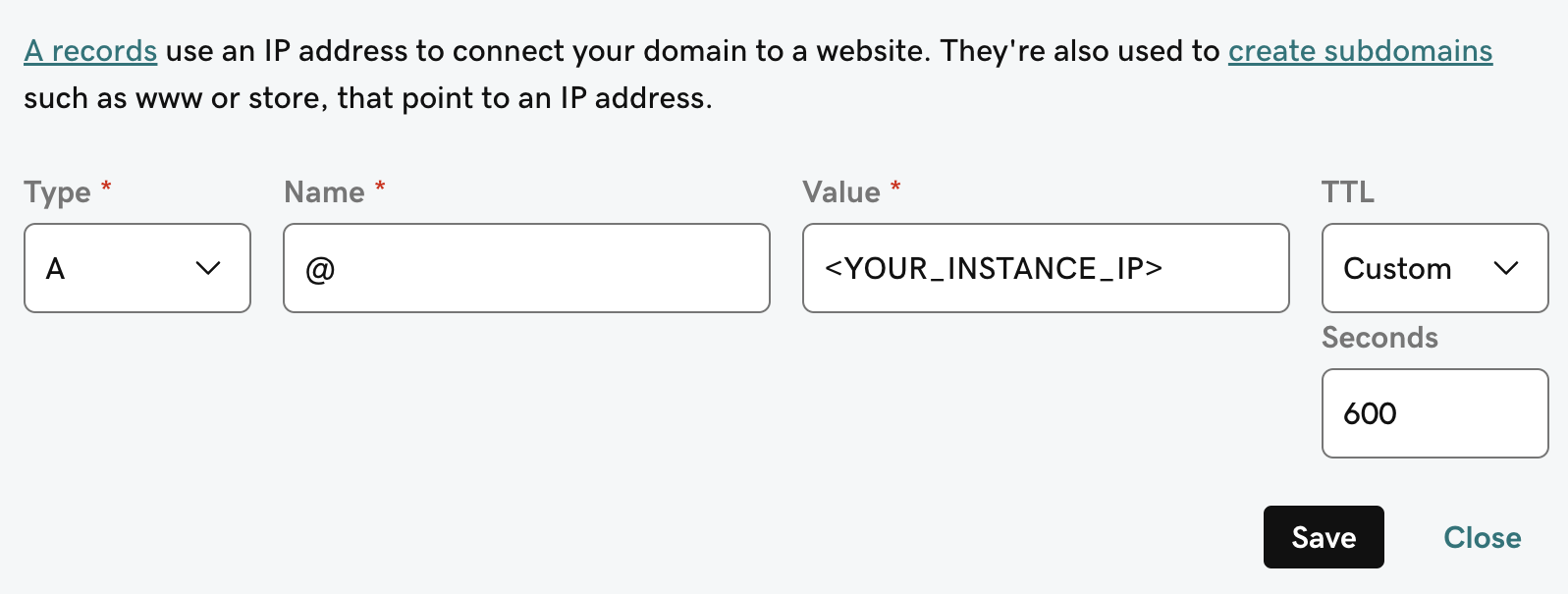
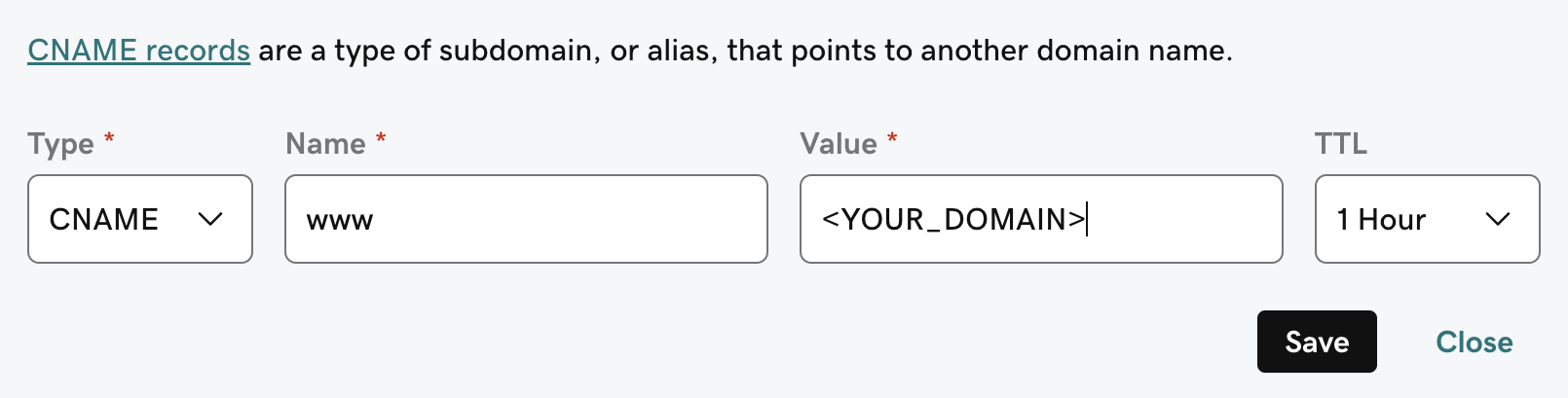
4
Install Onyx requirements
Since we selected the Docker Marketplace image, Docker and Docker Compose are already installed.We just need to install
git:5
Install and Configure Onyx
To install Onyx, we’ll need to clone the repo and set the necessary environment variables.Fill out the
.env and .env.nginx files..env
.env.nginx
6
Launch Onyx
Running the If you are skipping the HTTPS setup, start Onyx manually:You can access Onyx from the instance Public IPv4 or from the domain you set up earlier!
init-letsencrypt.sh script will get us a SSL certificate from letsencrypt and launch the Onyx stack.Give Onyx a few minutes to start up.You can monitor the progress with
docker logs onyx-stack-api_server-1 -f.