1
Create a VM instance
Create a VM instance with the appropriate resources. For this guide,
we will use the recommended 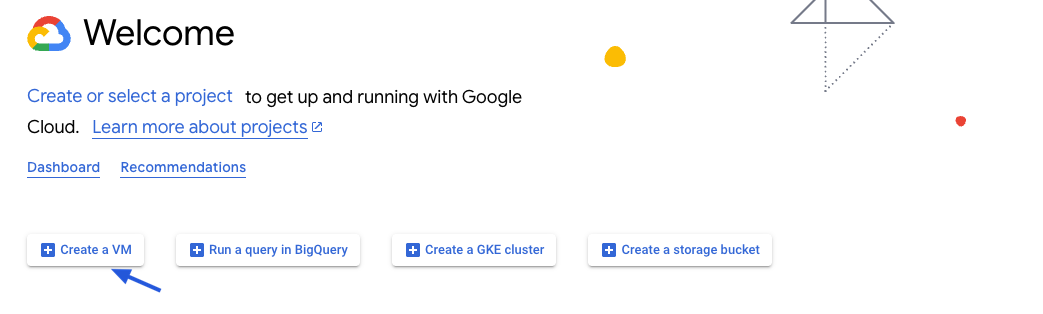
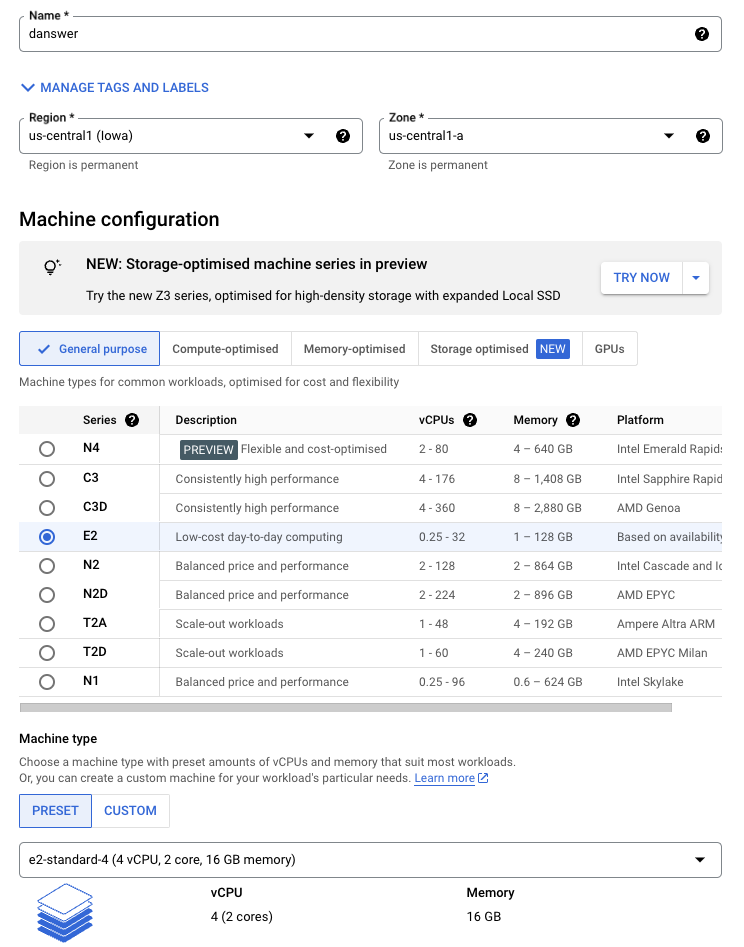
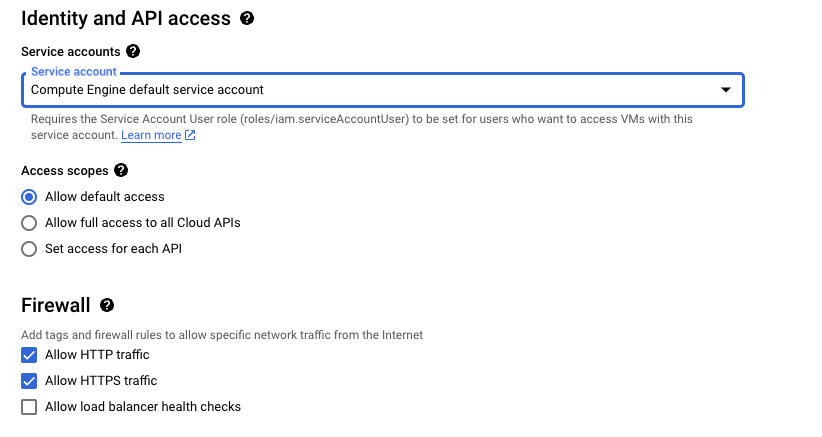
e2-standard-4 instance.Read our Resourcing guide for more details.
- Give your instance a descriptive name like
onyx-prod - Select the
Debian GNU/Linux 12boot disk - Select the
e2-standard-4machine type - Select
Allow HTTPS trafficin the Firewall section - Configure storage following the Resourcing Guide
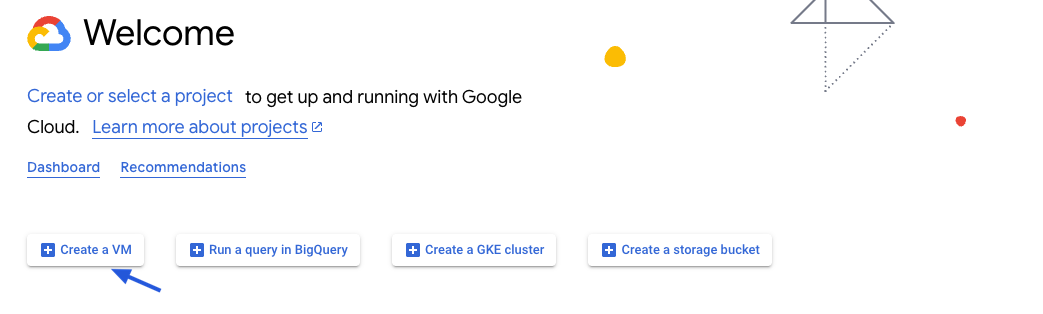
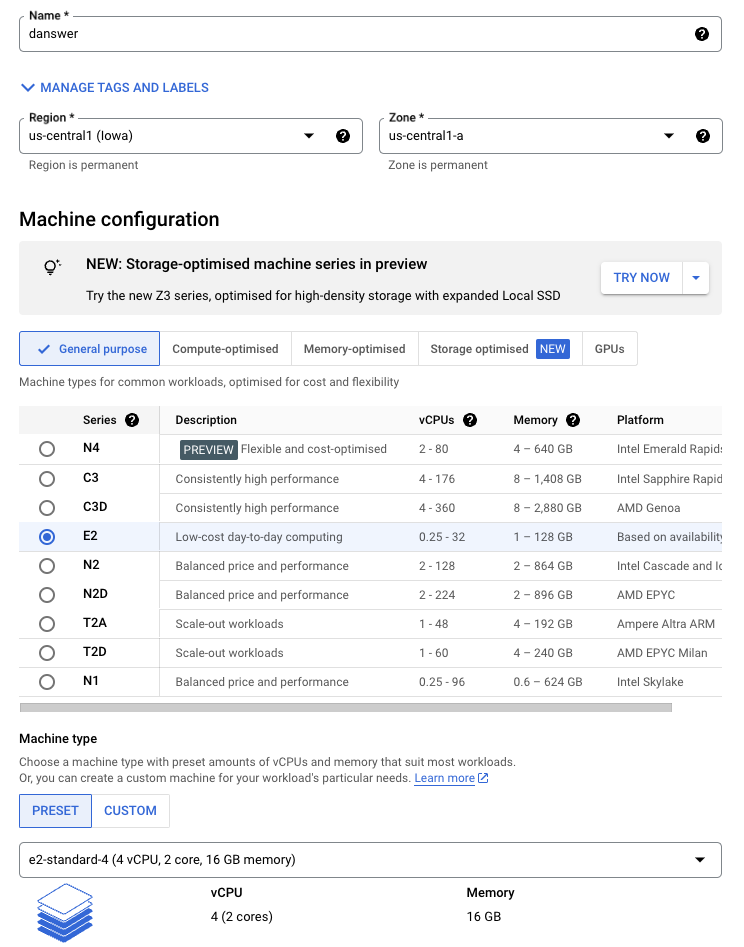
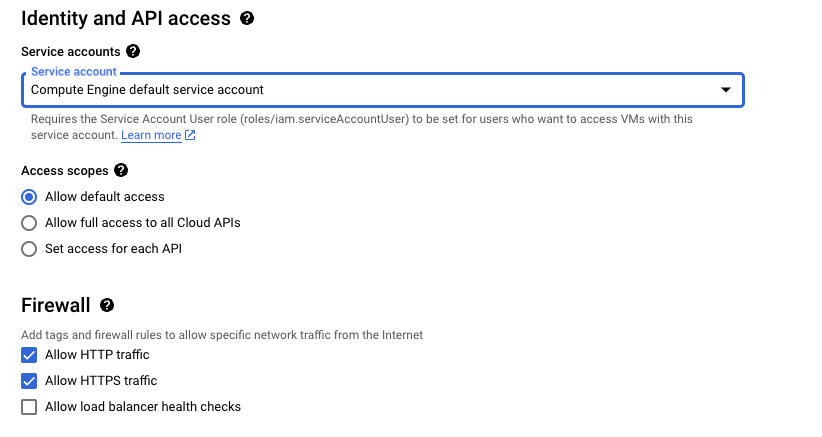
2
Create the instance
Click Create and then view your instance details.
3
Point domain to the instance
If you don’t have a domain, buy one from a DNS provider like GoDaddy
or just skip HTTPS for now.
A and CNAME record to our DNS provider.The A record should be the subdomain that you would like to use for the Onyx instance like prod.The CNAME record should be the same name with the www. in front resulting in www.prod pointing to the full
domain like prod.onyx.app.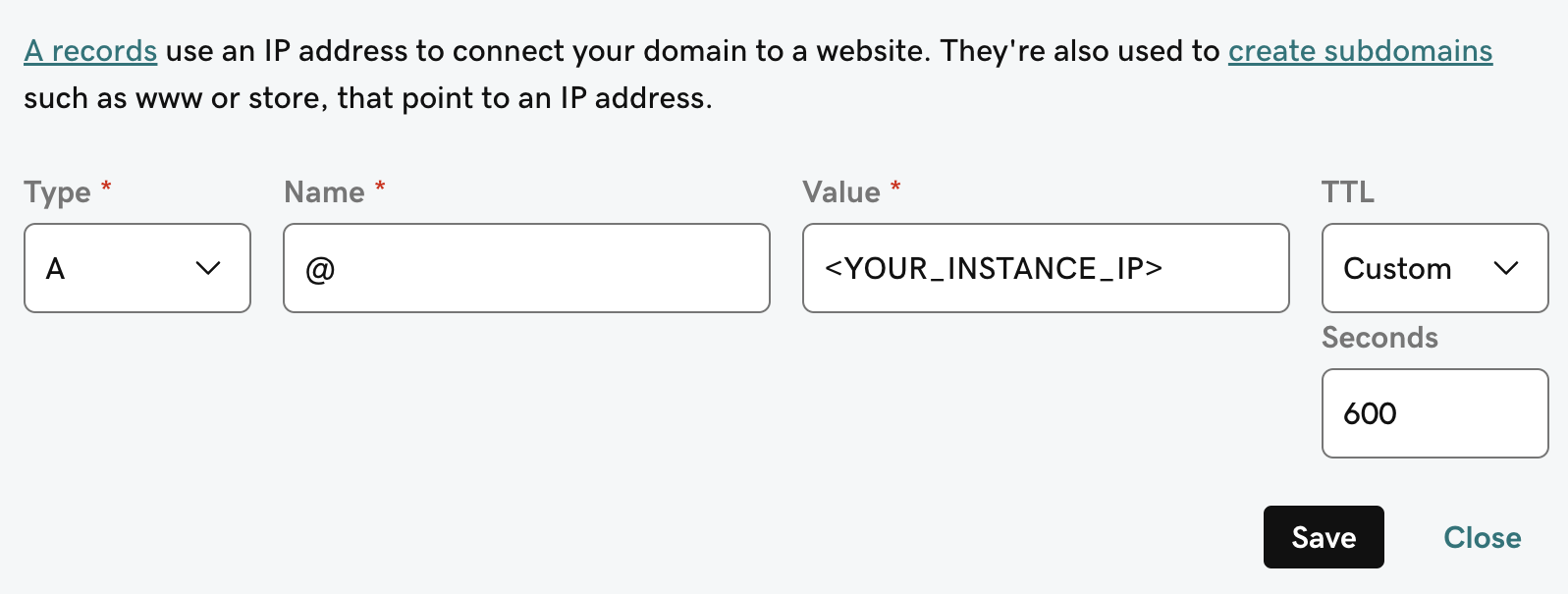
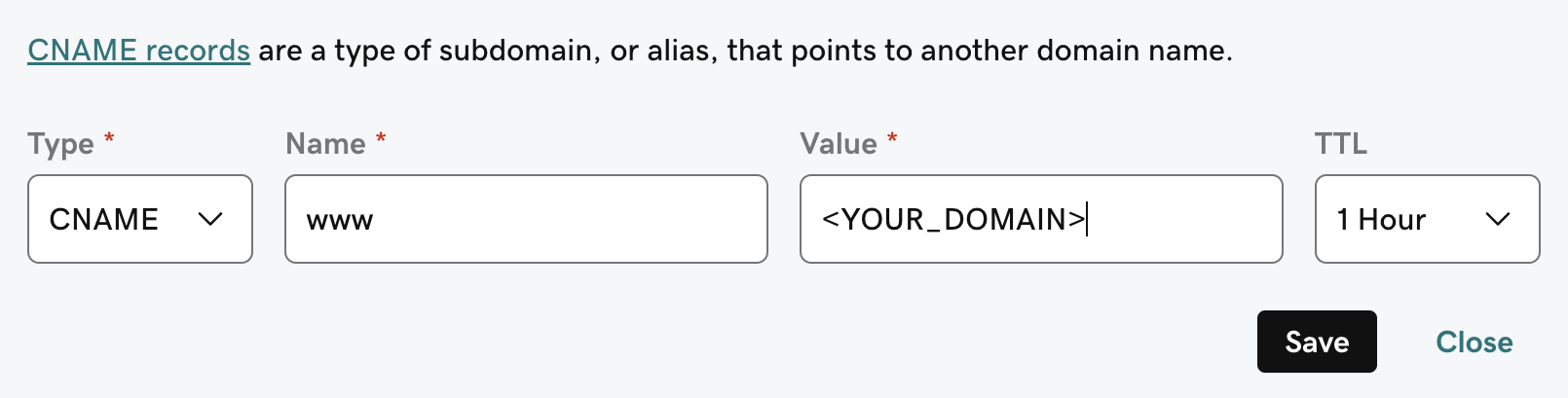
4
Install Onyx requirements
Onyx requires If using CentOS, Red Hat Linux, or similar, run the following:
git, docker, and docker compose.To install these on Debian GNU/Linux 12, run the following:5
Install and Configure Onyx
To install Onyx, we’ll need to clone the repo and set the necessary environment variables.Fill out the
.env and .env.nginx files..env
.env.nginx
6
Launch Onyx
Running the If you are skipping the HTTPS setup, start Onyx manually:You can access Onyx from the instance Public IPv4 or from the domain you set up earlier!
init-letsencrypt.sh script will get us a SSL certificate from letsencrypt and launch the Onyx stack.Give Onyx a few minutes to start up.You can monitor the progress with
docker logs onyx-stack-api_server-1 -f.