- Onyx Search on new tabs
- Favorite website bookmarks
- Onyx as a sidebar to any page in Chrome
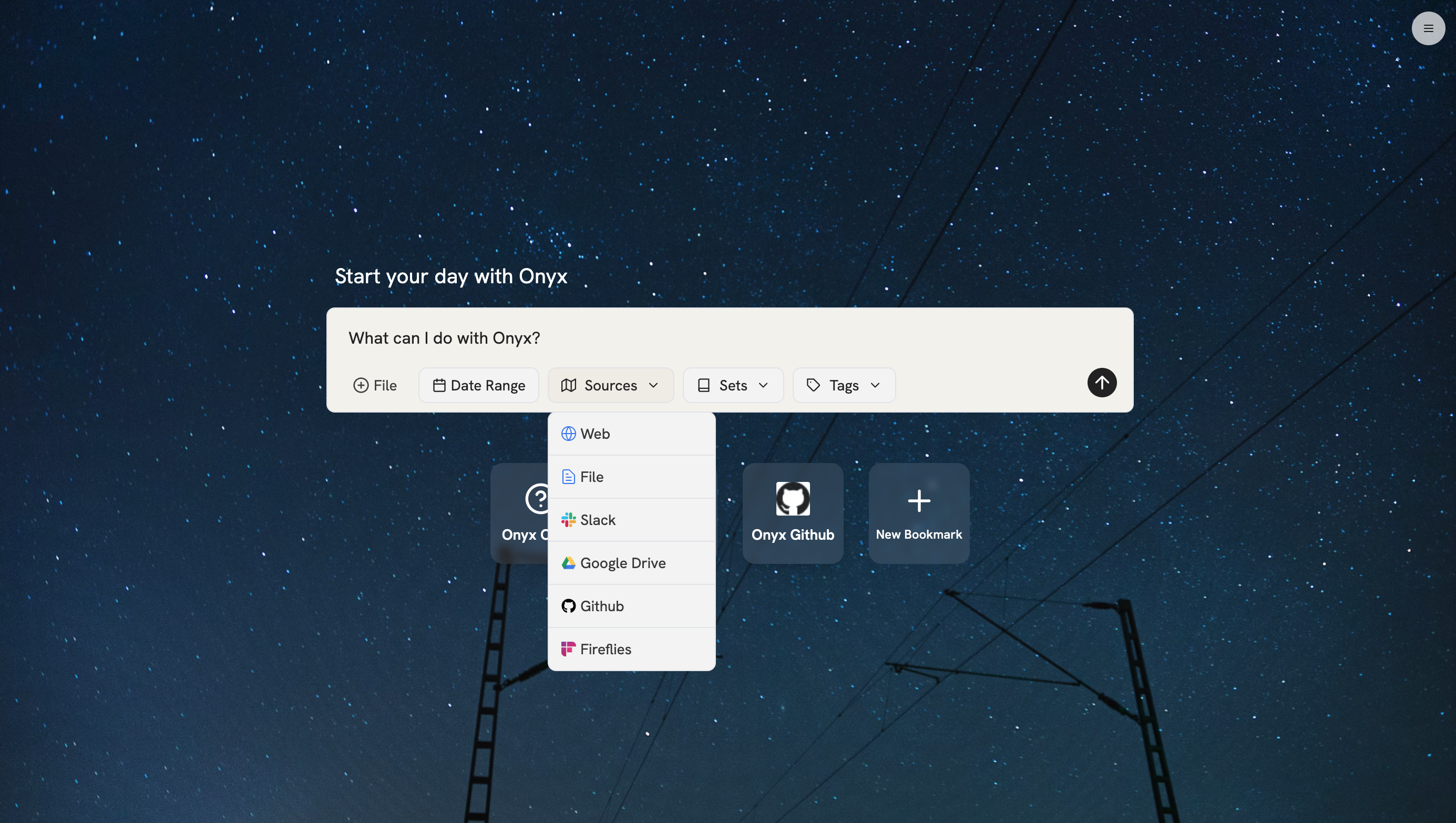
In the future,
the Onyx Chrome Extension will allow you to ask questions about the page you are currently on and optionally index the
recent pages into the Onyx knowledge base.
You’ll be able to ask questions about recently visited pages via both the extension and the Onyx web app.
Getting Started
Once your administrator has set up the Chrome extension for your organization, you can start using it immediately. For Onyx Cloud users: Install directly from the Chrome Web Store For self-hosted users: Your administrator will provide installation instructionsUsing the Extension
Ask Questions Anywhere
- Click the Onyx extension icon in your browser toolbar
- Type your question in natural language
- Get instant answers with source citations
New Tab Experience
- Replace your default new tab with Onyx search
- Access your favorite website bookmarks
- Quick search across your organization’s knowledge
Sidebar Mode
- Open Onyx as a sidebar on any webpage
- Ask questions about your current work without leaving the page
- Perfect for research and context-sensitive queries
Settings and Options
To customize your extension experience:1
Open extension menu
Click the three dots (…) next to the Onyx extension
2
Open Options
Select Options
3
Configure preferences
Configure your preferences for search, bookmarks, and new tab behavior
Need help with setup? Contact your Onyx administrator for installation assistance or configuration questions.