White labeling is an Enterprise Edition feature.
White Labeling Options
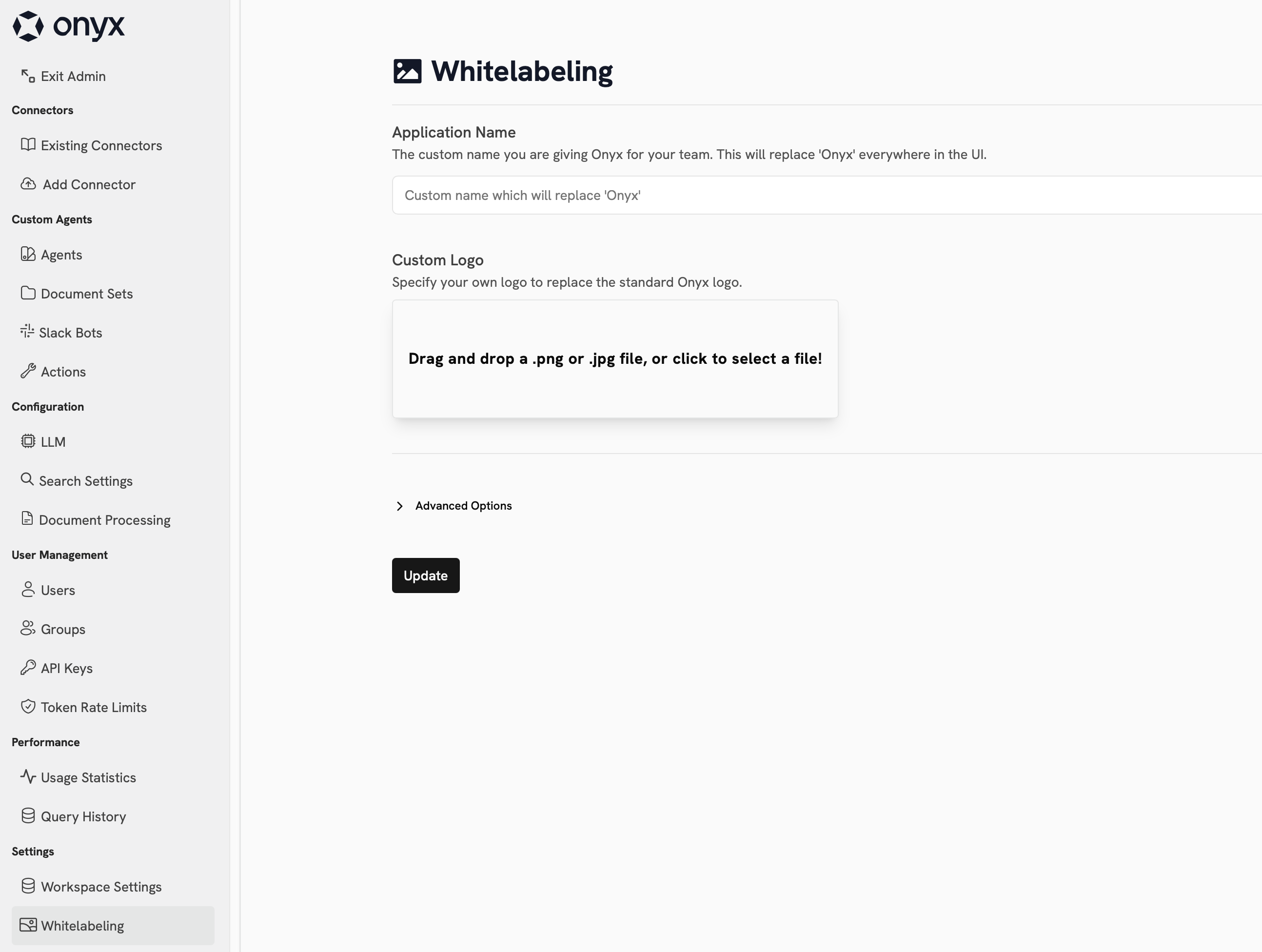
Name and Logo
Adjust the name and logo of your Onyx instance by specifying Application Name and uploading a Custom Logo. These elements change what is shown in the top left corner of the Onyx interface as well as on the login page.Headers and Popups
In the Advanced Options section, you can add content in the header as well as a custom popup window. Additionally, you can enable a Consent Screen that will be shown to users before they can access the Onyx interface.
Footer
Below the Consent Screen toggle, you can add content to the footer of the Onyx interface.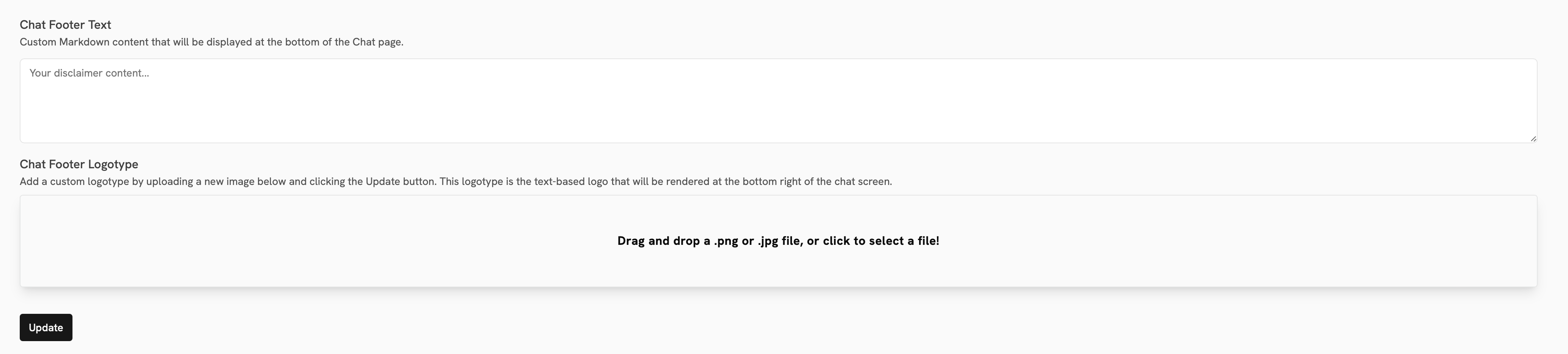
Color Theming
Onyx uses Tailwind CSS.Theme Architecture
The color system is built on two main files:web/tailwind-themes/tailwind.config.js: Base Tailwind configuration and color definitionsweb/src/app/globals.css: CSS variables for colors used in the Tailwind config
Customization Methods
Method 1: Direct CSS Variable Modification
Method 1: Direct CSS Variable Modification
1
Navigate to globals.css
Navigate to
web/src/app/globals.css2
Modify CSS variables
Modify the CSS variables to customize base colors (accent colors, backgrounds, etc.)
Method 2: Tailwind Config Override
Method 2: Tailwind Config Override
1
Navigate to Tailwind config
Navigate to
web/tailwind-themes/tailwind.config.js2
Override configuration values
Override specific values from the base configuration
Method 3: Organization-Specific Theme (Recommended)
Method 3: Organization-Specific Theme (Recommended)
For comprehensive theming:
1
Navigate to themes directory
Navigate to
web/tailwind-themes/2
Create organization folder
Create a new folder with your organization’s name
3
Create Tailwind config
Create a
tailwind.config.js file in this folder4
Override base configuration
Override any values from the base configuration
5
Set environment variable
Set the
NEXT_PUBLIC_THEME environment variable to your organization’s folder nameExample Configuration
To change the background to black, create or modify your theme file:Color customizations require building Onyx from source. For local testing,
restart the NextJS application to apply changes.