Guide
This guide walks through setting up Google Vertex AI for use with Onyx.Google Vertex AI and Google AI Studio serve the same models. However,
Vertex AI has enterprise-grade features that may be useful for your organization.
1
Create a Service Account for Onyx
Go to the Google Cloud Console Service Accounts PageSelect your project and click Create Service Account.Give your Service Account a name and a description.On the Permissions tab, grant the service account the Vertex AI Administrator role.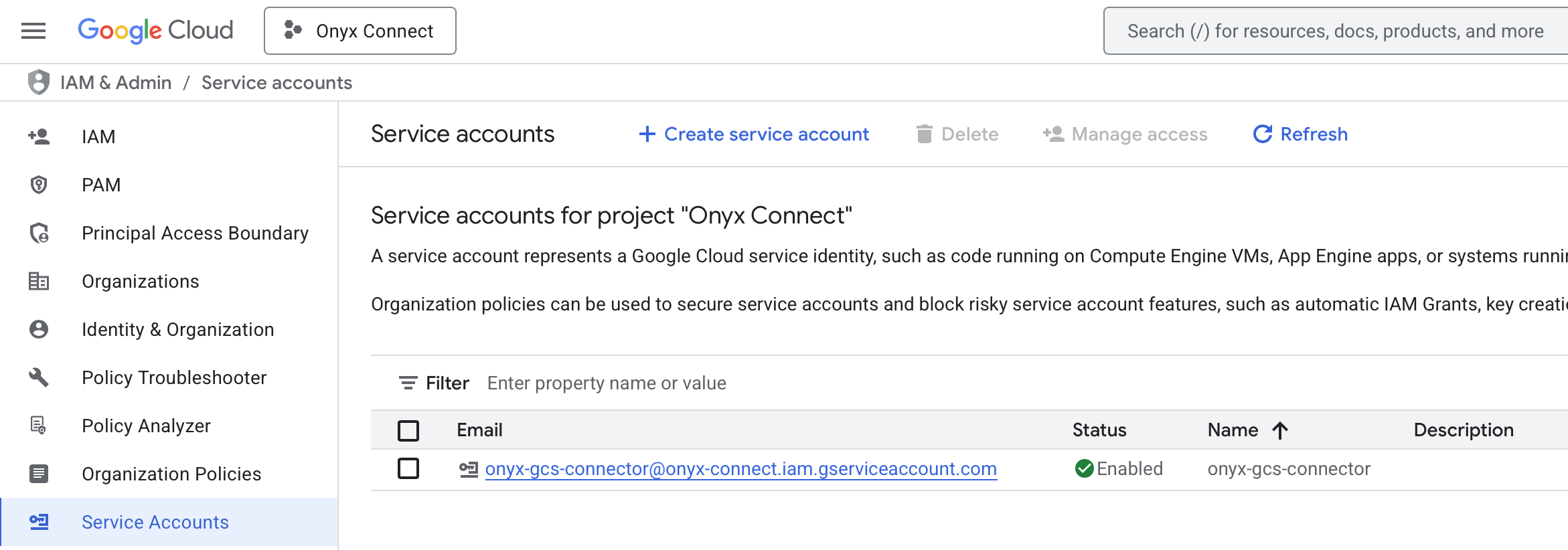
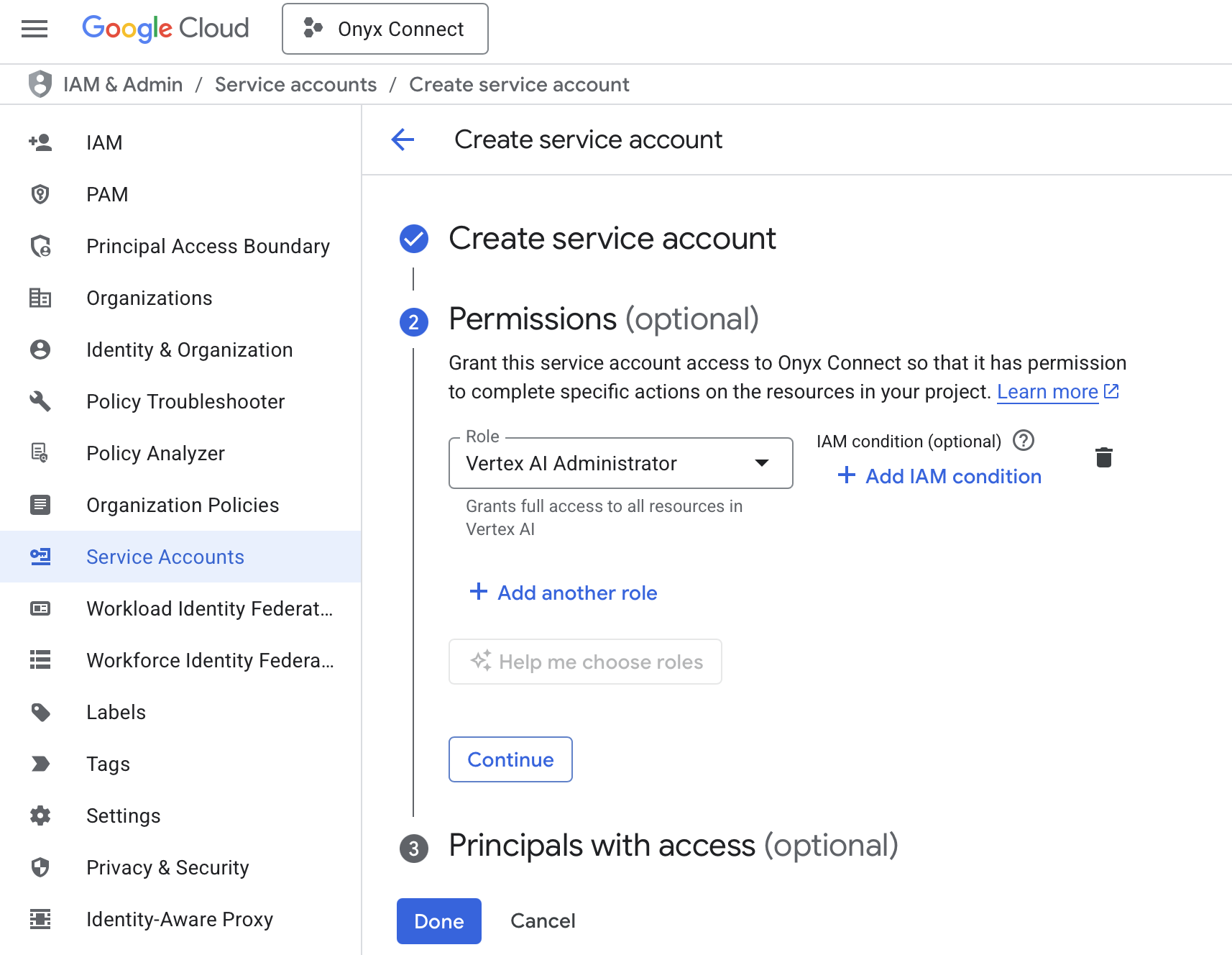
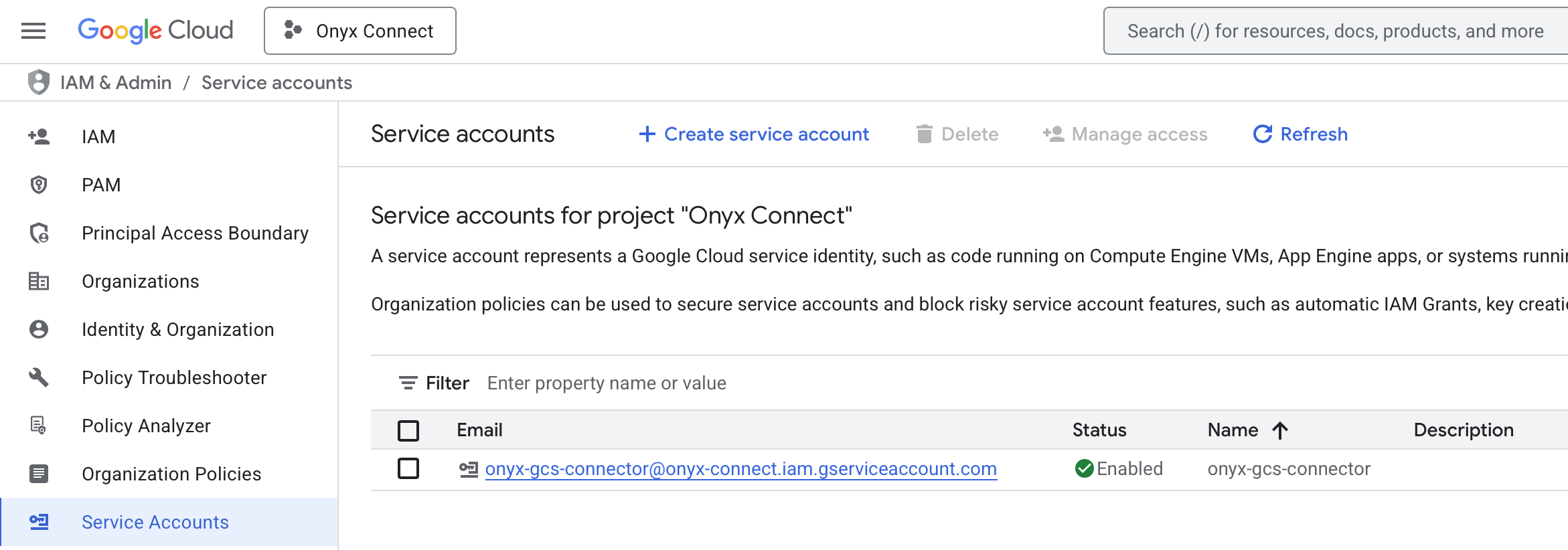
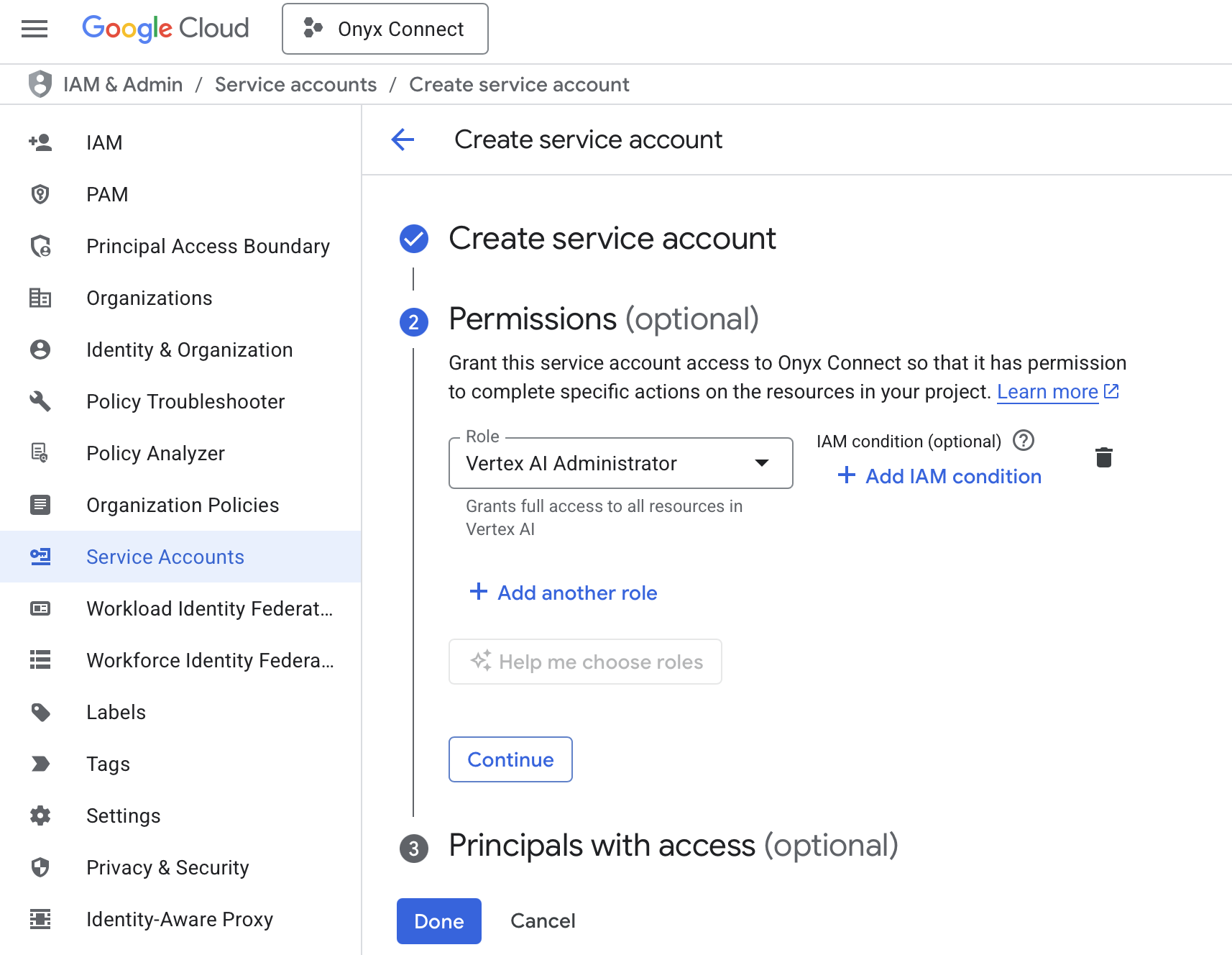
2
Create a New Key for the Service Account
Click your newly created Service Account → Keys → Add Key → Create new key.Select JSON as the key type and click Create. The key will be automatically downloaded to your computer.
3
Navigate to AI Model Configuration Page
Access the Admin Panel from your user profile icon → Admin Panel → LLM
4
Configure Google Vertex AI
Select GCP Vertex AI from the available providers.Give this configuration a Display Name.Upload your JSON key to the Credentials File field.If relevant, specify a Location.
5
Configure Default and Fast Models
The Default Model is selected automatically for new custom Agents and Chat sessions.Designating a Fast Model is optional.
This Fast Model is used behind the scenes for quick operations such as evaluating the type of message,
generating different queries (query expansion), and naming the chat session.
If you select a Fast Model,
make sure it is a relatively quick and cost-effective model like GPT-4.1-mini or Claude 3.7 Sonnet.
6
Choose Visible Models
In the Advanced Options, you will see a list of all models available from this provider.
You may choose which models are visible to your users in Onyx.Setting visible models is useful when a provider publishes multiple models and versions of the same model.
7
Designate Provider Access
Lastly, you may select whether or not the provider is public to all users in Onyx.If set to private,
the provider’s models will be available to Admins and User Groups you explicitly assign the provider to.