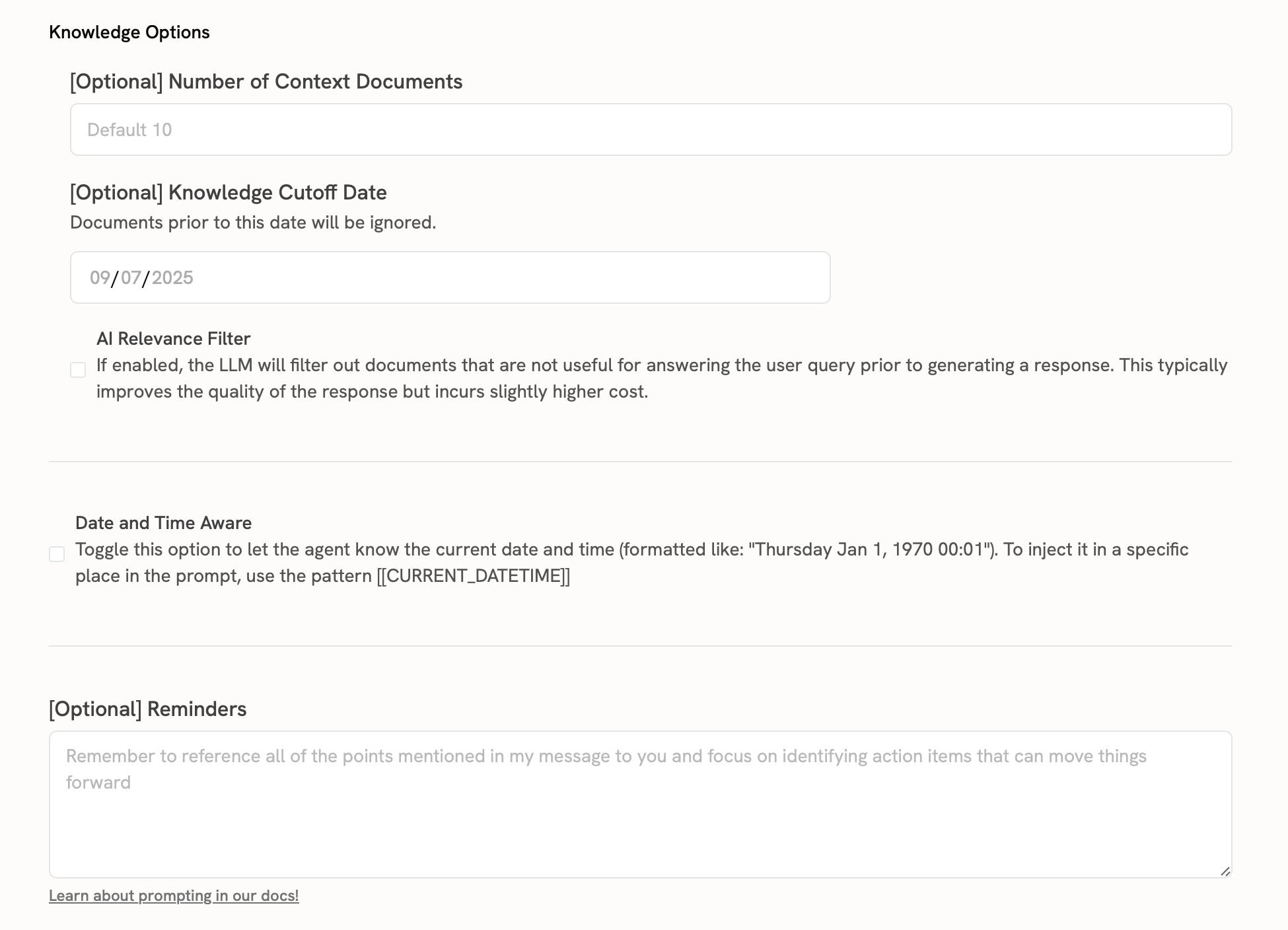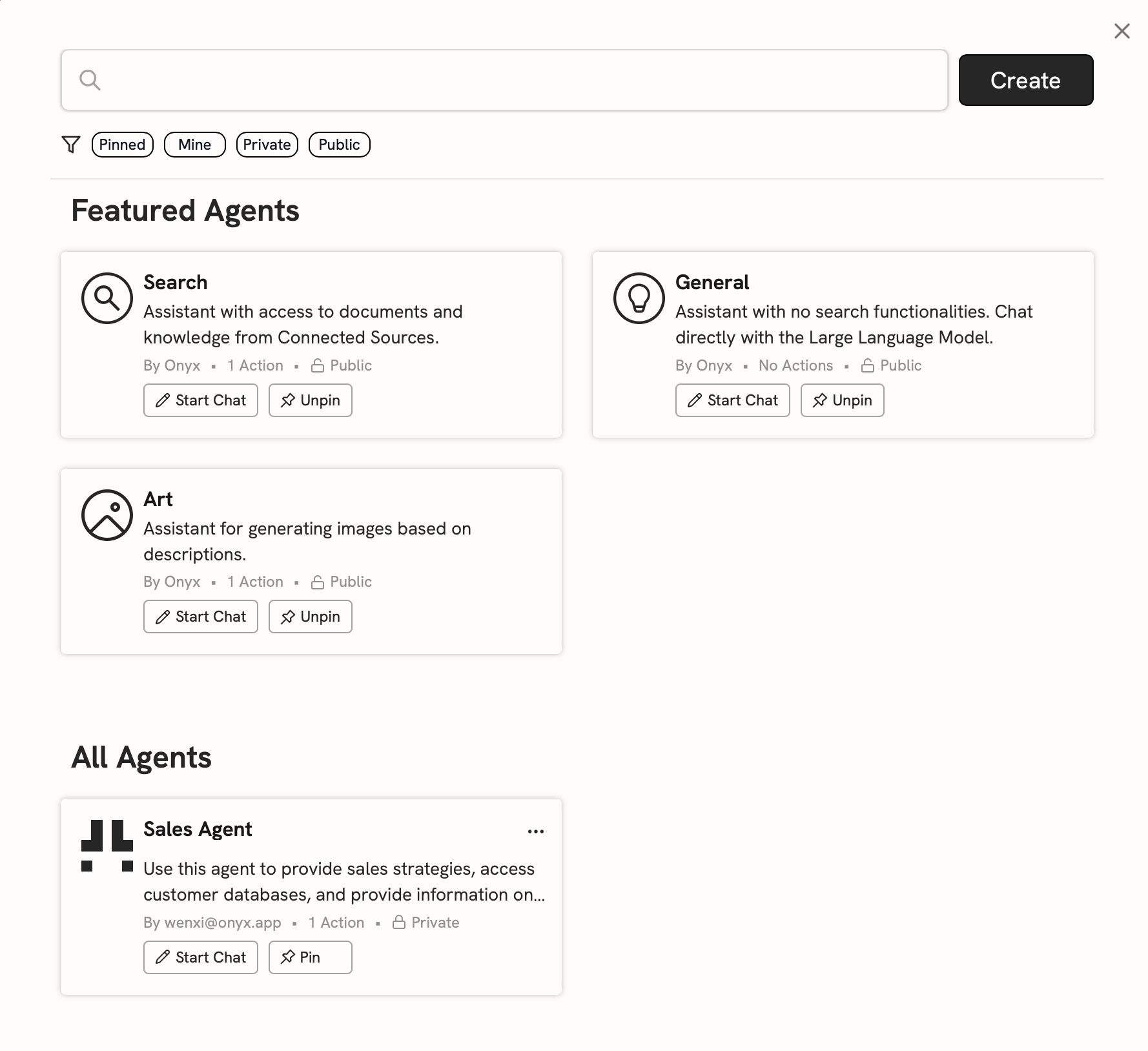Adding Connectors
To create a new Connector as a Curator, navigate to the Connectors section in your Curator Panel and click Add Connector.Curators can create Connectors for their assigned User Groups.
These Connectors will be available to group members and can be used in Agents.
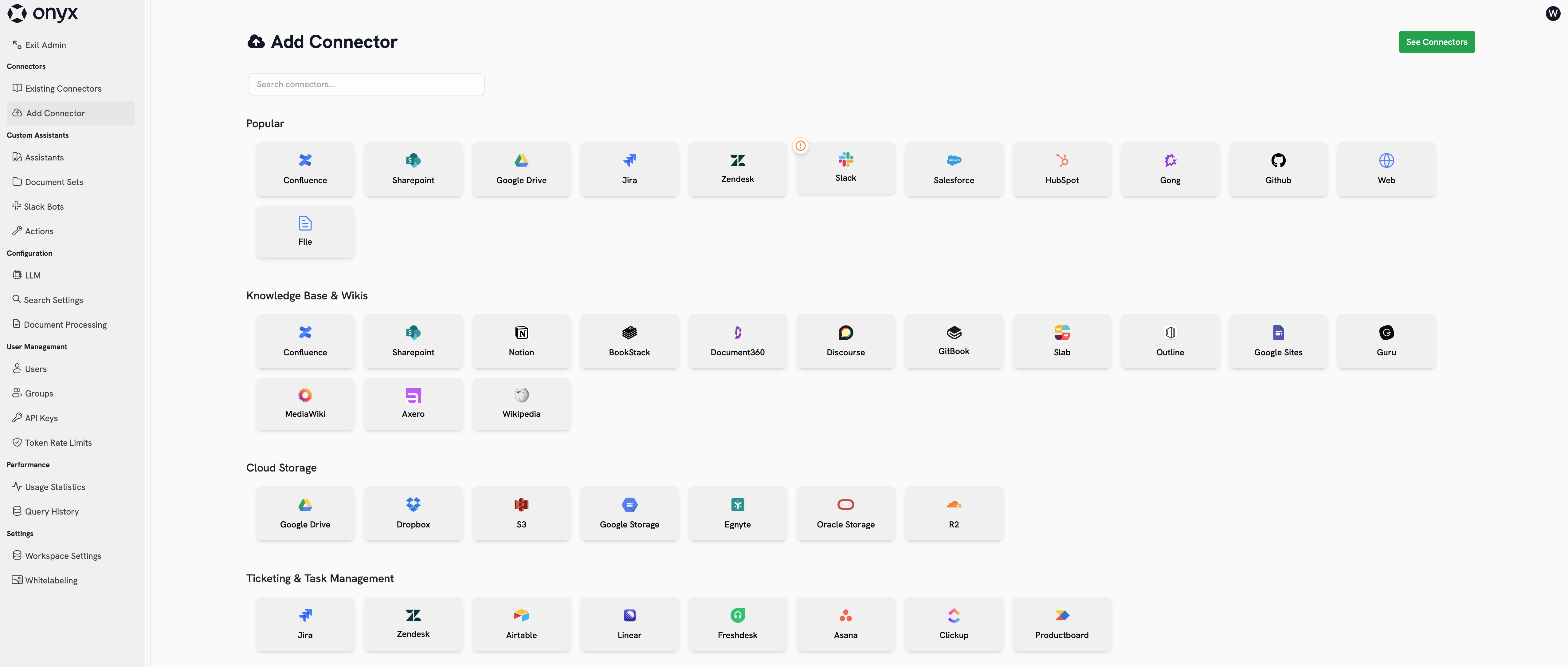
Connector Configuration
Each Connector requires:- Name: A descriptive name for your data source
- Credentials: Authentication details for accessing your source
- Configuration: Specific settings for data indexing
- Access Controls: Permissions for who can use this Connector
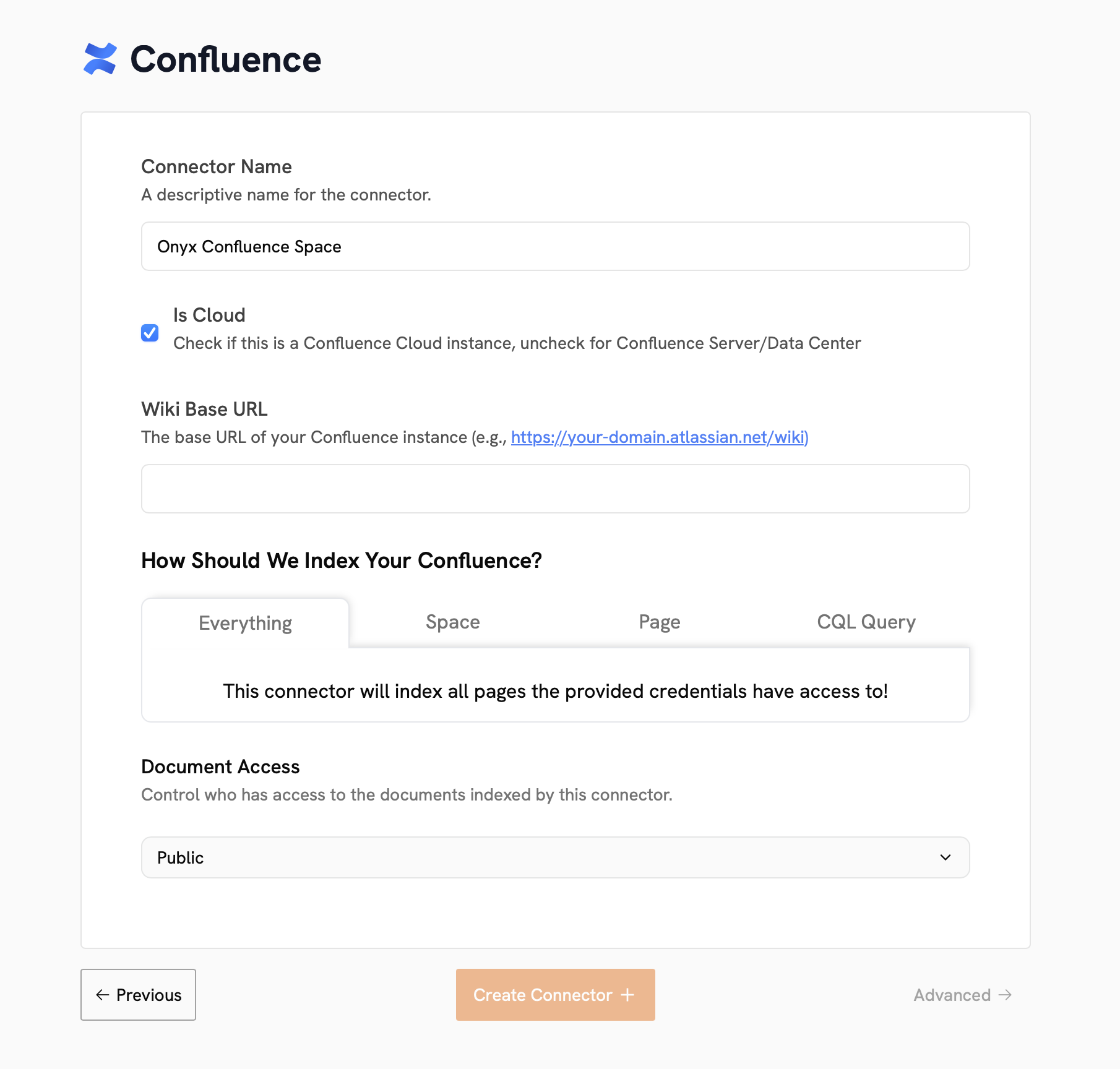
Managing Existing Connectors
View and manage your existing Connectors from the Existing Connectors page. Here you can:- Monitor indexing status and progress
- Update configuration settings
- Manage access permissions
- View usage analytics
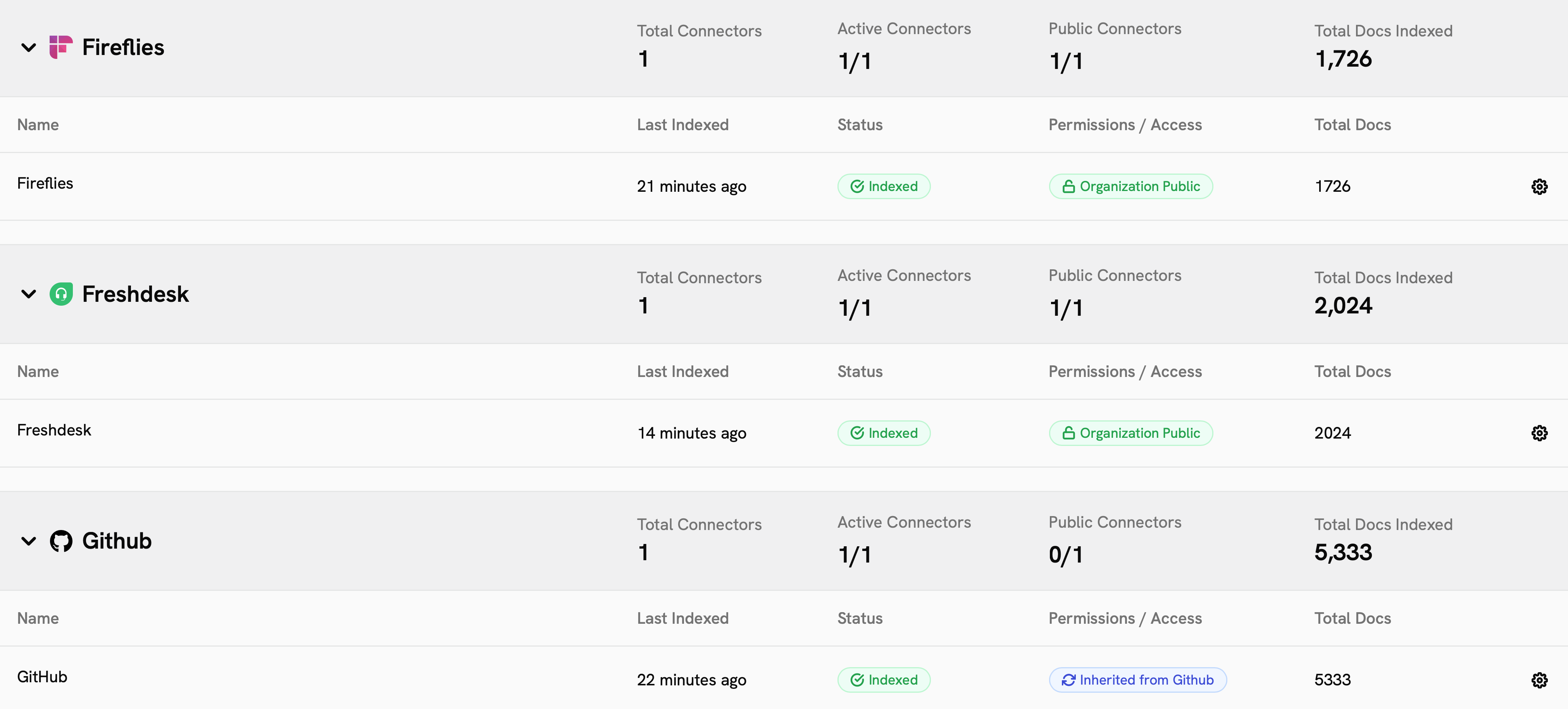
Document Sets
Document Sets allow you to group related Connectors together, making it easier to organize content and assign specific knowledge sources to your Agents.Creating Document Sets
1
Navigate to Document Sets
In your Curator Panel, go to the Document Sets section.
2
Create New Document Set
Click Create Document Set and provide a name and description for your document collection.
3
Add Connectors
Select which Connectors should be included in this Document Set.
You can combine multiple data sources into a single knowledge base.
Document Set Benefits
Document Sets provide several advantages:- Organized Knowledge: Group related content from different sources
- Simplified Agent Creation: Assign entire document collections to Agents
- Access Control: Manage permissions at the document set level
- Search Filtering: Enable users to search within specific document collections
Creating Custom Agents
Agents are the primary way Curators deliver specialized AI assistance to their teams. These AI assistants can be configured with specific knowledge sources, instructions, and capabilities.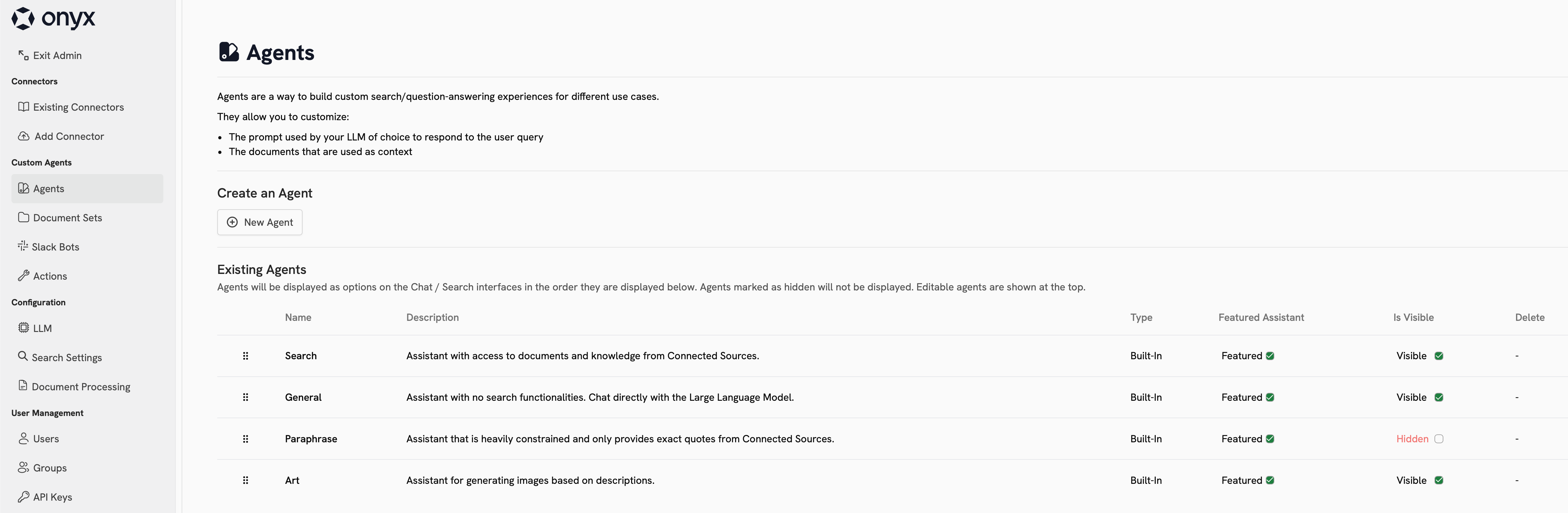
Agent Creation Process
1
Start Agent Creation
Navigate to the Agents section in your Curator Panel and click Create New Agent.
2
Basic Agent Configuration
Configure your Agent’s fundamental properties: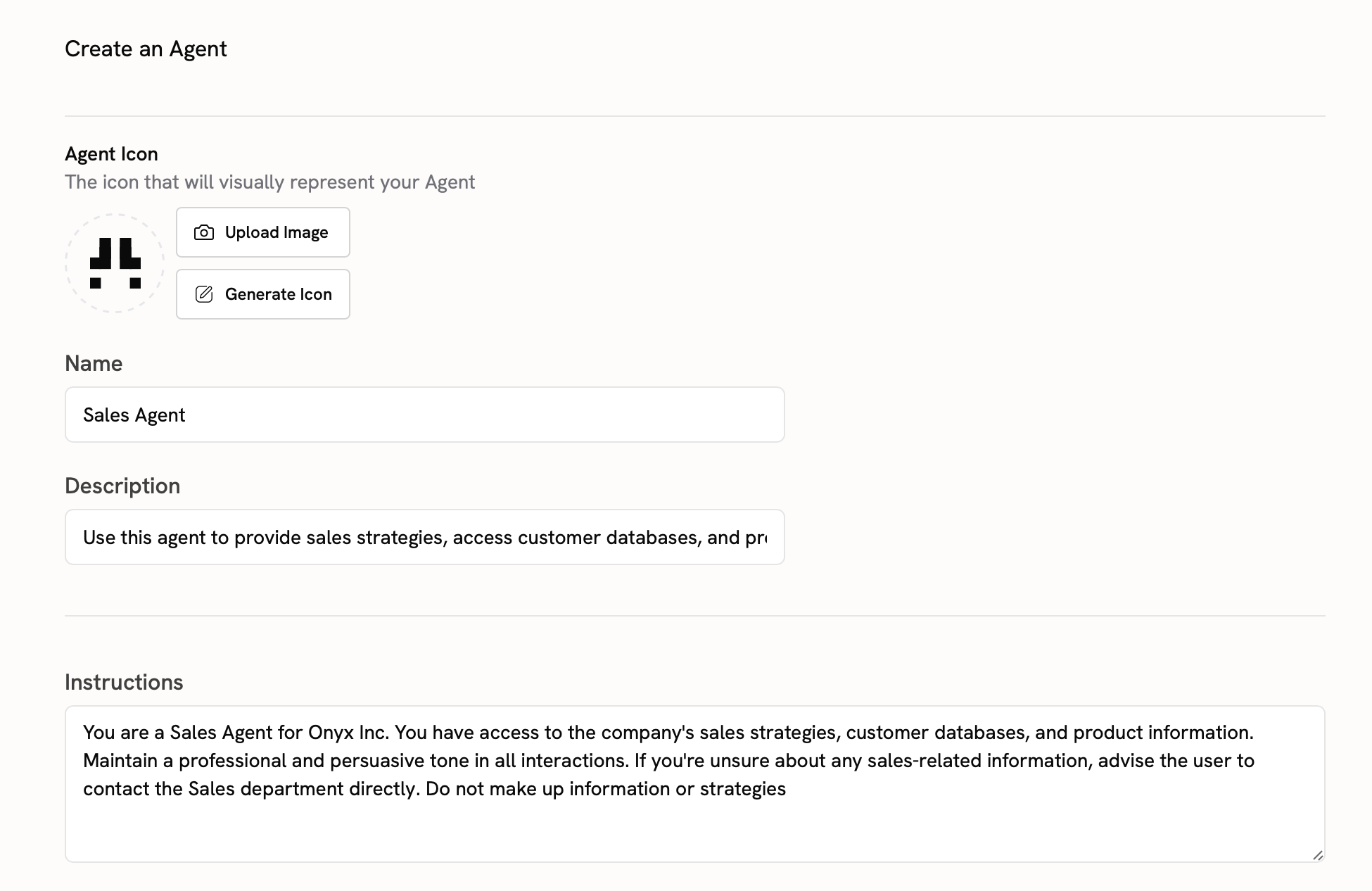
- Name: A clear, descriptive name for your Agent
- Description: Brief explanation of the Agent’s purpose
- Instructions: Detailed prompt defining how the Agent should behave
- Icon: Optional visual identifier for your Agent
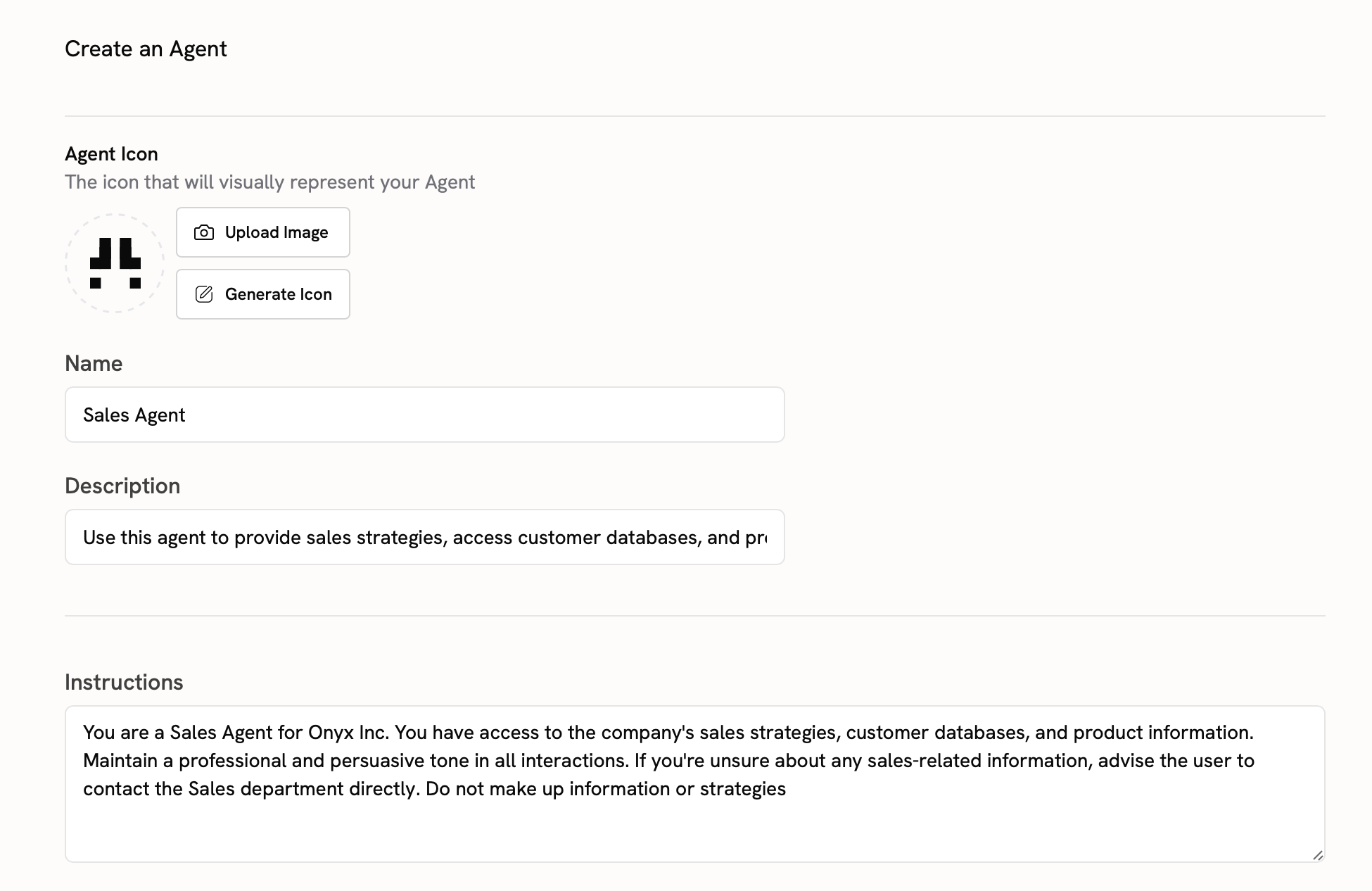
3
Knowledge Sources
Assign knowledge sources to your Agent by selecting: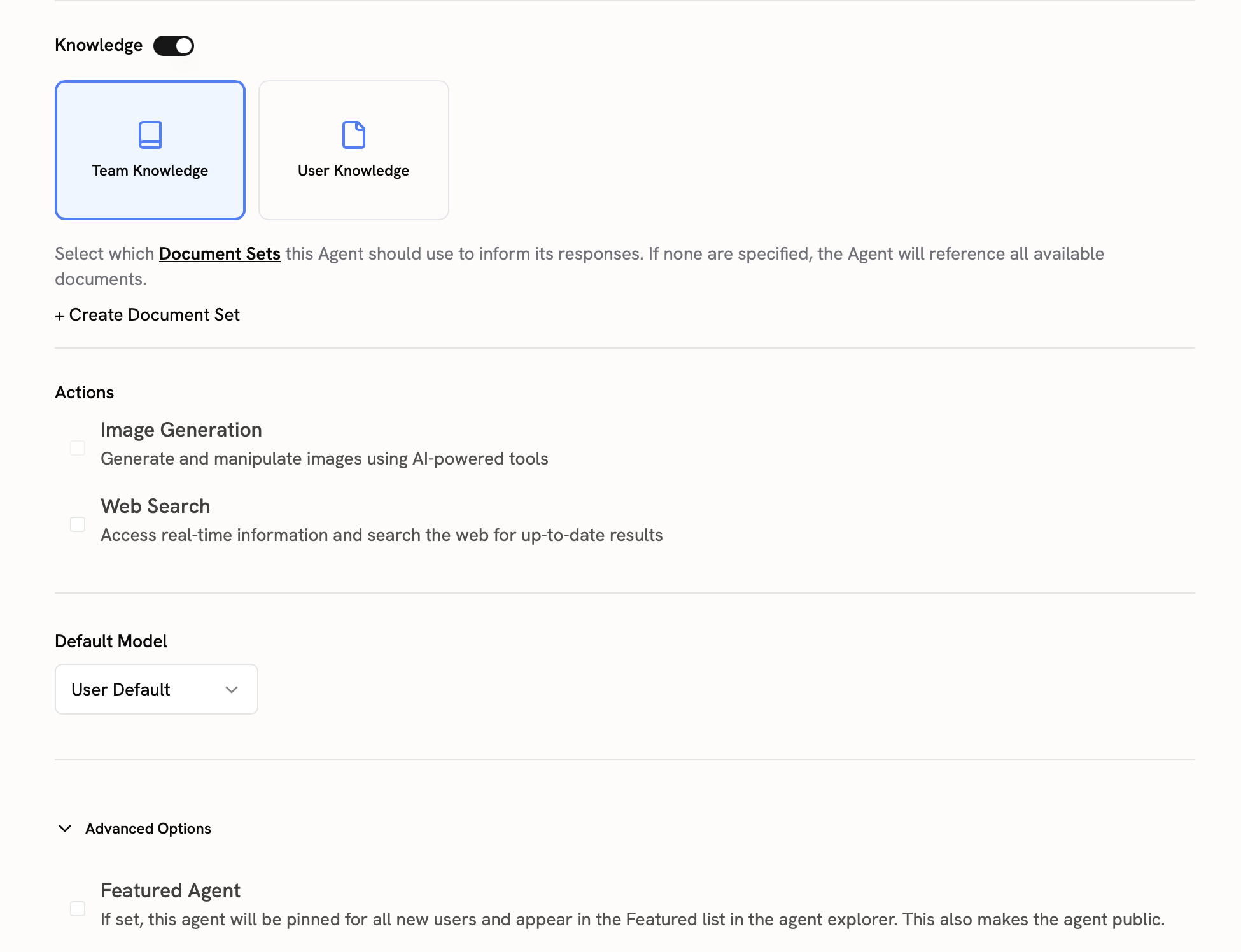
- Document Sets: Pre-organized collections of related documents
- Individual Connectors: Specific data sources
- User Knowledge: Personal documents (for private Agents)
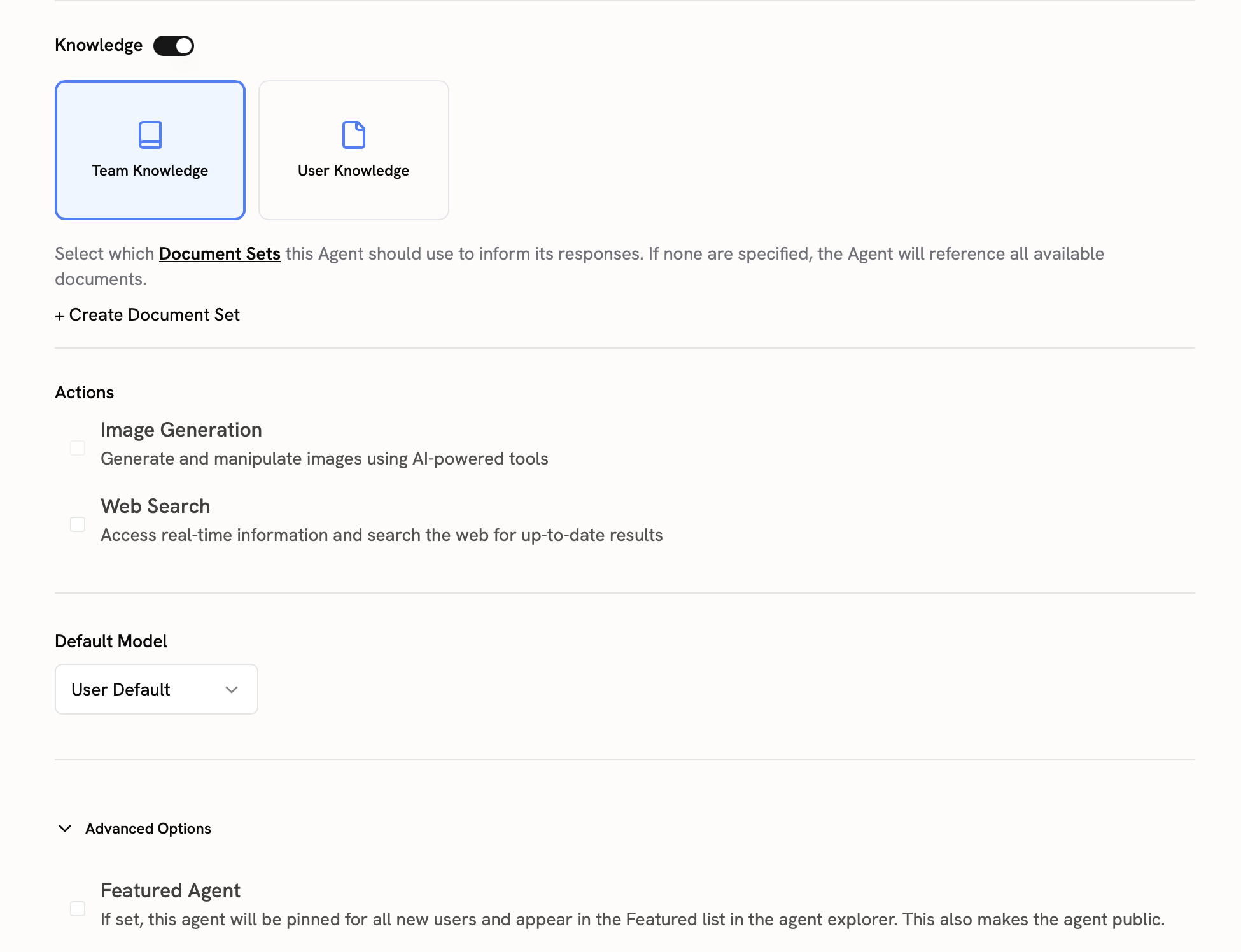
4
Actions and Capabilities
Configure which Actions your Agent can perform:
- Web Search: Enable internet search capabilities
- File Upload: Allow users to upload documents
- Custom Actions: MCP or OpenAPI-based custom tools
5
Access and Sharing
Define who can access your Agent: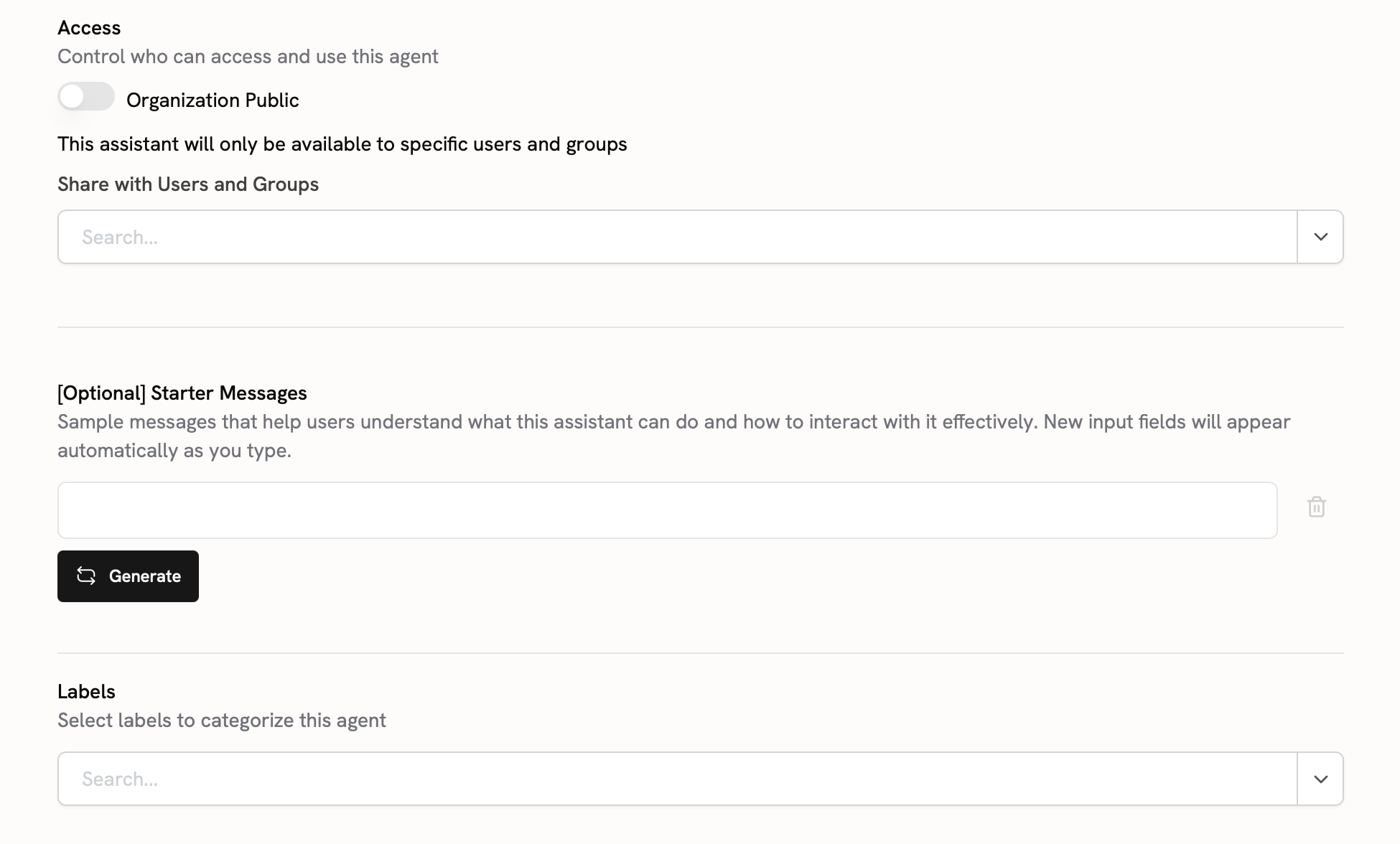
- Private: Only you and selected users
- Group Access: Available to specific User Groups
- Organization-wide: Public to all users (requires approval)
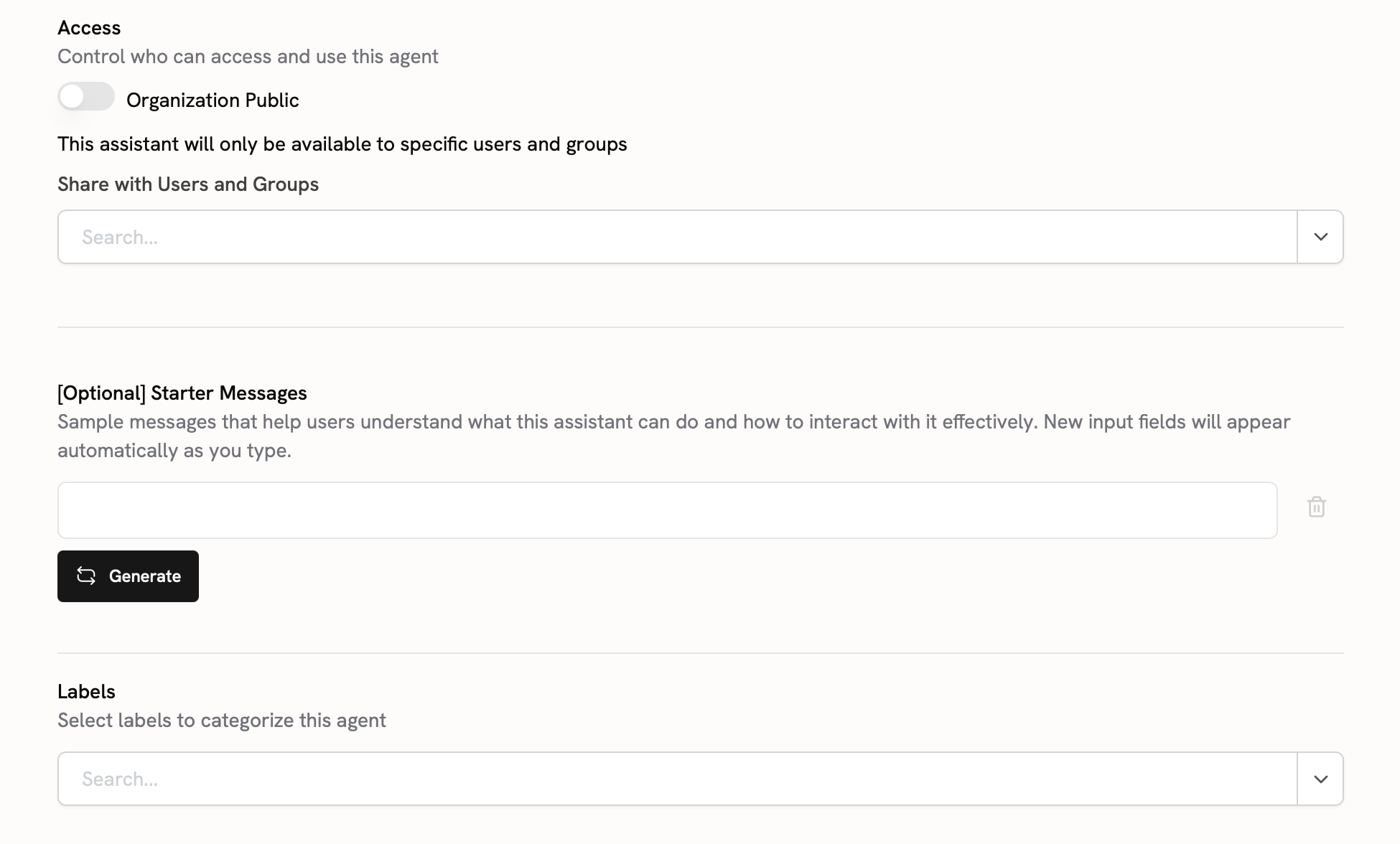
6
Advanced Options
Fine-tune your Agent’s behavior: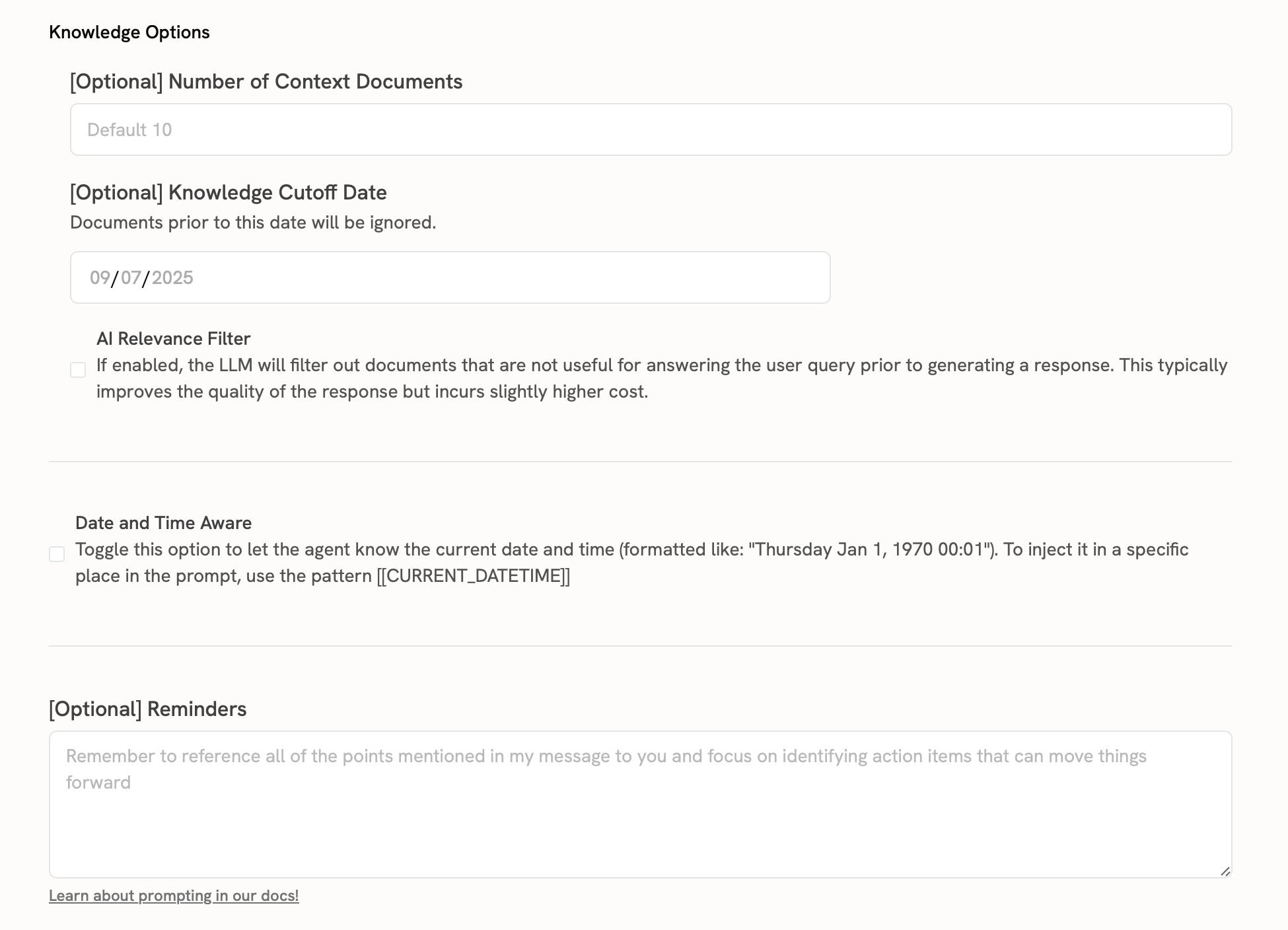
- Knowledge Options: Search depth and result limits
- Model Selection: Choose the AI model for your Agent
- Temperature Settings: Control response creativity
- Date/Time Awareness: Enable temporal context