How it works
The Dropbox connector ingests all documents from your Dropbox account into Onyx. The connector recursively pulls all files from the root directory of your Dropbox account. It is currently not possible to pull files only from specific directories. The connector will only pull once upon initialization. If you would like to pull more documents, you must generate a new access token (step 6 below), put that token into the connector, and re-initialize the connector.Setting up
Authorization
1
Create Dropbox app
Head over to https://www.dropbox.com/developers/apps and click the 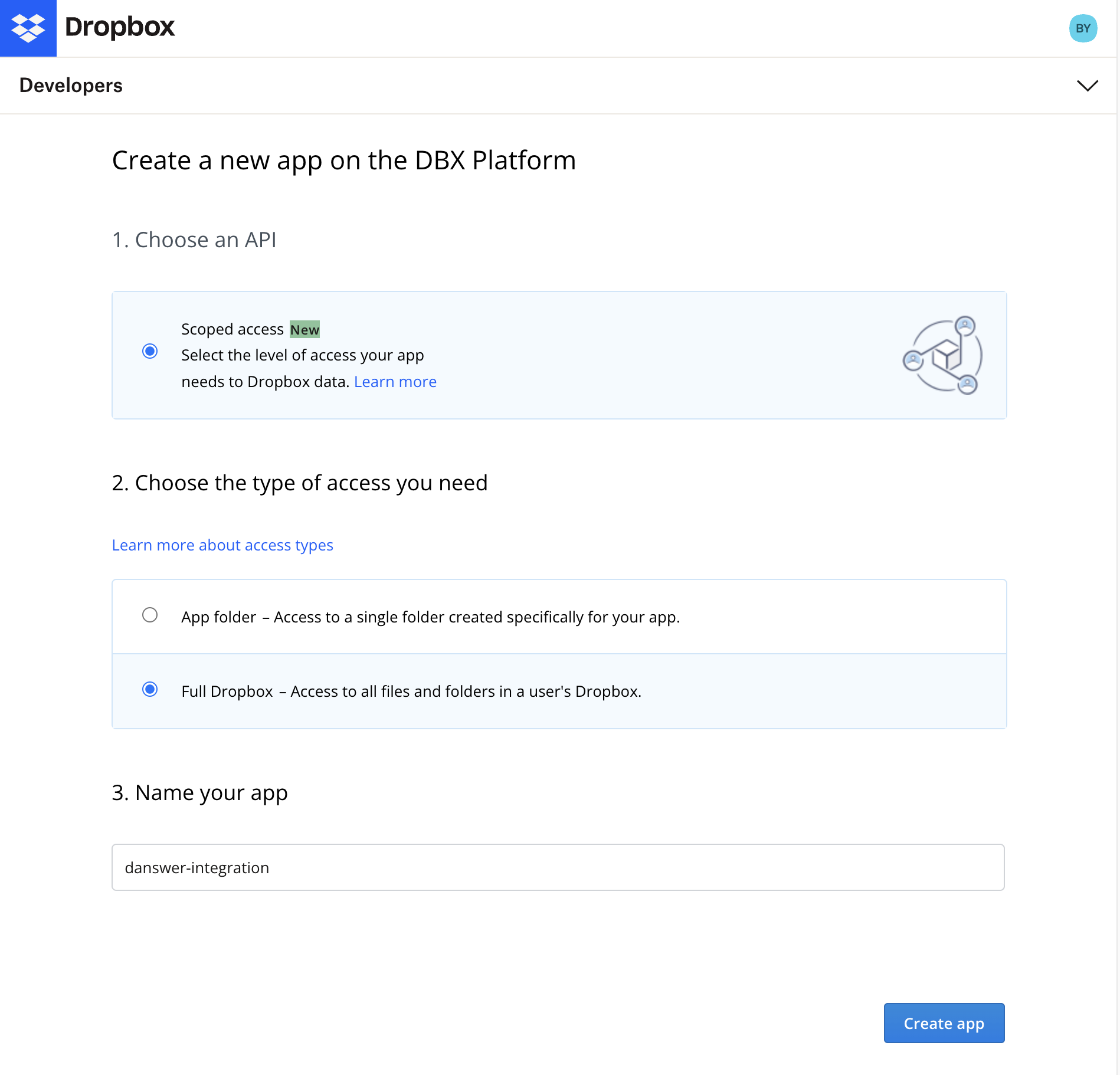
Create app button on the top right.
Select Scoped access and Full Dropbox as the type of access.
Give your app a name like ‘Onyx Connector’ and click Create app.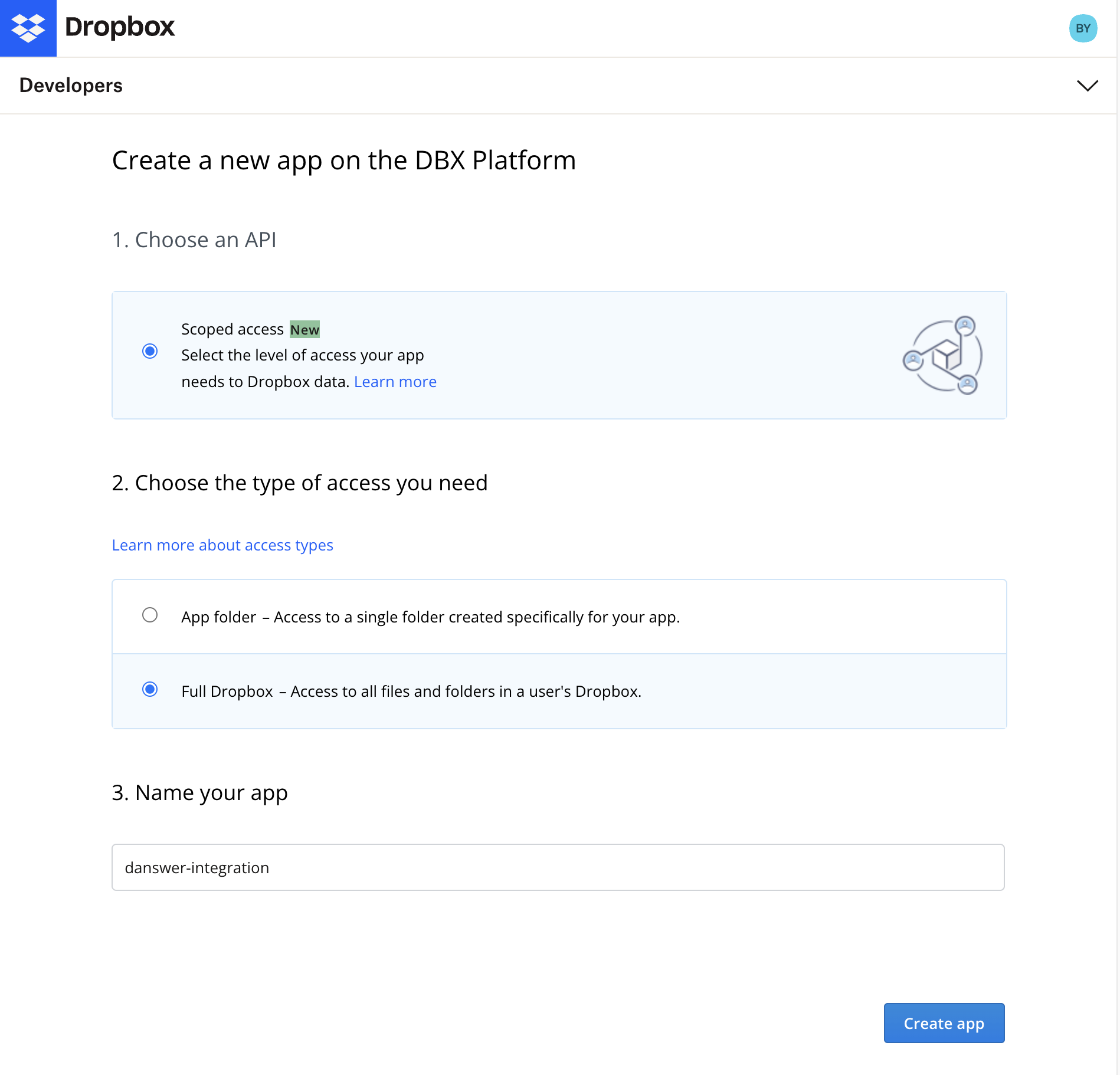
2
Open Permissions
Click on the 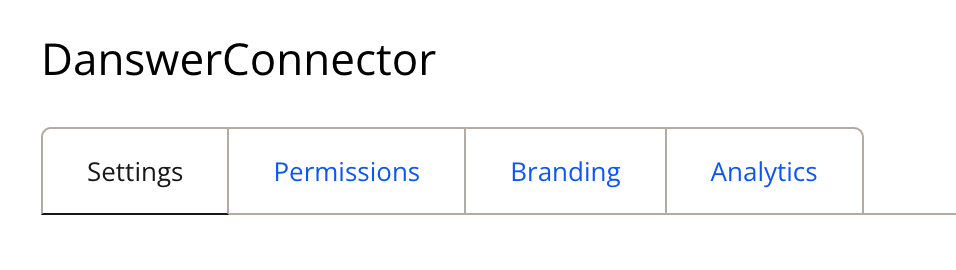
Permissions tab.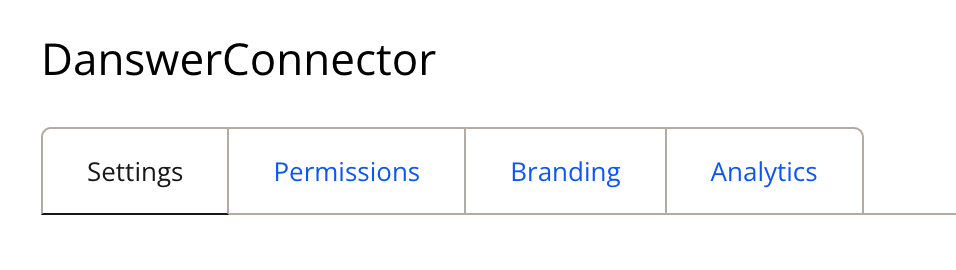
3
Grant required scopes
Check the 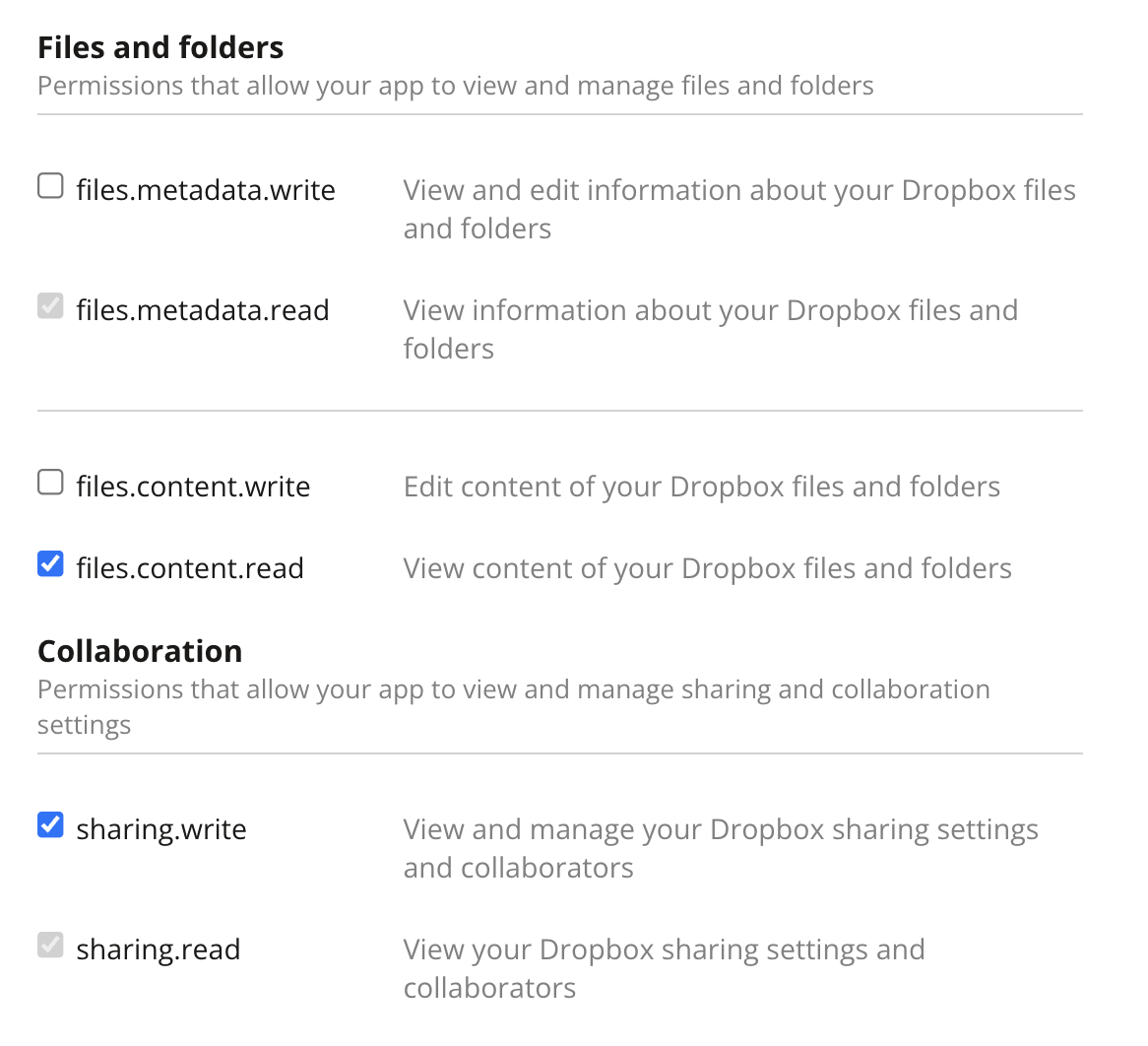
files.content.read and sharing.write permissions so the files can be read and links for the documents
can be created. Click Submit to save the changes.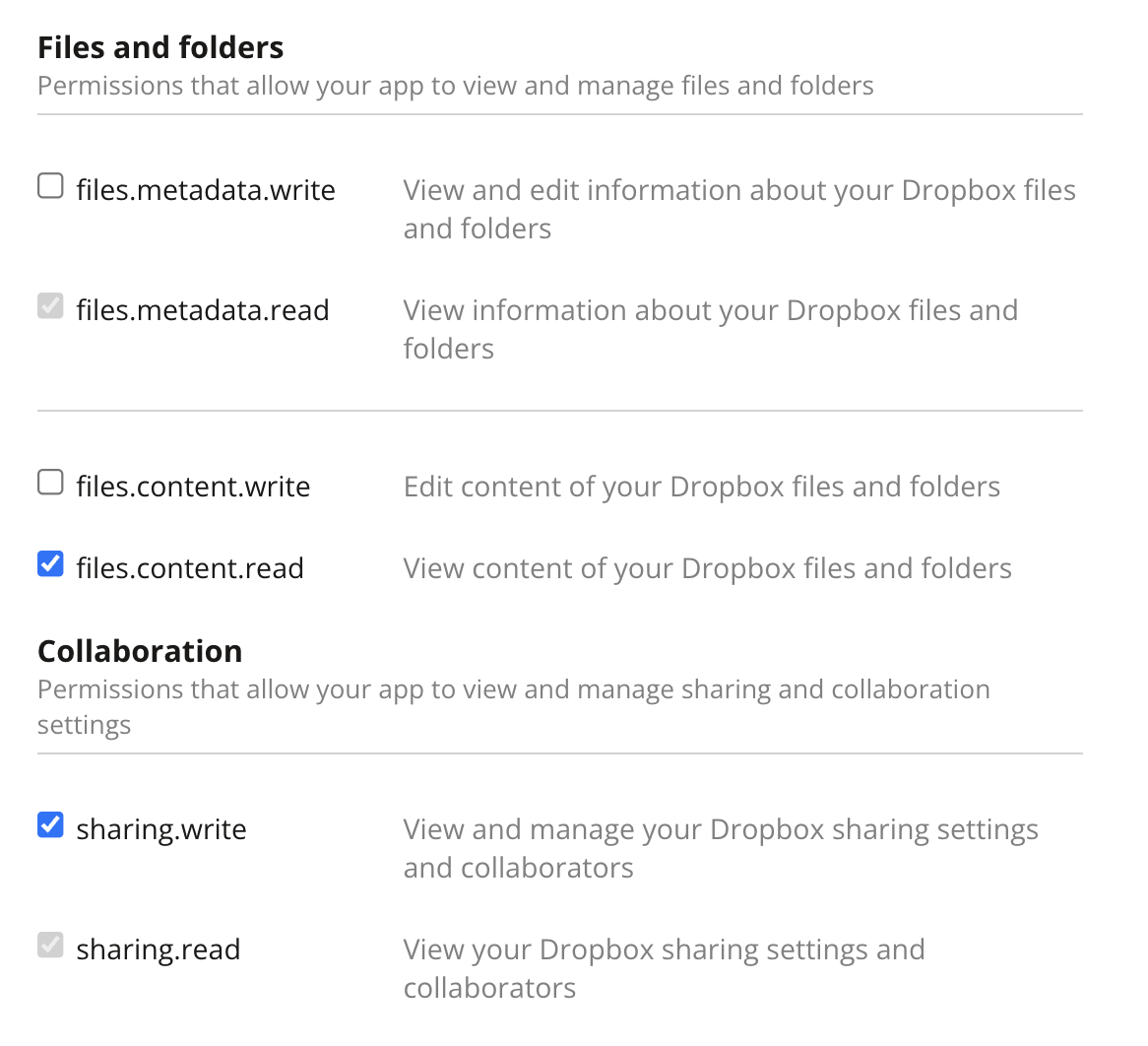
4
Generate access token
Navigate to the 
Settings tab and scroll down to the OAuth 2 section.
Click Generate to generate an access token.You must complete granting permissions before generating an access token.
Changing permissions will not affect existing access tokens, and Onyx will be unable to index your Dropbox.

5
Copy access token
Copy the access token.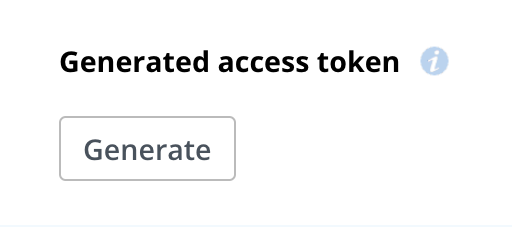
Refresh the page if you need to regenerate your access token
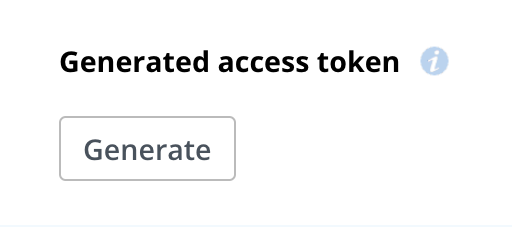
Indexing
1
Open Dropbox connector
In the Onyx UI, navigate to the Admin Panel and select the Dropbox Connector
2
Enter access token
Provide the access token from the previous step
3
Start indexing
Click
Connect to begin indexing your Dropbox files