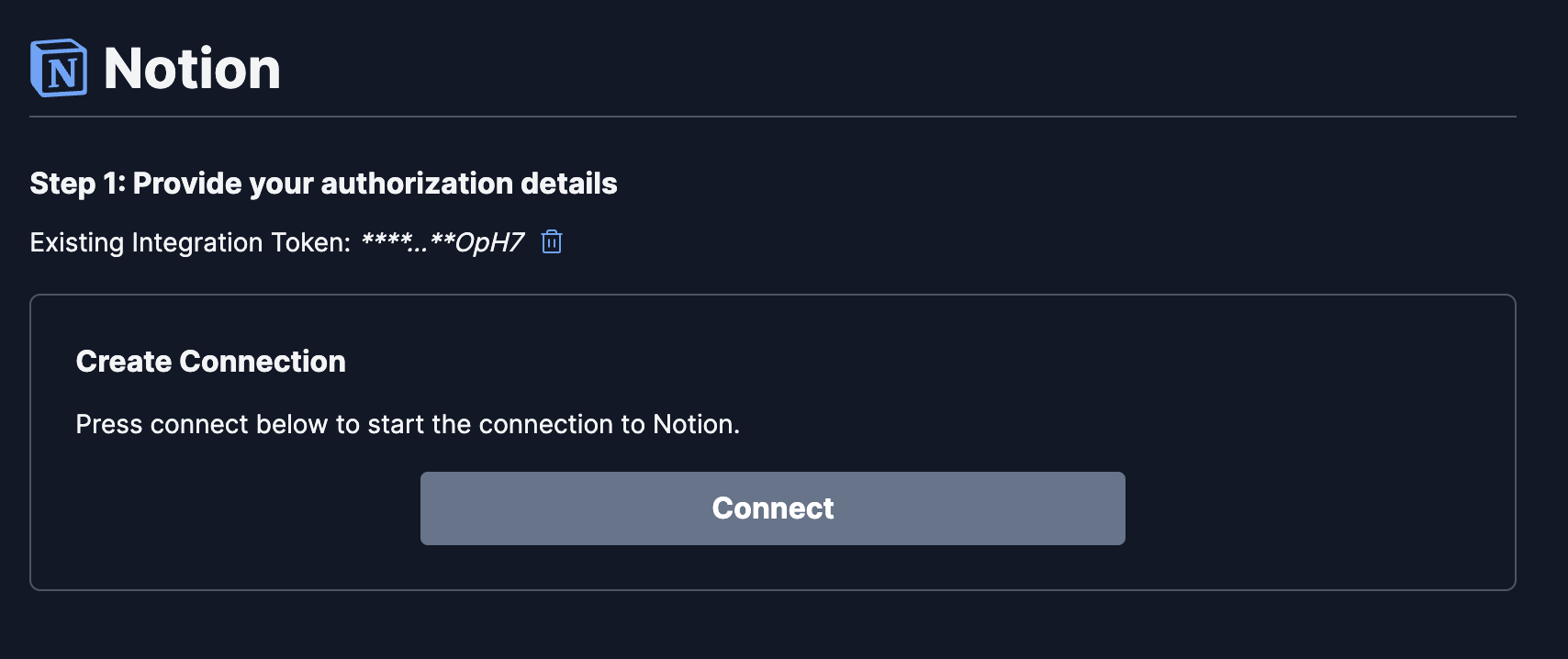How it works
The Notion connector uses the Notion search API to fetch all pages that the connector has access to within a workspace. For follow up indexing runs, the connector only retrieves pages that have been updated since the last indexing attempt. Indexing is configured to run every 10 minutes, so page updates should appear within 10 minutes.Setting up
Authorization
In order to authorize Onyx to connect to your Notion workspace, you’ll need to create a new integration in Notion, which will then provide you with a secret token. These steps are pulled from this Notion guide which you can also follow.Step 1: Create an integration
1
Visit integrations page
Visit https://www.notion.com/my-integrations in your browser.
2
Create new integration
Click the + New integration button.
3
Name the integration
Name the integration (something like “Onyx” could work).
4
Set capabilities
Select “Read content” as the only capability required for Onyx.
5
Submit
Click Submit to create the integration.
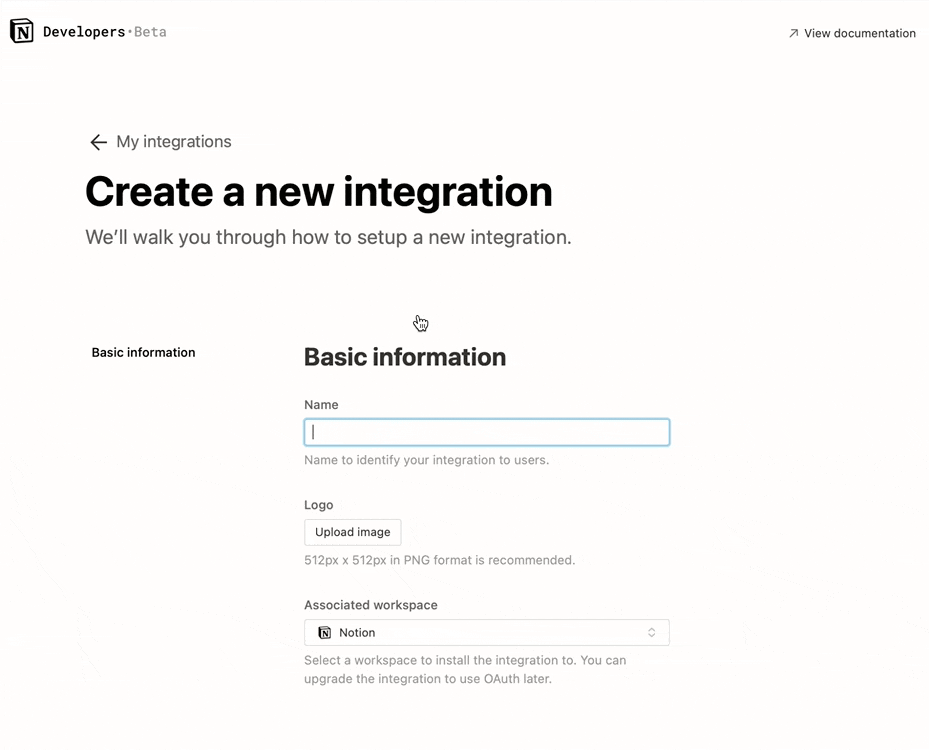
Step 2: Share pages/databases with your integration
Now that you’ve created an integration, you need to grant it access to Notion pages/databases. To keep your information secure, integrations don’t have access to any pages or databases in the workspace at first. You must share specific pages with an integration in order for Onyx to access those pages. To share a page/database with your integration:1
Navigate to page
Go to the page/database in your workspace.
2
Access page menu
Click the
••• on the top right corner of the page.3
Add connections
Scroll to the bottom of the pop-up and click Add connections.
4
Select integration
Search for and select the new integration in the
Search for connections... menu.5
Note about child pages
If you’ve added a page, all child pages also become accessible to Onyx.
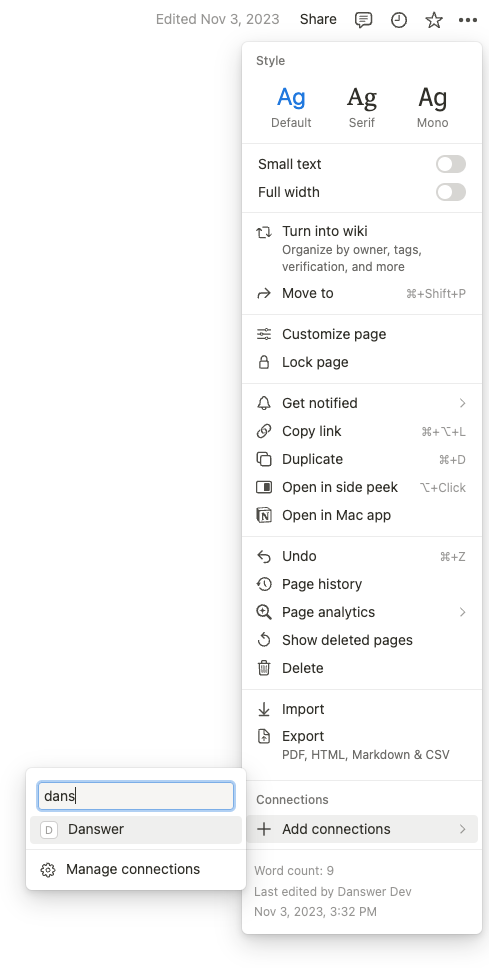
Indexing
1
Open Notion connector
Navigate to the Admin Panel and select the Notion connector.
2
Enter Integration Token
In Step 1, provide the Integration Token Secret you obtained in the “Authorization” steps above: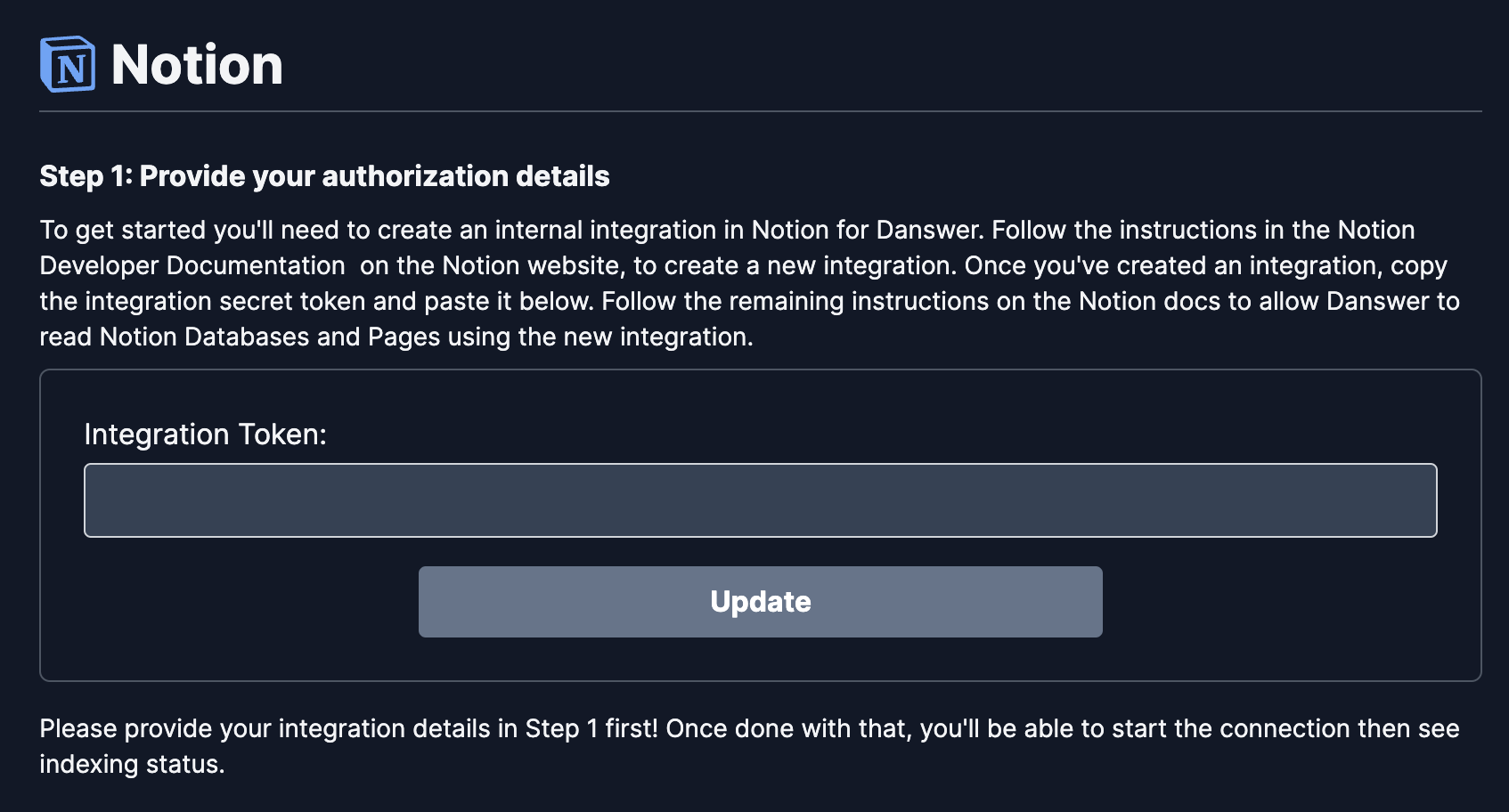
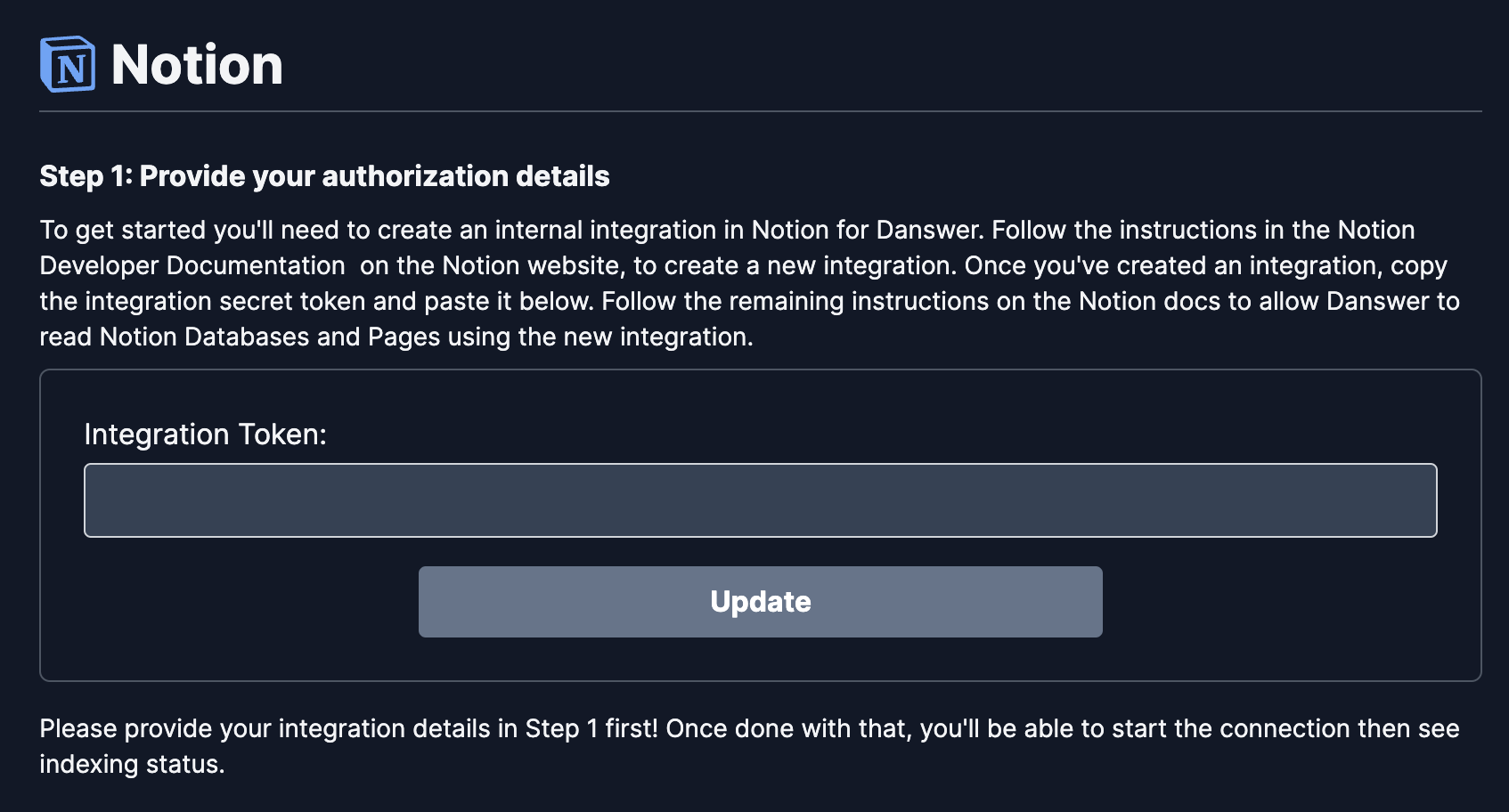
3
Connect and index
Click the 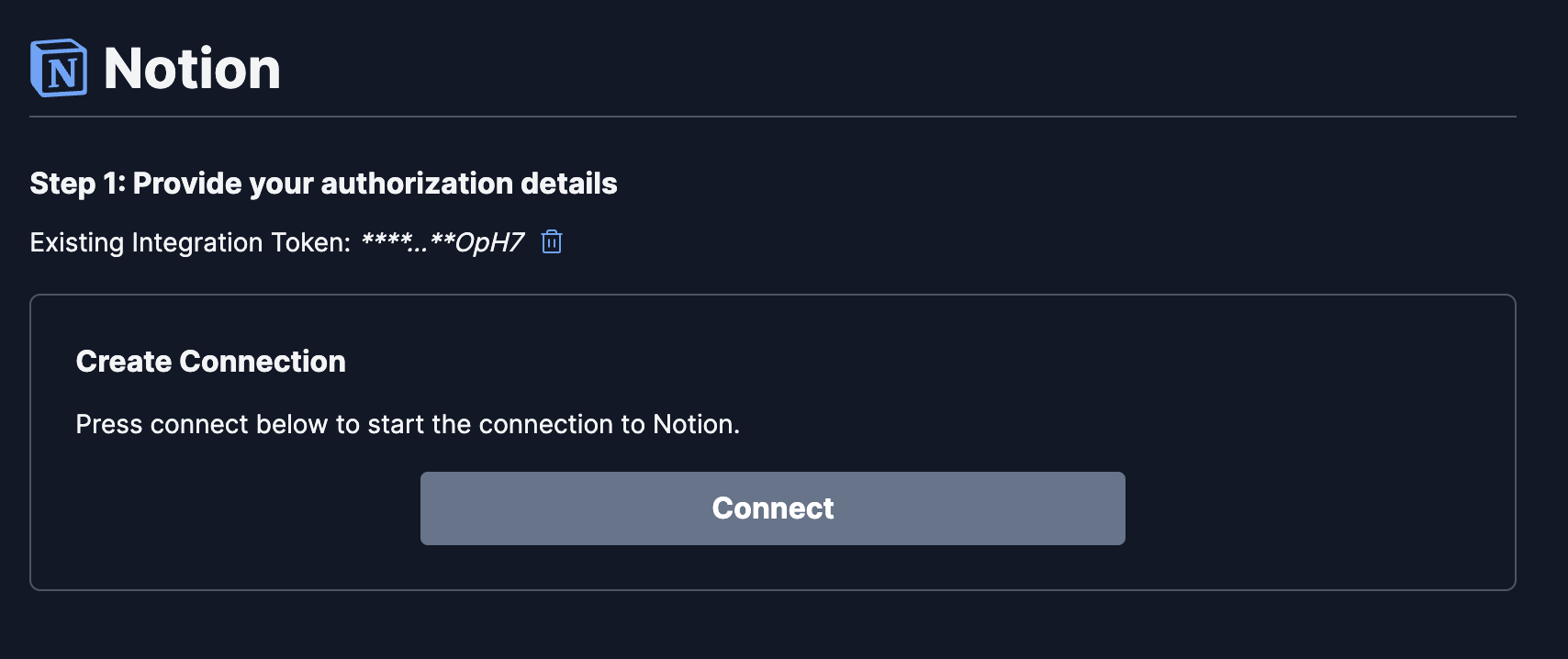
Connect button! Your content will then be pulled into Onyx every 10 minutes.