How it works
The Fireflies connector indexes meetings from your Fireflies account.Setting up
Authorization
1
Log in to Fireflies
Login to Fireflies (user must be authorized).
2
Open settings
Click on your profile avatar and select Settings, or click on Settings in the sidebar.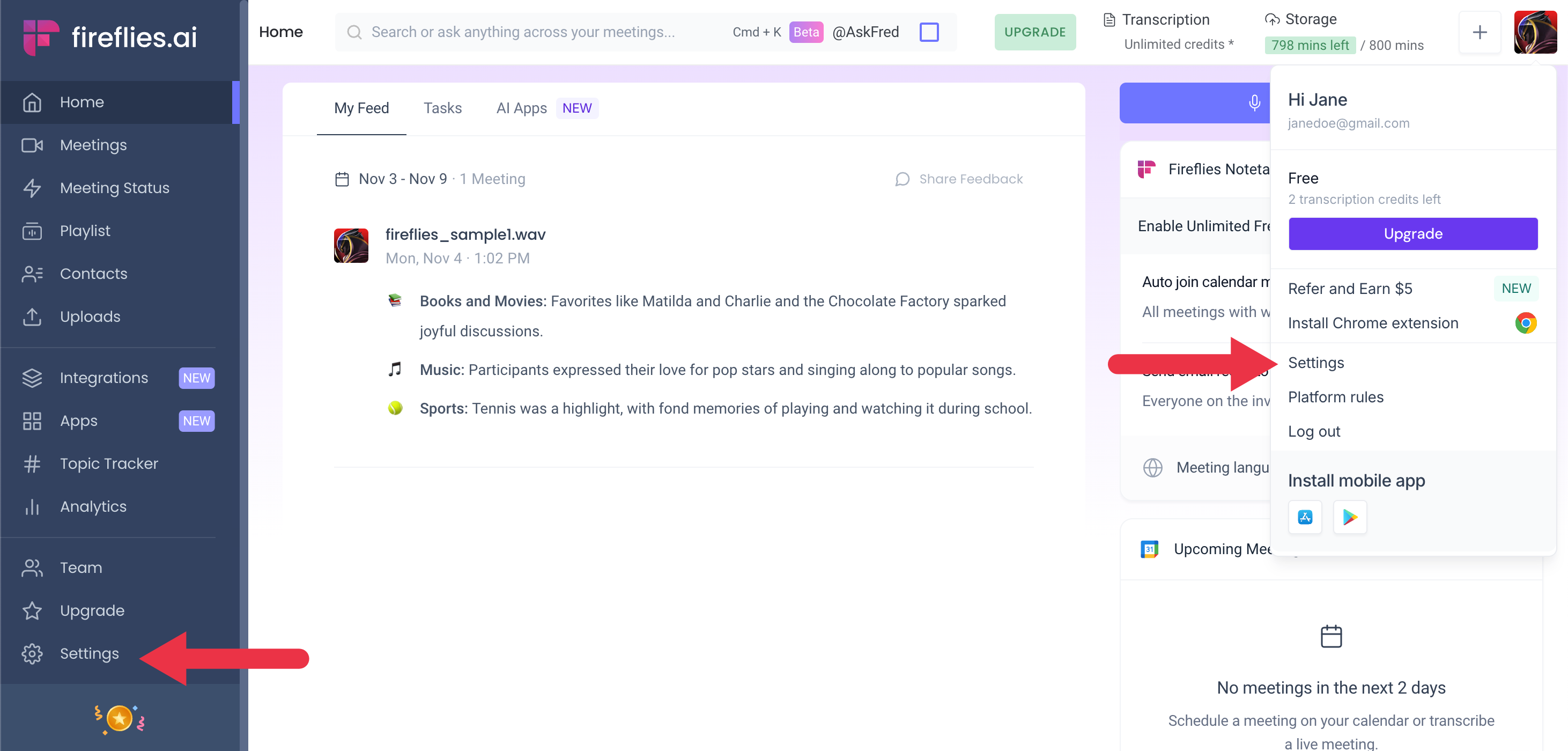
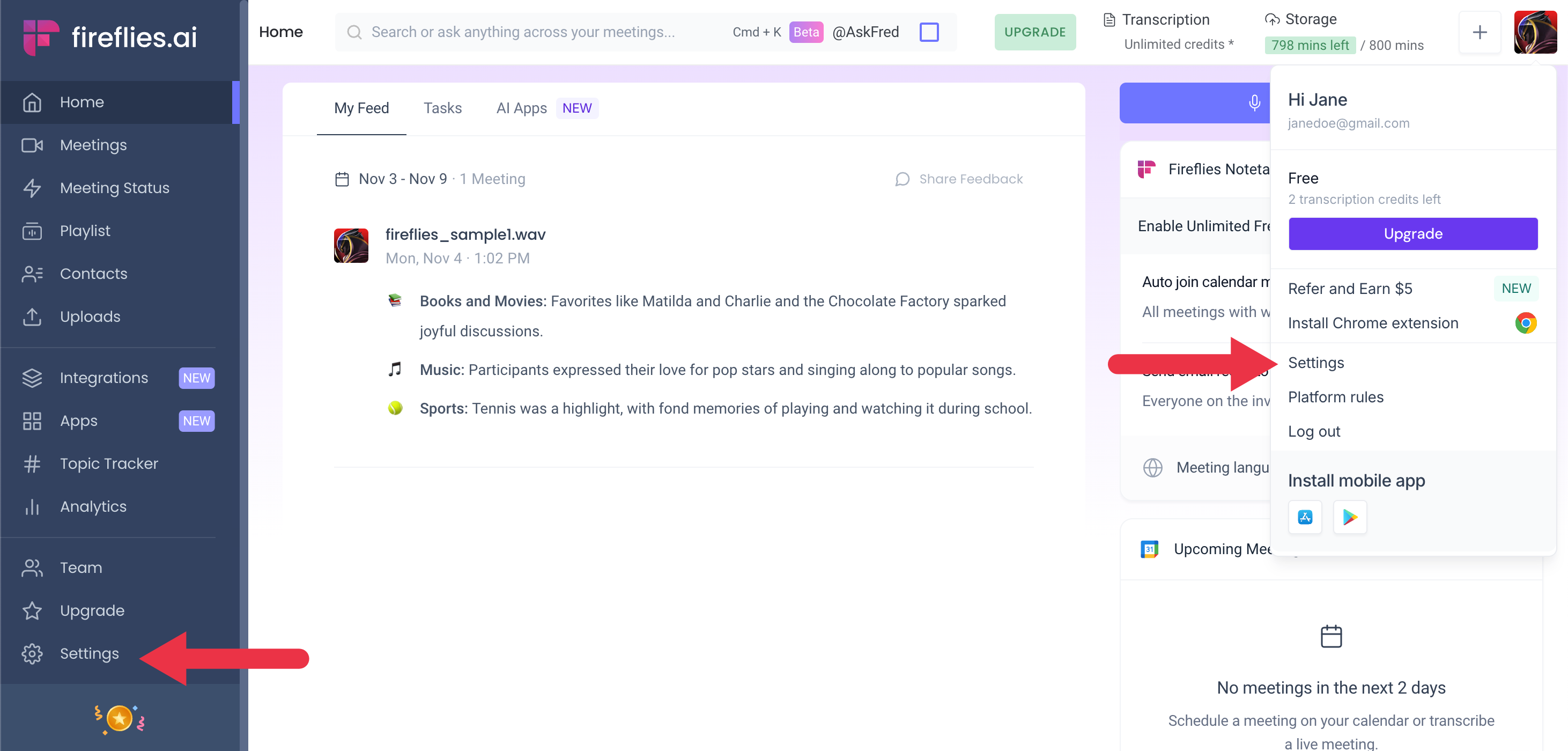
3
Open Developer Settings
Select Developer Settings.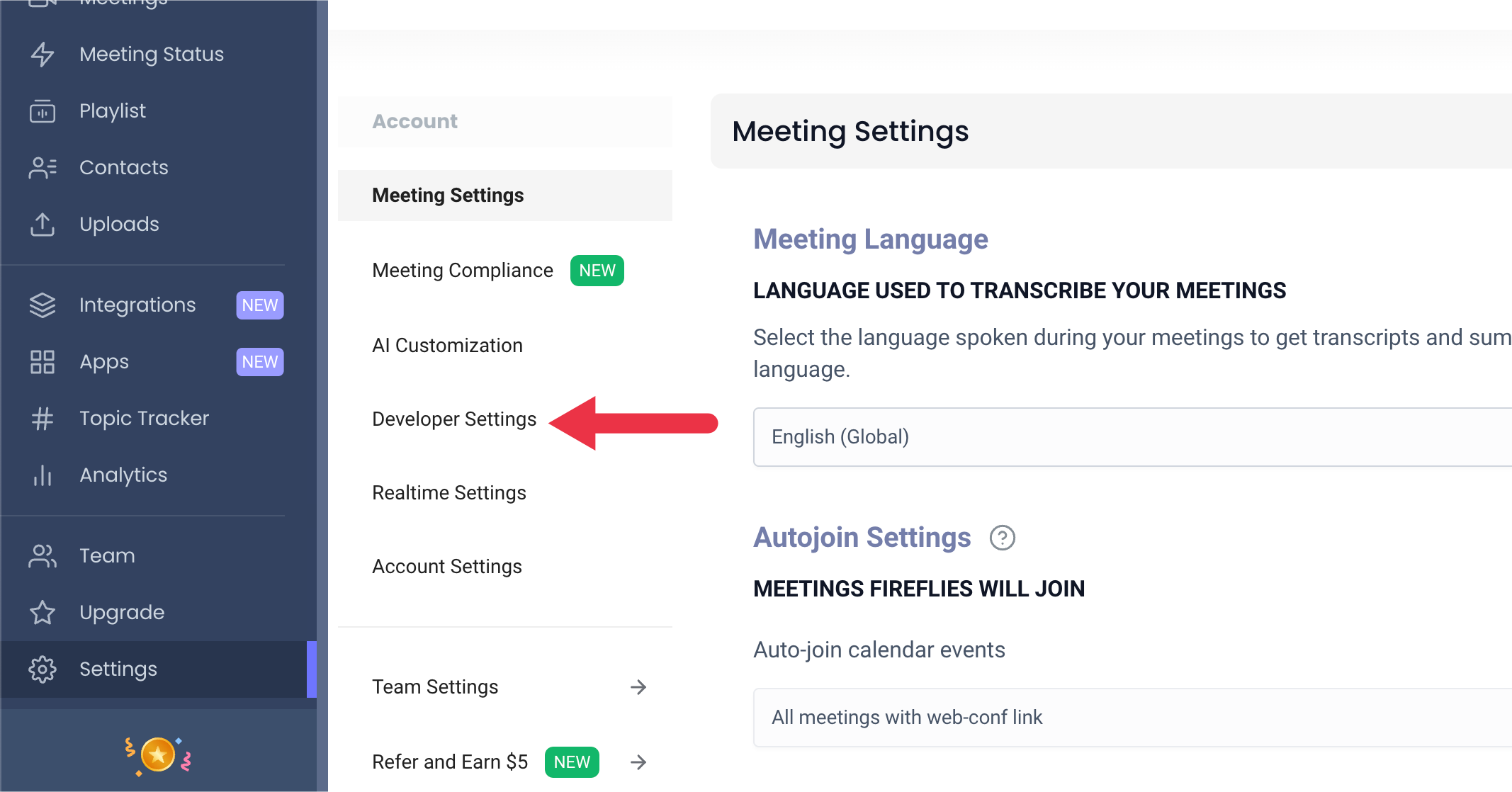
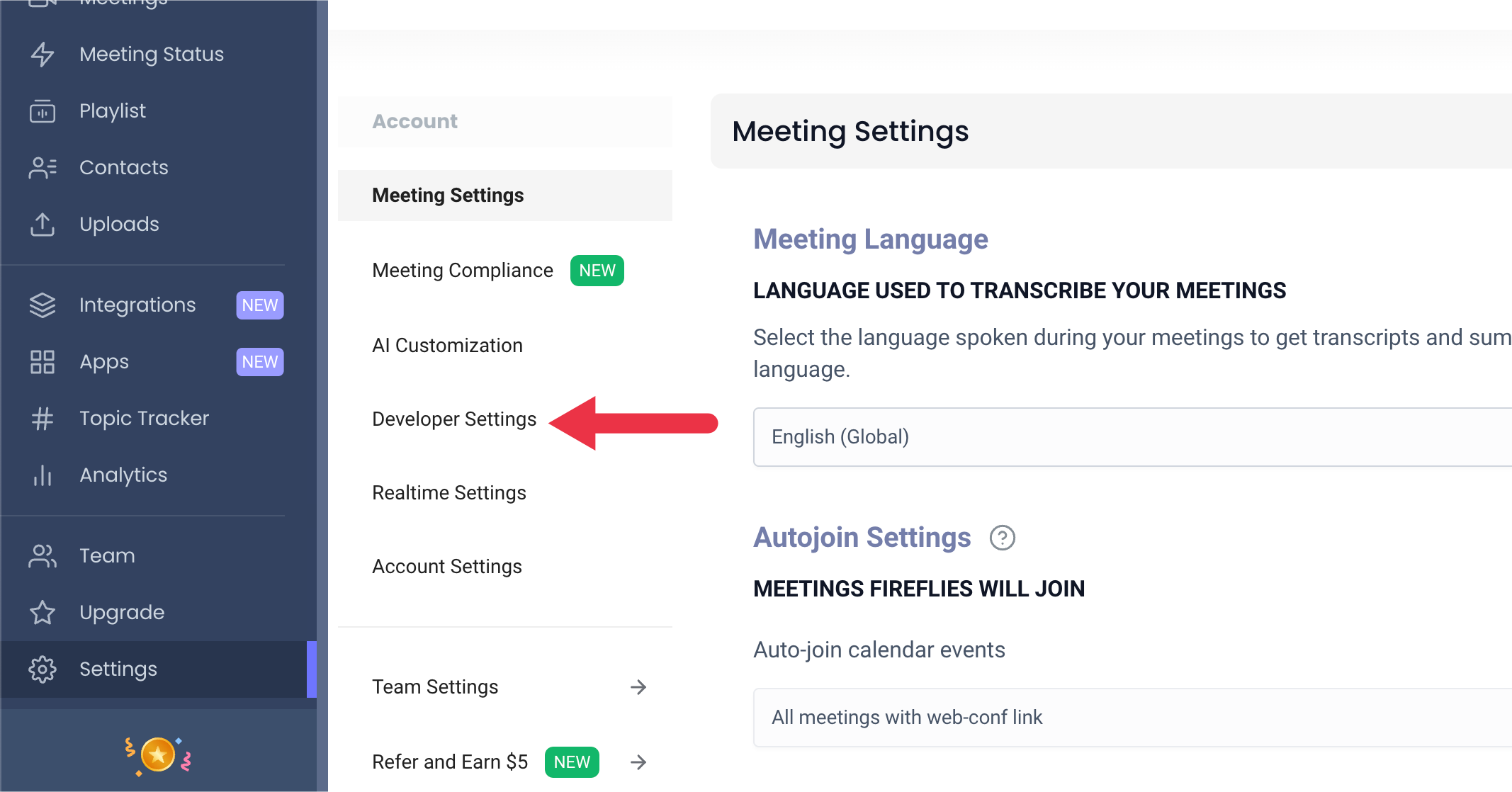
4
Copy API Key
Copy the API Key.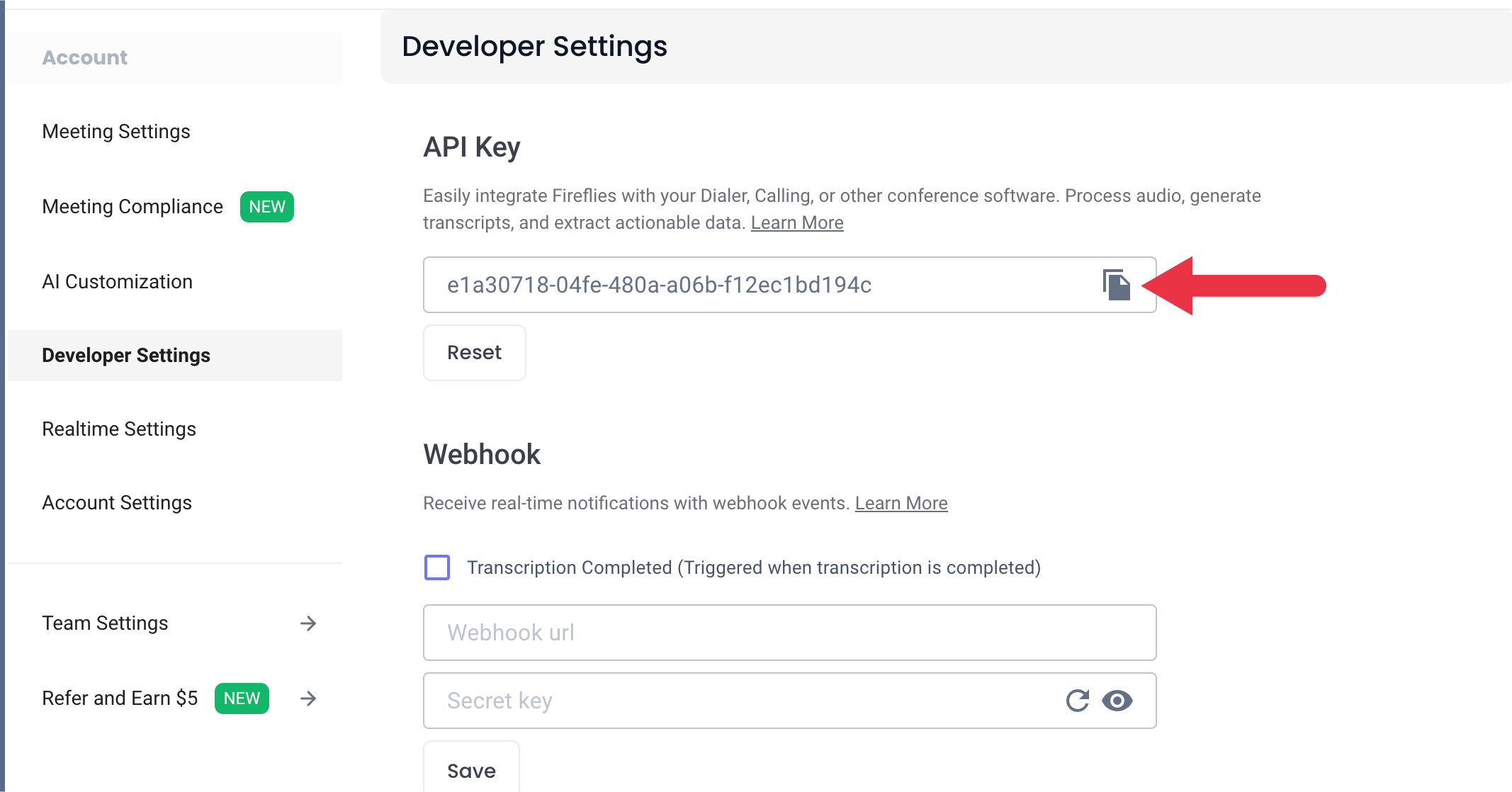
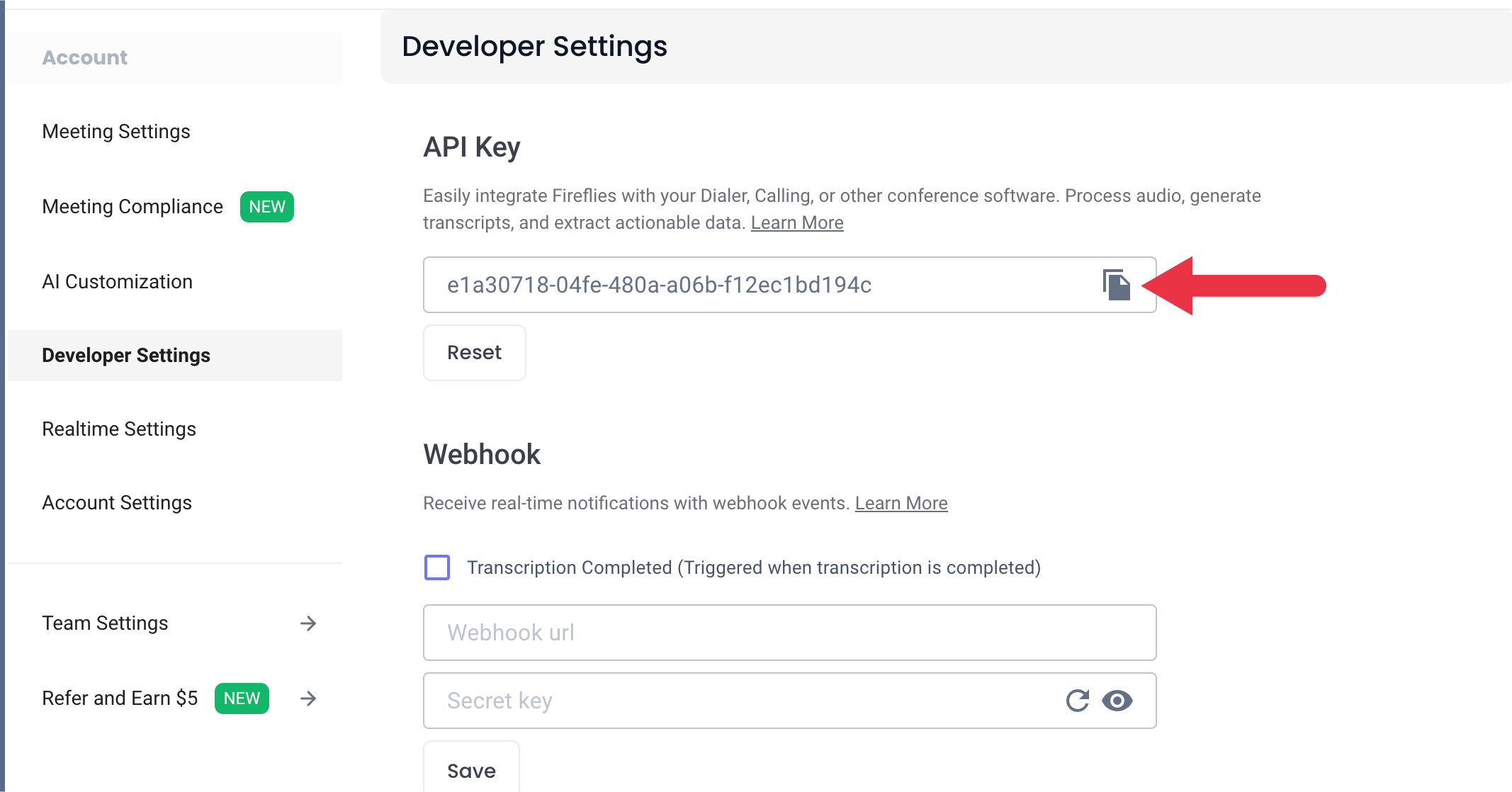
5
Authorize connector
Use the API key to authorize your Fireflies connector in Onyx.
Indexing
1
Open Fireflies connector
Navigate to the Admin Panel. In the sidebar select Add Connector and click on the Fireflies tile.
2
Create credentials
Select Create New and then provide your API Key, along with an optional name for your credentials.
Click Create; your credentials will be saved and automatically selected.
3
Configure connector
Click Continue, choose a name, determine the document access, and assign groups for your connector.
4
Create connector
Click Create Connector. Onyx will automatically begin indexing your meetings.