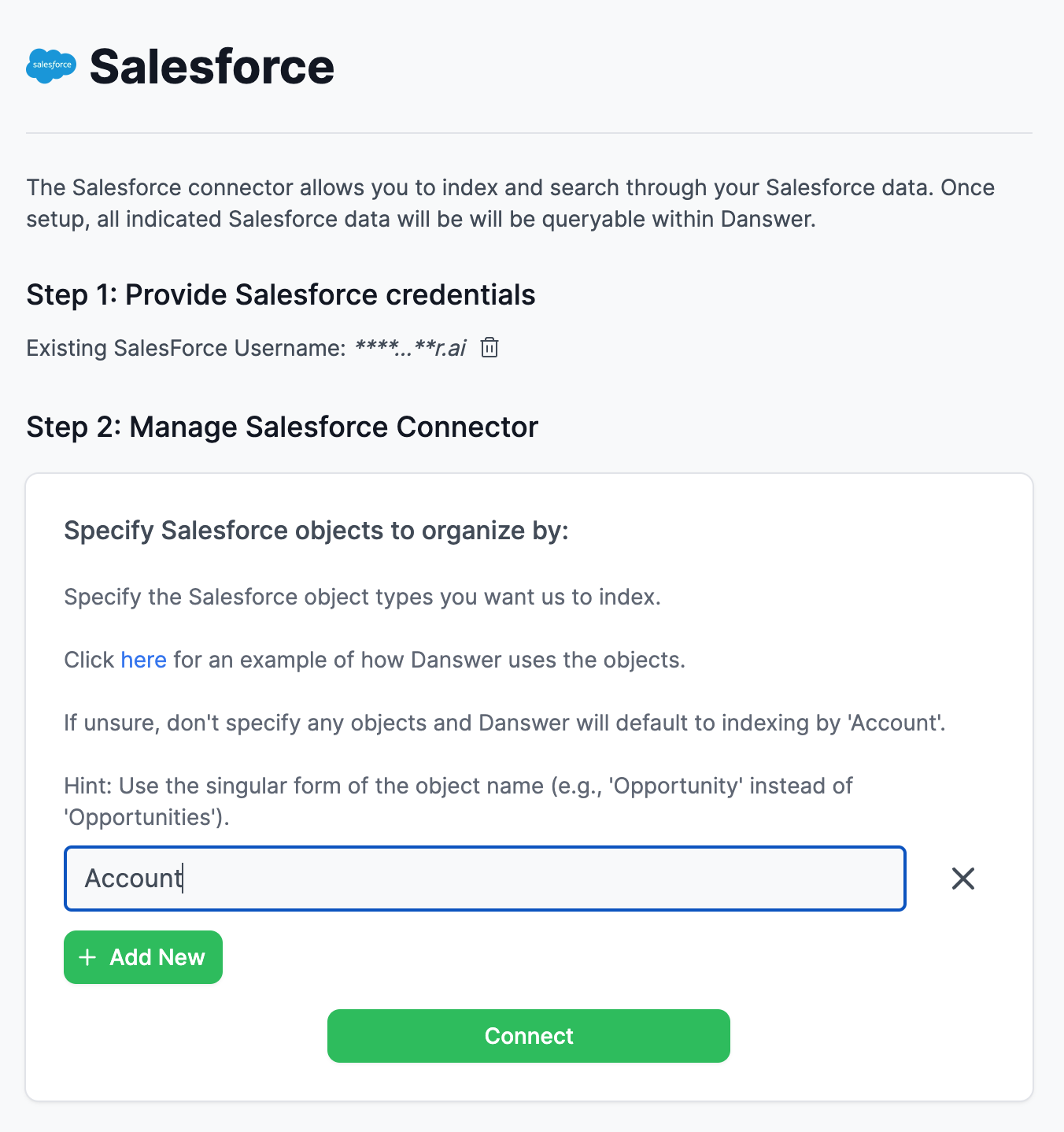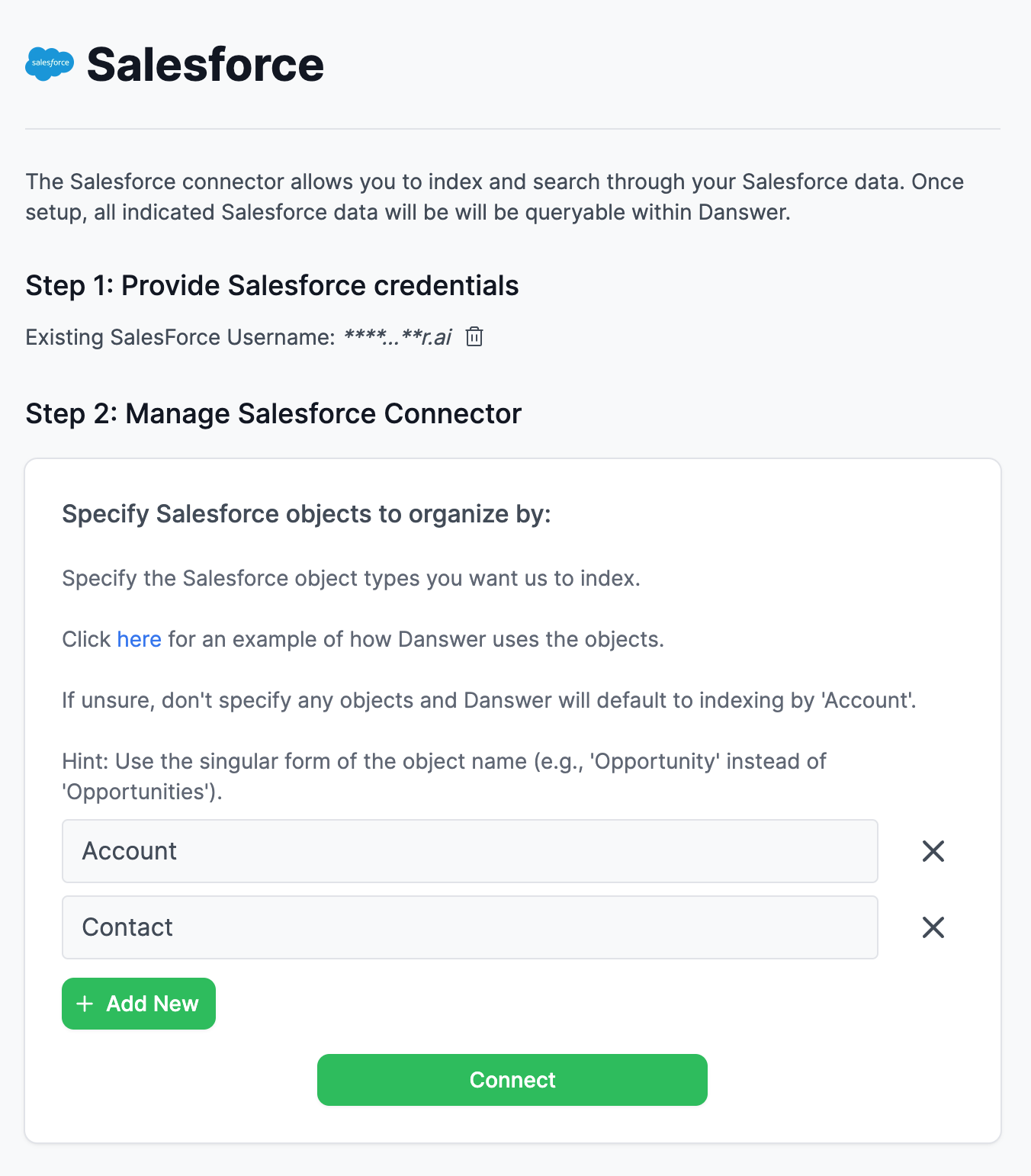How it works
The Salesforce connector indexes documents from your Salesforce. These documents organized around the Objects that you indicate. Examples are below.Setting up
Authorization
1
Log in to Salesforce
Log into Salesforce.
The Salesforce user must be an organization member or have admin access to the data you would like to index.
2
Open Settings
Click the profile avatar and choose Settings.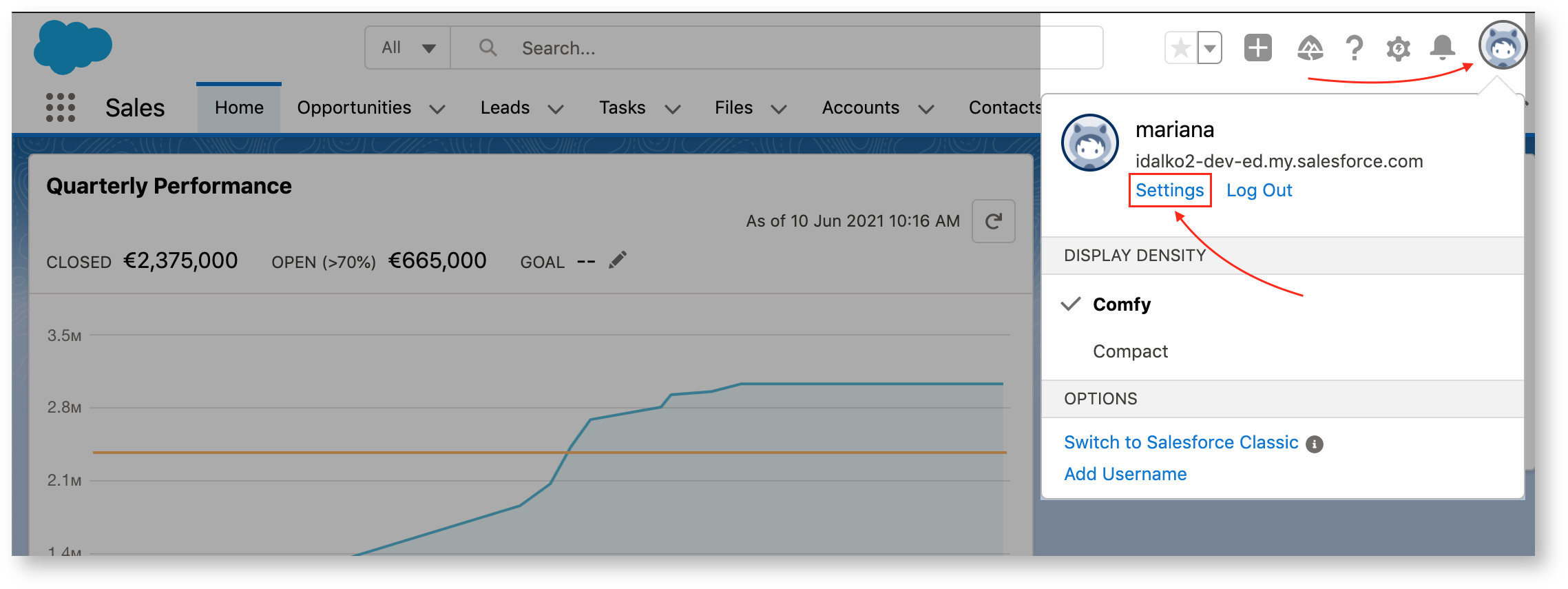
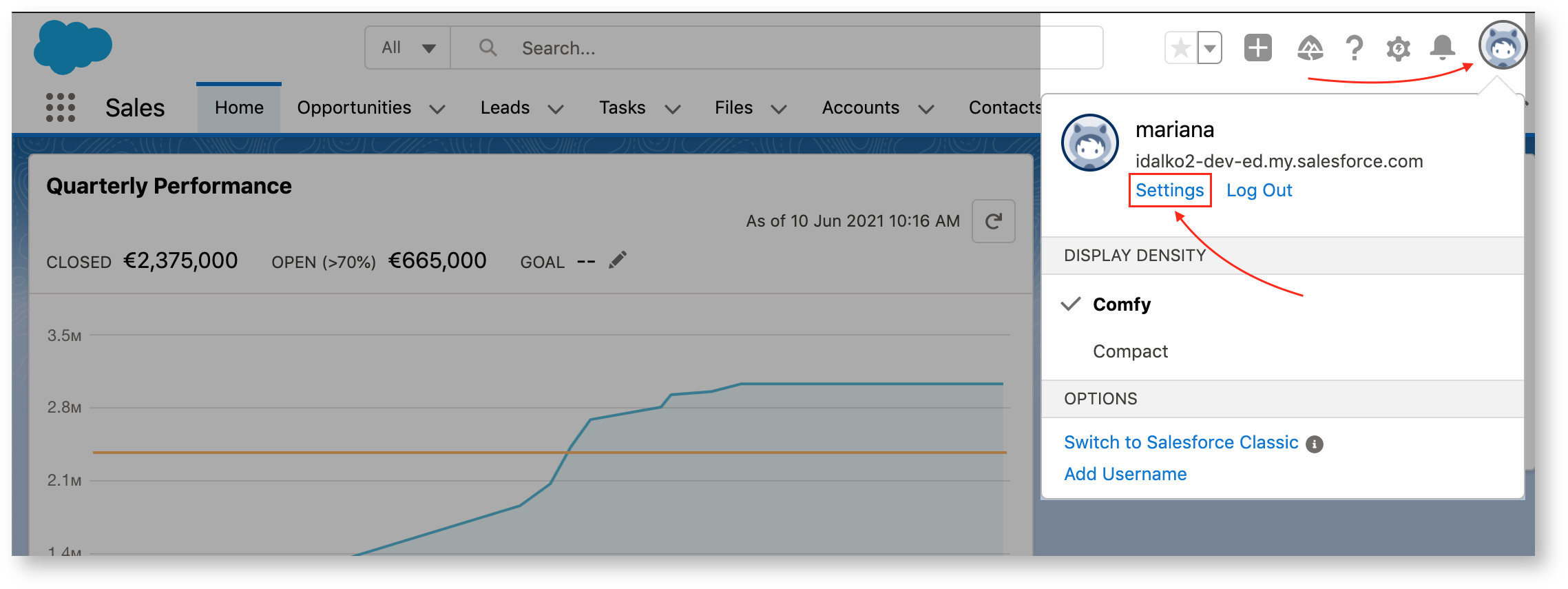
3
Reset security token
Select My Personal Information → Reset My Security Token.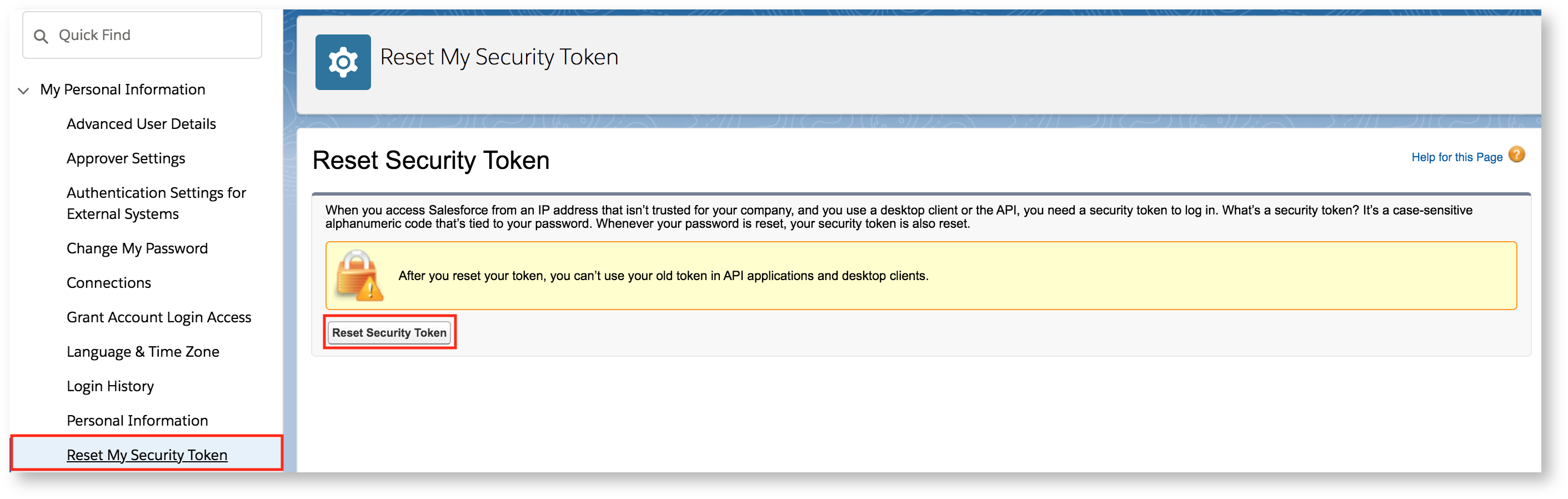
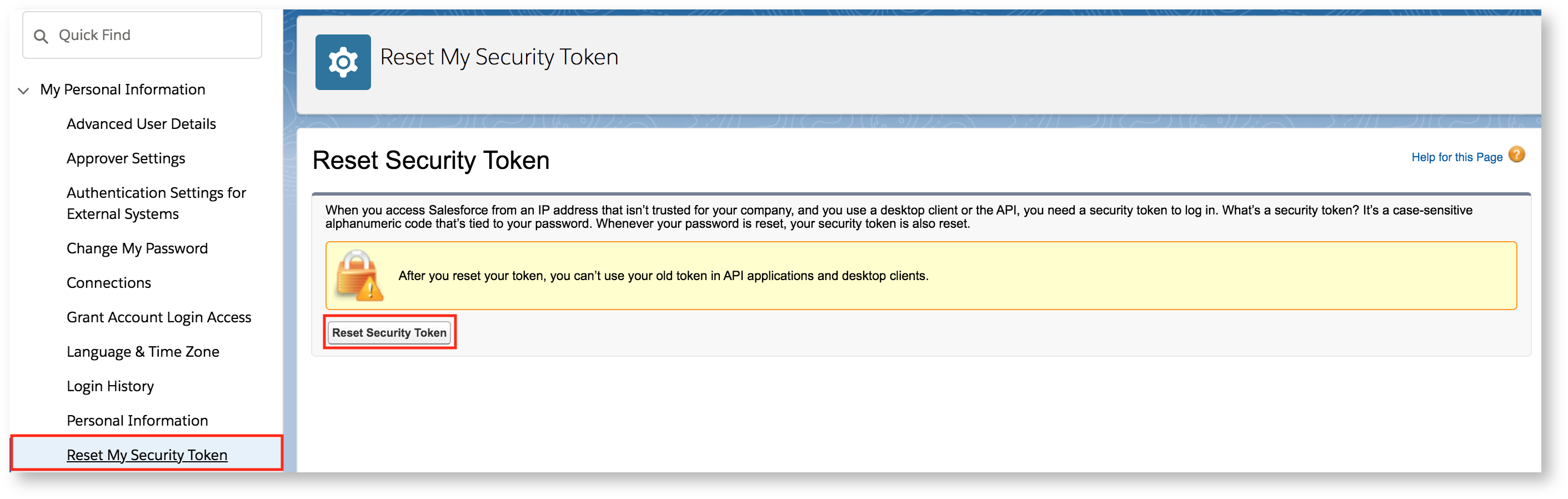
4
Check email for token
Check your email for the security token.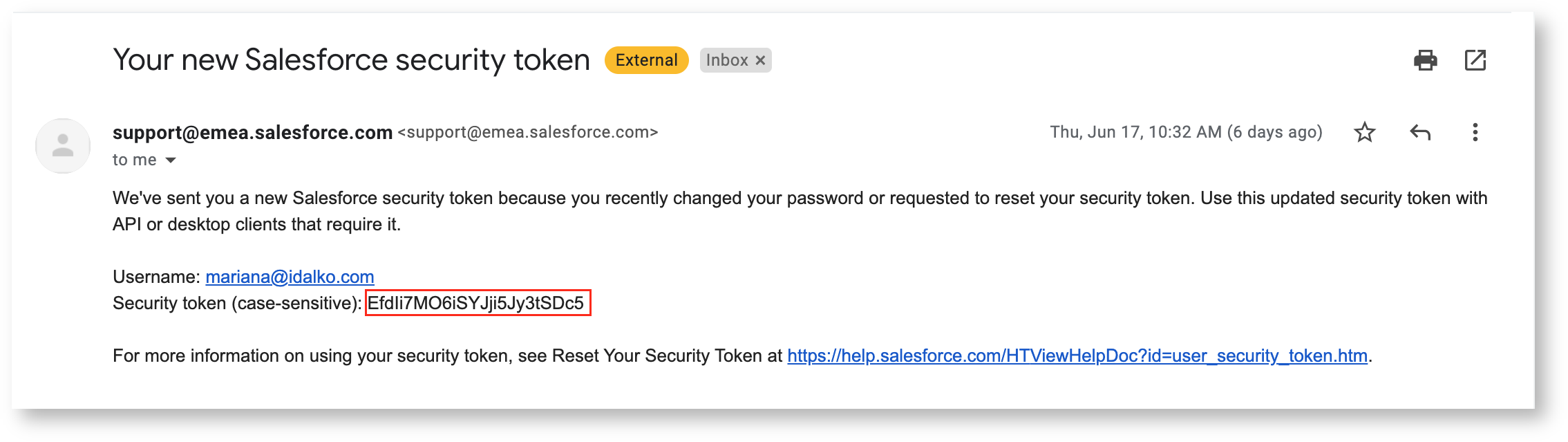
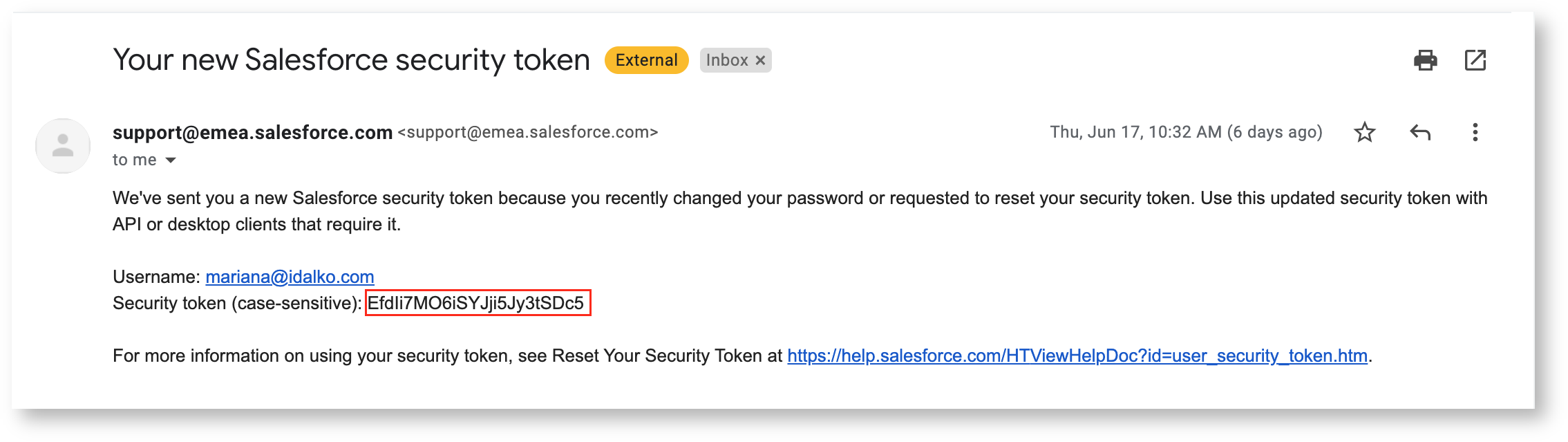
5
Use credentials in Onyx
Once the token has been regenerated, you can use it (as well as your username and password)
to authorize your Onyx connector.
Indexing
1
Create a new Salesforce Connector
Navigate to the Admin Panel and select the Salesforce Connector Tile.
2
Create a new credential
Click on the Create New button and provide your Username,
Password and the Security Token received from the above steps.Select the new credential and click Continue.
3
Define the Salesforce Object(s) you wish to index
Simple
Simple
Enter the Salesforce
Object(s)
you wish to index and organize your Onyx documents by.
- Make sure to use the singular version of object name (e.g. Opportunity instead of Opportunities)
- If no objects are indicated, it will default to indexing by Account
- Each Onyx Document extracted from Salesforce contains all fields and associations of each object. For example, when indexing each Account we include the fields of the AccountFeed and AccountShare objects as well (but not the associations of those objects). This can lead to bloated queries and memory intensive indexing in larger salesforce instances.
Use the Advanced mode to have finer grain control over what is indexed.
Advanced
Advanced
Specify which objects, fields, and associations get indexed with a json object.Top level keys are Salesforce Objects, each value is a JSON object specifying:
fields: a list of strings describing the fields of the object to indexassociations: a JSON object mapping a Salesforce Object associated with the parent object to a list of fields to be indexed for the child object
Example
4
Click on the **Connect** button.
Click on the Connect button and your connector will be created.
Onyx will automatically begin indexing your Salesforce data.
An Example
You indicate you’d like to organize information by Account and click connect