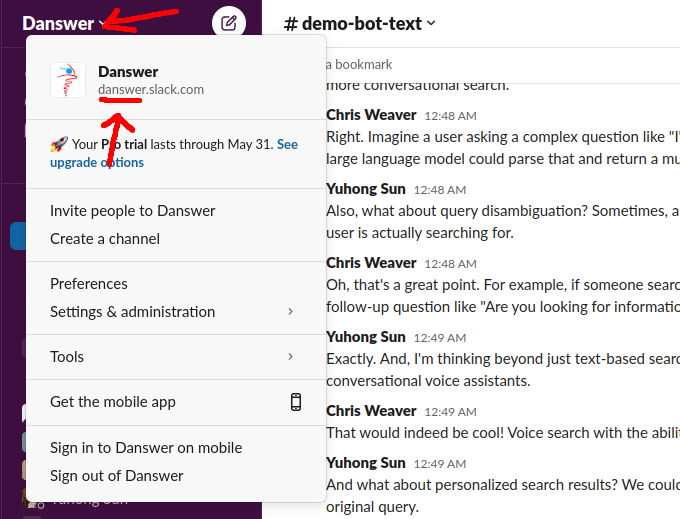June 2025 Update
Slack has changed their Terms of Service, preventing users from indexing their data (source: Slack). This change prevents new Onyx users from indexing their messages. However, existing users can continue to use the legacy Slack connector until Fall 2025. For those new to Onyx, check out our Federated Slack Connector to get around these restrictions. If you have any questions, please reach out to founders@onyx.app or send us a message in Slack.How it works
The Slack connector indexes all public channels for a given workspace.- Upcoming: Support for private channels by tagging/adding the Onyx Slack Bot to private channels.
Setting up
Authorization
1
Admin requirement
Note: You must be an admin of the Slack workspace to set up the connector
2
Navigate to Slack Apps
Navigate and sign in to https://api.slack.com/apps.
3
Create new Slack app
Create a new Slack app: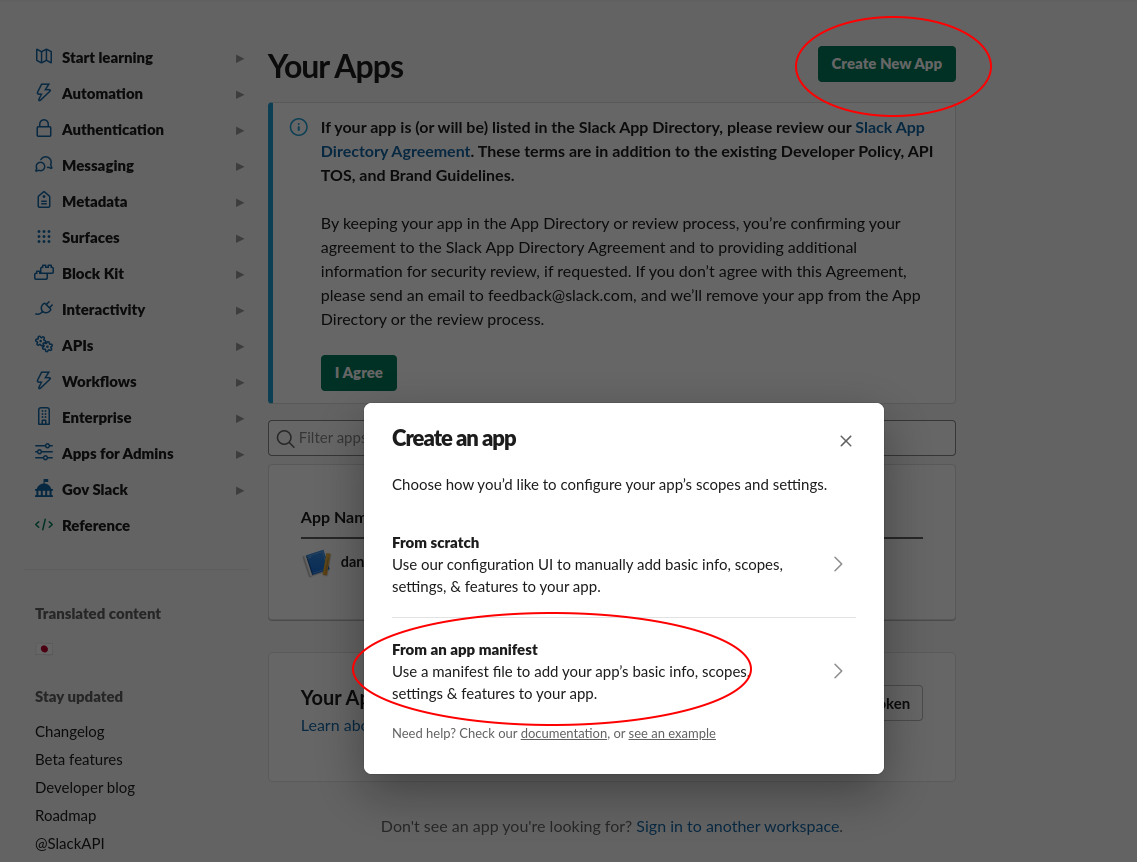
- Click the Create New App button in the top right.
- Select From an app manifest option.
- Select the relevant workspace from the dropdown and click Next.
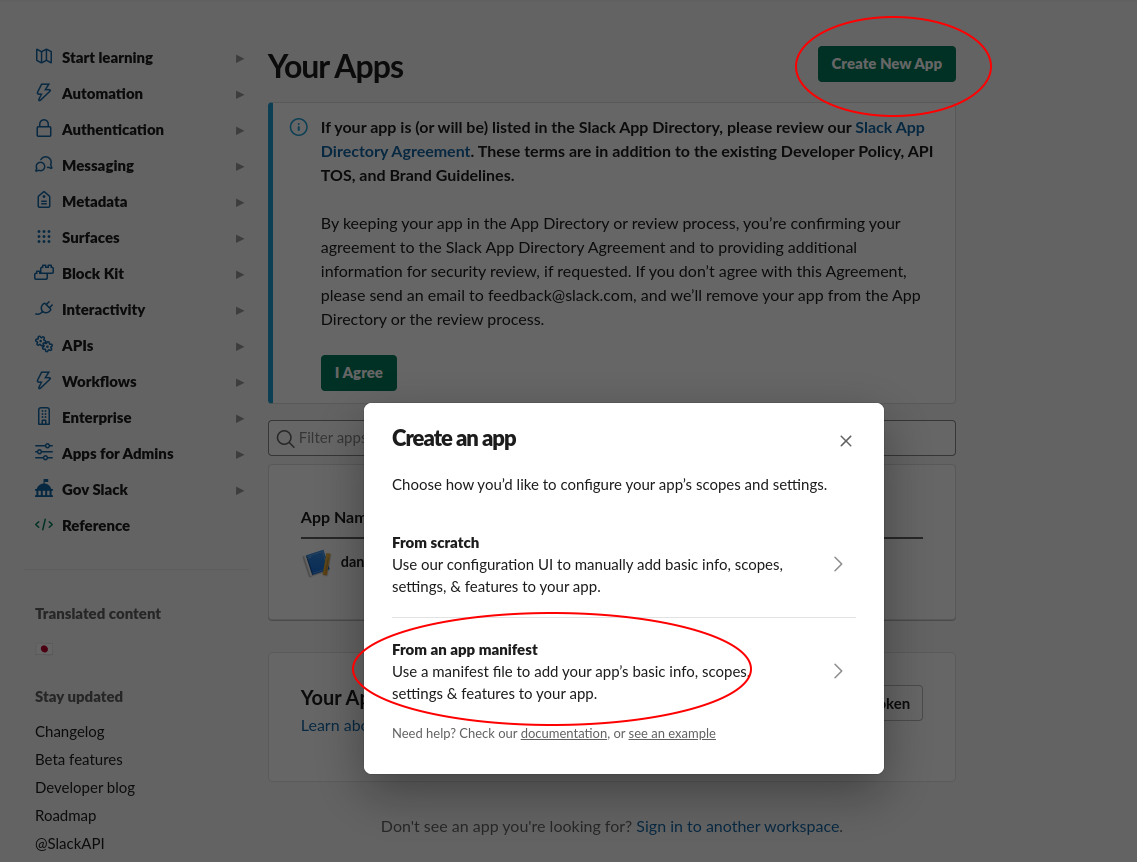
4
Configure app manifest
Select the “YAML” tab, paste the following manifest into the text box, and click Next:
5
Create the app
Click the Create button.
6
Navigate to OAuth permissions
In the app page, navigate to the OAuth & Permissions tab under the Features header.
7
Copy OAuth token
Copy the Bot User OAuth Token, this will be used to access Slack.
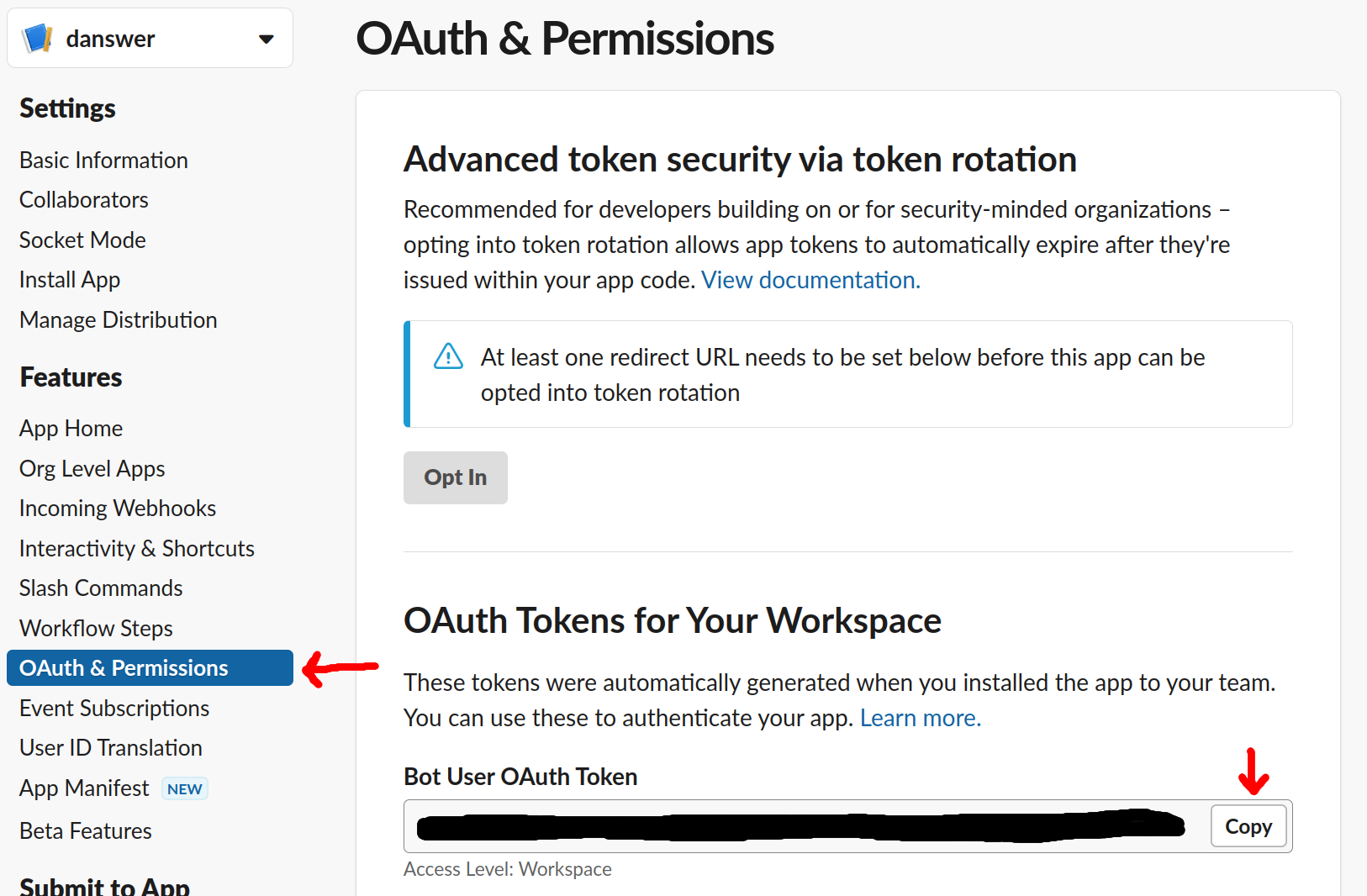
Indexing
1
Navigate to connector
Navigate to the Connector Dashboard and select the Slack Connector.
2
Provide credentials
Place the Bot User OAuth Token under Step 1 Provide Credentials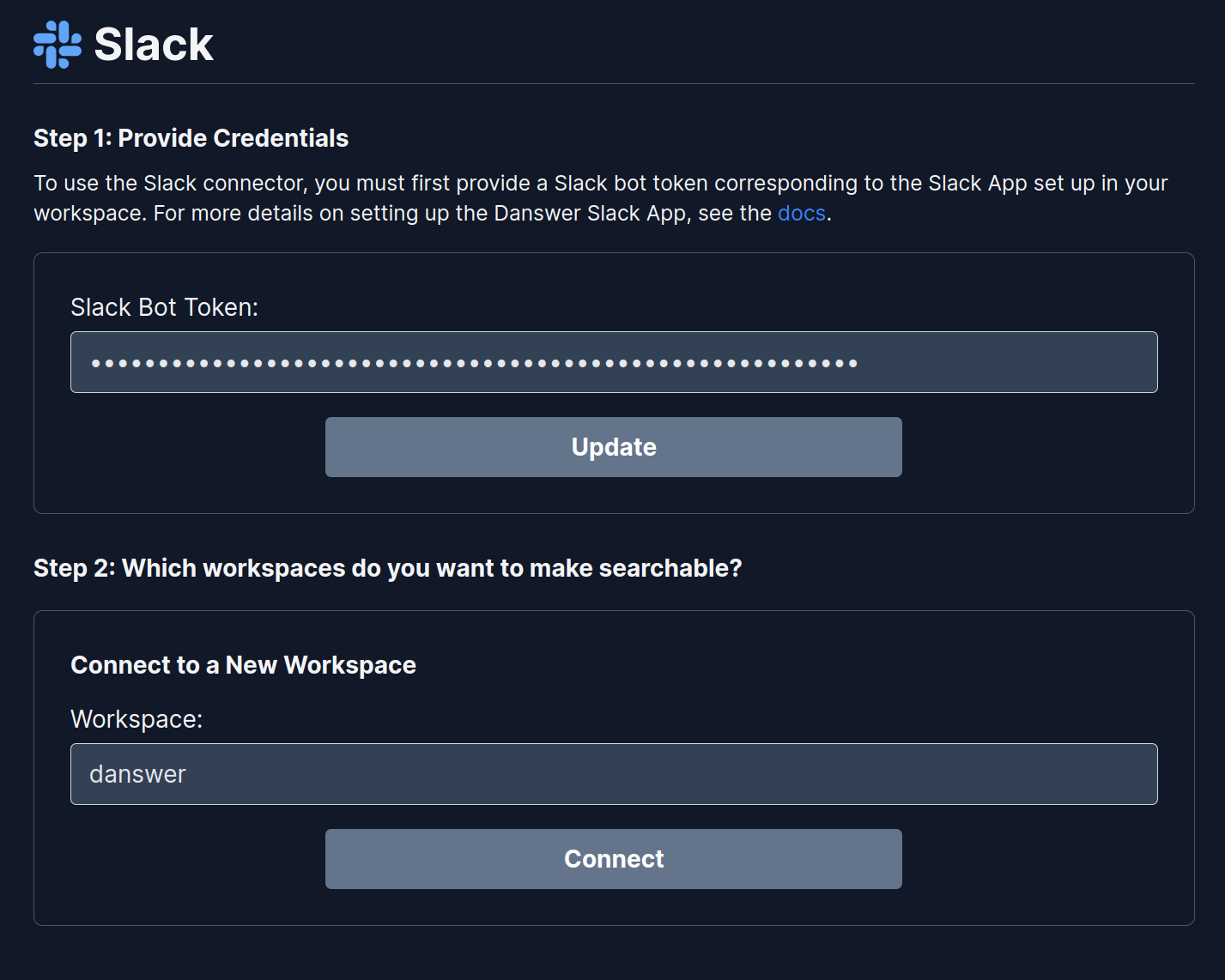
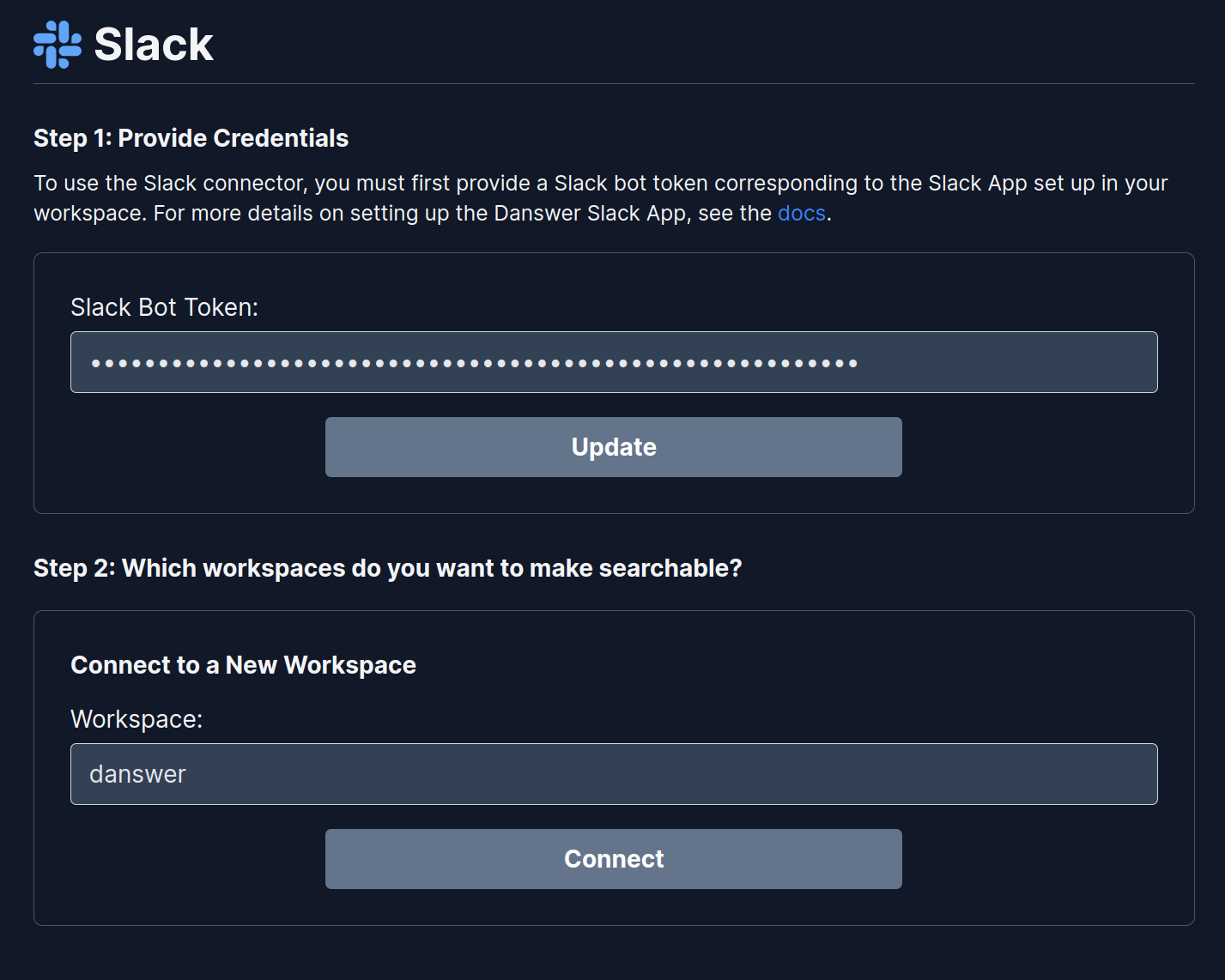
3
Set workspace ID and connect
Set the Workspace ID (see below) and click Connect.